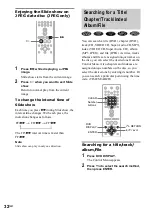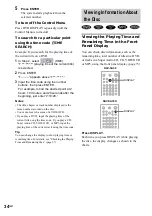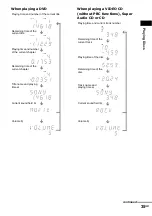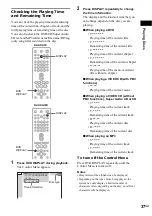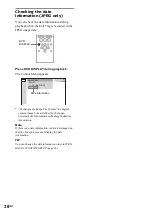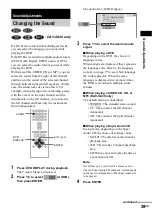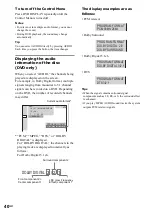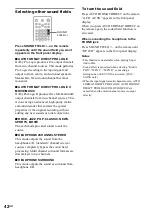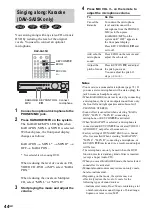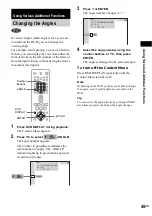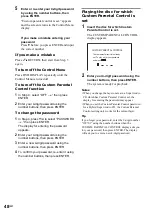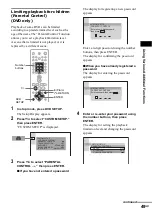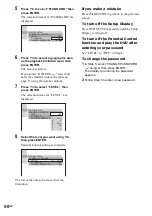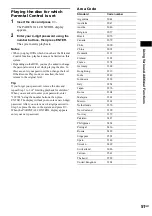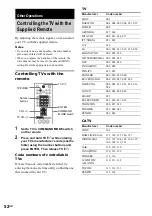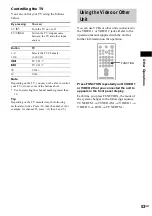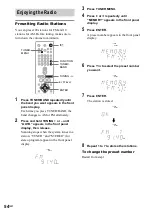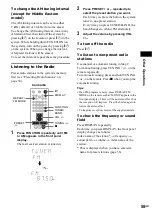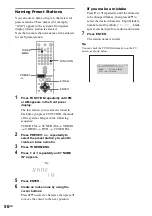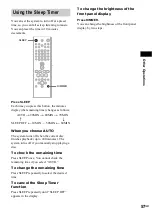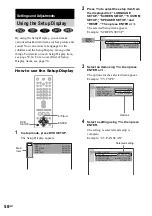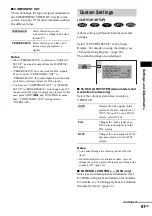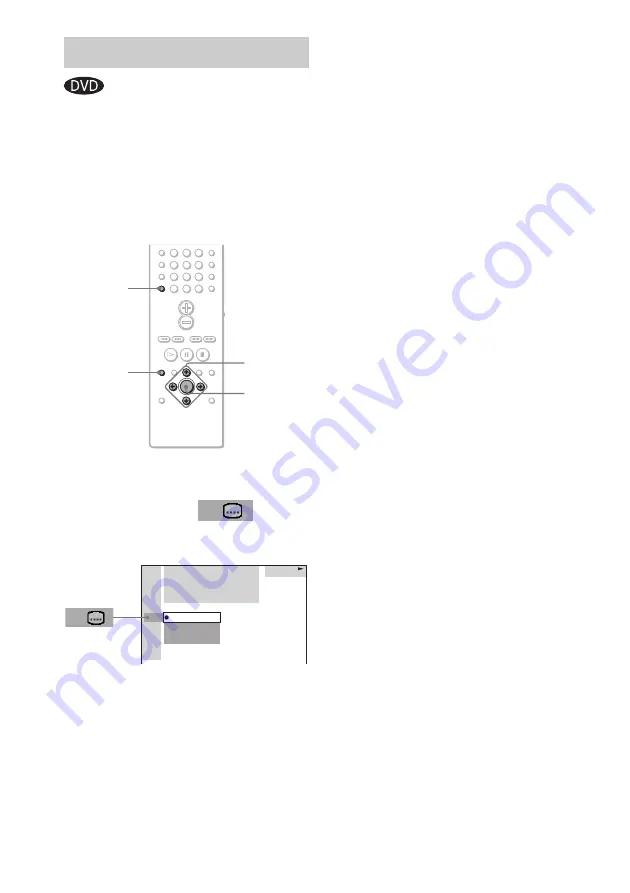
46
GB
If subtitles are recorded on the discs, you can
turn the subtitles on or off while playing. If
multilingual subtitles are recorded on the disc,
you can change the subtitle language while
playing, or turn the subtitles on or off whenever
you want. For example, you can select the
language you want to practice and turn the
subtitles on for better understanding.
1
Press DVD DISPLAY during playback.
The Control Menu appears.
2
Press
X
/
x
to select
(SUBTITLE), then press ENTER.
The options for SUBTITLE appear.
3
Press
X
/
x
to select the language.
Depending on the DVD, the choice of
language varies.
When 4 digits are displayed, they indicate
the language code. Refer to the language
code list on page 77 to see which language
the code represents.
4
Press ENTER.
To cancel the SUBTITLE setting
Select “OFF” in Step 3.
To turn off the Control Menu
Press DVD DISPLAY repeatedly until the
Control Menu is turned off.
Note
Depending on the DVD, you may not be able to change
the subtitles even if multilingual subtitles are recorded
on it.
Tip
You can select Subtitles directly by pressing
SUBTITLE. Each time you press the button, the item
changes.
Displaying the Subtitles
1
2
3
4
5
6
7
>10
10/0
8
9
ENTER
SUBTITLE
DVD
DISPLAY
C
/
X
/
x
/
c
1: ENGLISH
2: FRENCH
3: SPANISH
DVD
OFF
DVD
1 2 ( 2 7 ) MAKING SCENE
1 8 ( 3 4 )
T 1 : 3 2 : 5 5