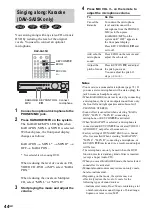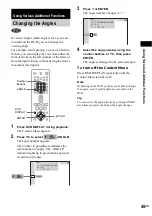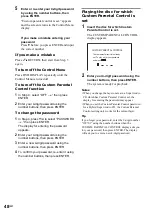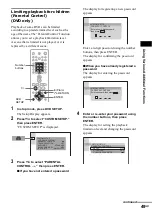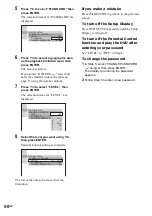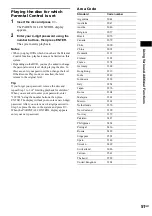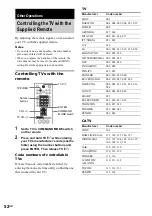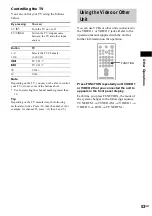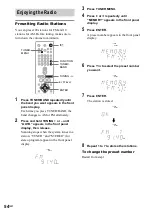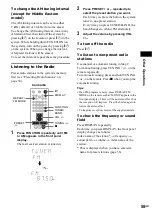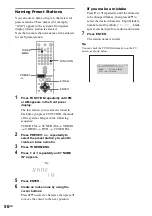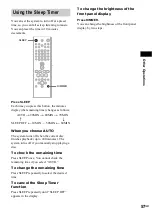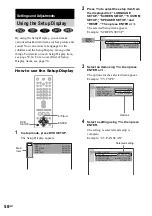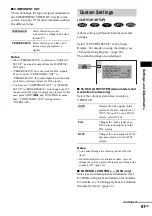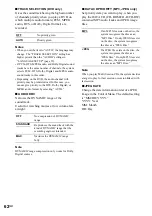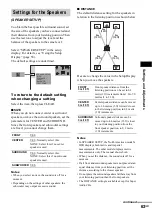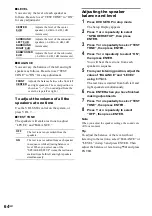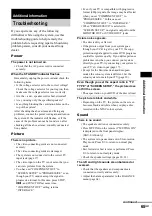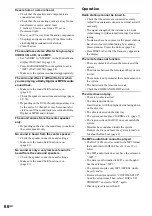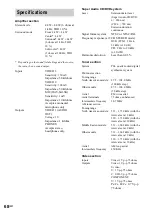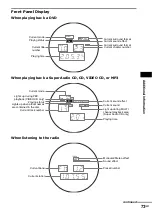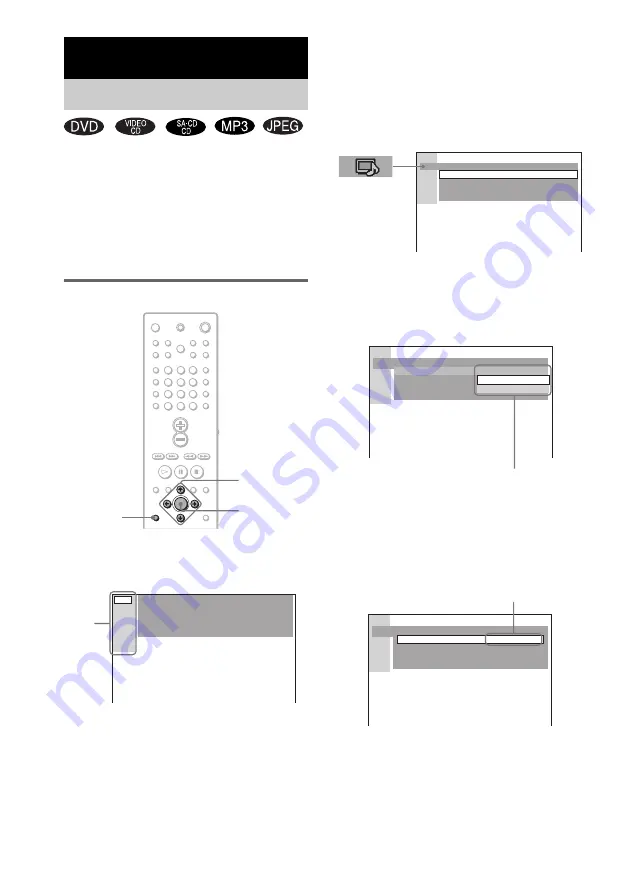
58
GB
By using the Setup Display, you can make
various adjustments to items such as picture and
sound. You can also set a language for the
subtitles and the Setup Display, among other
things. For details on each Setup Display item,
see page 59-64. For an overall list of Setup
Display items, see page 78.
How to use the Setup Display
1
In stop mode, press DVD SETUP.
The Setup Display appears.
2
Press
X
/
x
to select the setup item from
the displayed list: “LANGUAGE
SETUP,” “SCREEN SETUP,” “CUSTOM
SETUP,” “SPEAKER SETUP,” and
“RESET
*
.” Then press ENTER or
c
.
The selected Setup item appears.
Example: “SCREEN SETUP”
3
Select an item using
X
/
x
, then press
ENTER or
c
.
The options for the selected item appear.
Example: “TV TYPE”
4
Select a setting using
X
/
x
, then press
ENTER.
The setting is selected and setup is
complete.
Example: “4:3 PAN SCAN”
Settings and Adjustments
Using the Setup Display
1
2
3
4
5
6
7
>10
10/0
8
9
ENTER
DVD
SETUP
C
/
X
/
x
/
c
LANGUAGE SETUP
OSD :
DVD MENU :
AUDIO :
SUBTITLE :
ENGLISH
ENGLISH
ENGLISH
ENGLISH
Main
item
SCREEN SETUP
SCREEN SAVER:
BACKGROUND:
COMPONENT OUT:
ON
JACKET PICTURE
INTERLACE
16:9
TV TYPE:
SCREEN SETUP
SCREEN SAVER:
BACKGROUND:
COMPONENTOUT:
TV TYPE:
4:3 LETTER BOX
4:3 PAN SCAN
16:9
Options
SCREEN SETUP
SCREEN SAVER:
BACKGROUND:
COMPONENT OUT:
ON
JACKET PICTURE
INTERLACE
TV TYPE:
4:3 PAN SCAN
Selected setting