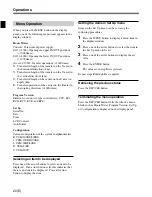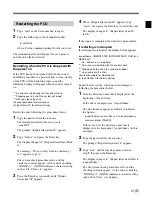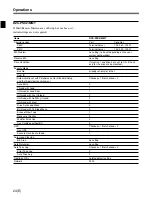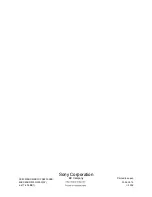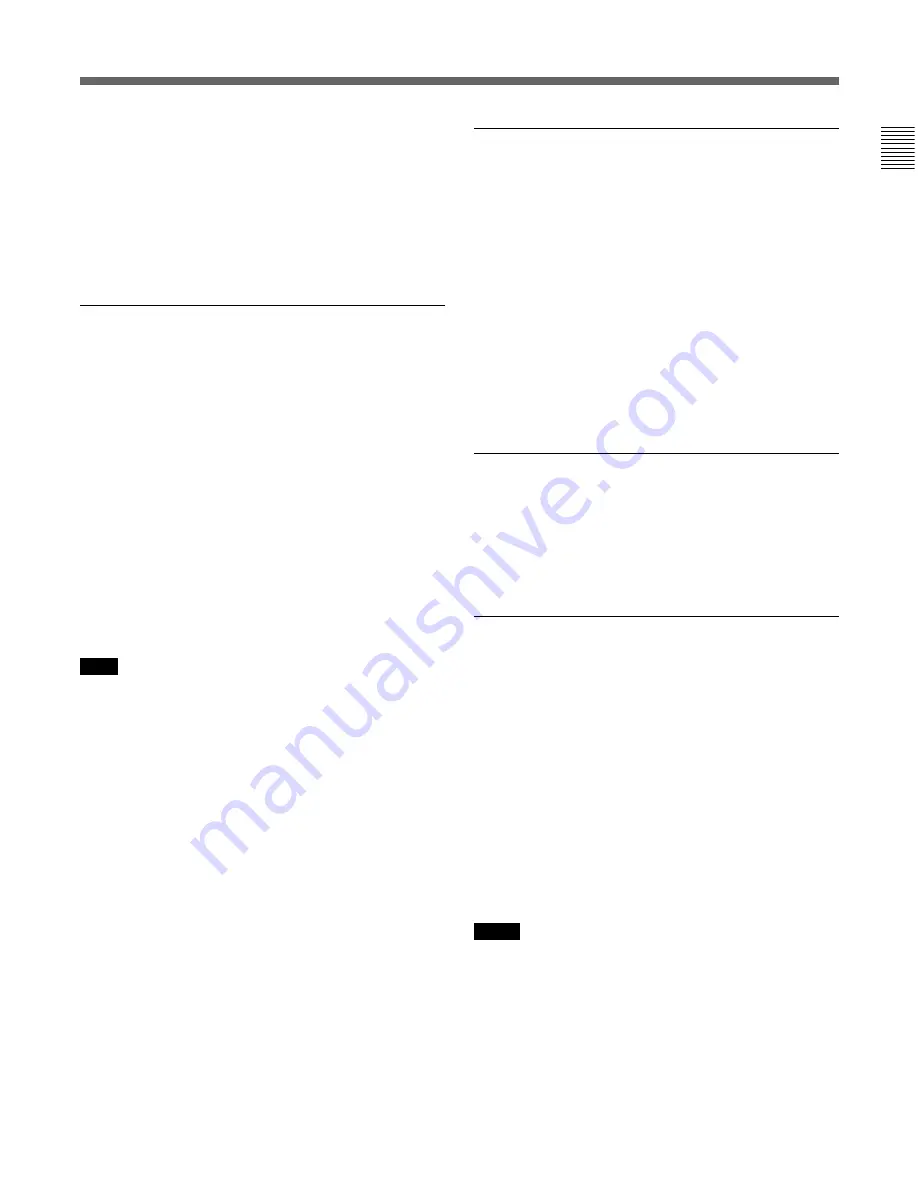
15(E)
13
Enter the command shown below and press the
Enter key to execute the command.
# /osm/bin/app_sethostname
14
Type “/sbin/init 6” in the Terminal window
opened in step
1
and press the Enter key to restart
the PCU.
Changing the time zone settings of the
PCU
1
Type “root” in the Username box to start the
terminal display.
2
Enter the command below to start Timezone
Configurator.
# /usr/sbin/timeconfig
where # is the command prompt for the root user.
3
Focus on the time zone to be set, and click on the
OK button.
• Use the TAB key to select the input item.
• Use the up and down arrow keys to select a
setting item.
Note
Check the check box ([ ] Hardware clock set to GMT)
at the top of the input items to change the blank to [*]
by pressing the space key. If the box is not
checked([*]), the time setting of the PCU may be
changed.
To set the time
Use the “date” command for the root user. Then enter
the time zone, and type as shown below.
To set January 23, 2002, 4:56 A.M.:
# /bin/date 0123045602
where # is the command prompt for the root user.
The date option is MMDDhhmmYY (MM: month,
DD: day, hh: hours, mm: minutes, YY: year).
For details, type “date --help” or “man date” to refer to the
on-line manual.
If no display appears after changing the
PCU settings
1
Press
[Ctrl]
+
[Alt]
+
[F6]
simultanously.
2
Log in as a root user.
3
Enter the command below to set the X server
again.
# /bin/usr/redhat-config-xfree86 --noui --reconfig
4
Enter the command below to restart the PCU.
# /sbin/init 6
If the display frequency range is exceeded
If a message such as “Out of Range” is displayed on
the monitor screen, indicating that the setting exceeds
the display frequency range, restart the PCU in the
same manner as mentioned in “If no display appears
after changing the PCU settings” above.
Installation of the remote maintenance
tool of the DZC-PSC2
For monitoring the status of the server from another
computer or for the maintenance, install the remote
maintenance tool of the DZC-PSC2.
To install the remote maintenance tool on the CSM
System, use the install kit under the PetaAppGUI/ on
the PetaApp Client Install Kit CD-ROM disk. If the
DZC-PSC2 is used alone, use the install kit under
Remote/ on the Install Kit CD-ROM disk of the DZC-
PSC2.
To use the remote maintenance tool, settings for the
DZC-PSC2 is required on the server.
For details, refer to the on-line help for the DZC-PSC2.
Notes
• To run the remote maintenance tool, Java Run Time
Environment (JRE 1.4.1) is required. Install the JRE
for Red Hat Linux 7.1/8.0, for Solaris, or for
Windows under tools of the Install Kit CD-ROM
disk.
For details, access to the URL below.
http://java.sun.com/products/plugin/1.3/docs/ja/
quick_start.html