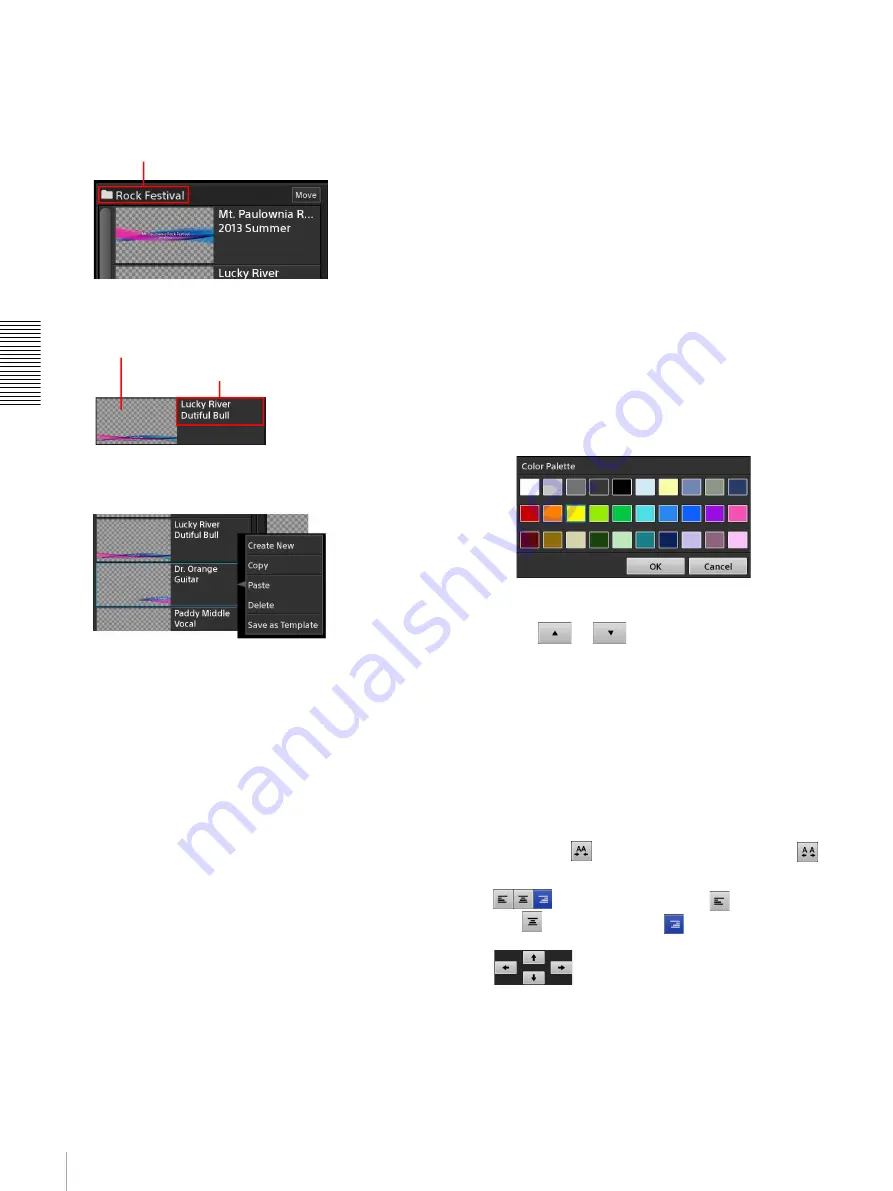
84
Creating Titles (Titler)
A
d
v
anc
ed
O
pera
tio
ns
a
File list
Displays a list of titles stored in the currently opened
folder.
The folder name appears at the top left.
A thumbnail and the text objects included in the file
appear on each button.
You can also display the context menu for the button
to perform file operations.
[Create New]:
Create a new title file (page 85).
[Copy]:
Copy the selected file.
[Paste]:
Insert a copied file below the selected button.
[Delete]:
Delete the selected file.
[Save as Template]:
Save the selected file as a user
template.
You can change the sort order of the list. For details,
see “Changing the Sort Order of the Lists” (page 43).
b
Tool buttons
[Folder]:
Display the [Folder] dialog box. Folders
can only be selected when the Titler was started
via [Go to Titler] from the [File Manager] screen.
[New Text]:
Add up to four text objects.
[Delete]:
Delete the selected text object.
[Undo]:
Undo the previous operation.
[Redo]:
Redo an undone operation.
[Safe Area]:
Display a 16:9 safe area (90% zone and
80% zone) as a dotted line in the
3
editing area.
Each tap of the button toggles its display.
[Canvas]:
Select the pattern to display as the
background canvas of the editing area (black,
white, or checkered).
The pattern selected here will only appear in the
editing area. It will not be used as the background
of the title.
[Close]:
Quit the Titler.
c
Editing area (page 85)
Edit the title in this area.
d
Text objects
These are the text objects that you entered.
You can create up to four text objects for a single file.
You can enter up to 300 characters in a single object
and insert line breaks.
e
Text properties area
You can configure text object settings, such as font,
size, and color.
[Font]:
Select the font type.
Preset fonts and fonts imported using the File
Manager appear in the drop-down list.
Text color:
Tap the [Font] color box to display the
color palette, and select the text color.
[Size]:
Select the text size.
You can double-tap the field to enter a value, or
tap
or
to change the value.
[Style]:
Specify a style for the text.
Each tap of the bold or italic button enables or
disables each style.
[Shadow]:
Add a shadow effect to the text.
[Edge]:
Add edges around the text. You can also
specify the thickness and color of the edges.
• The edge thickness can specified within a range
of 1 pixel to 10 pixels.
• Tapping the [Edge] color box displays the color
palette.
[Align]:
Adjust the space between each character.
Tapping
narrows the space, and tapping
widens it.
: Select from left-align (
), centered
(
), and right-align (
) for the text
alignment.
: Move the text object in the direction of
the arrow.
[Range of move per 1 tap]:
Specify the amount of
movement per tap.
Folder name
Thumbnail
Text objects
Содержание AWS-750
Страница 121: ......






























