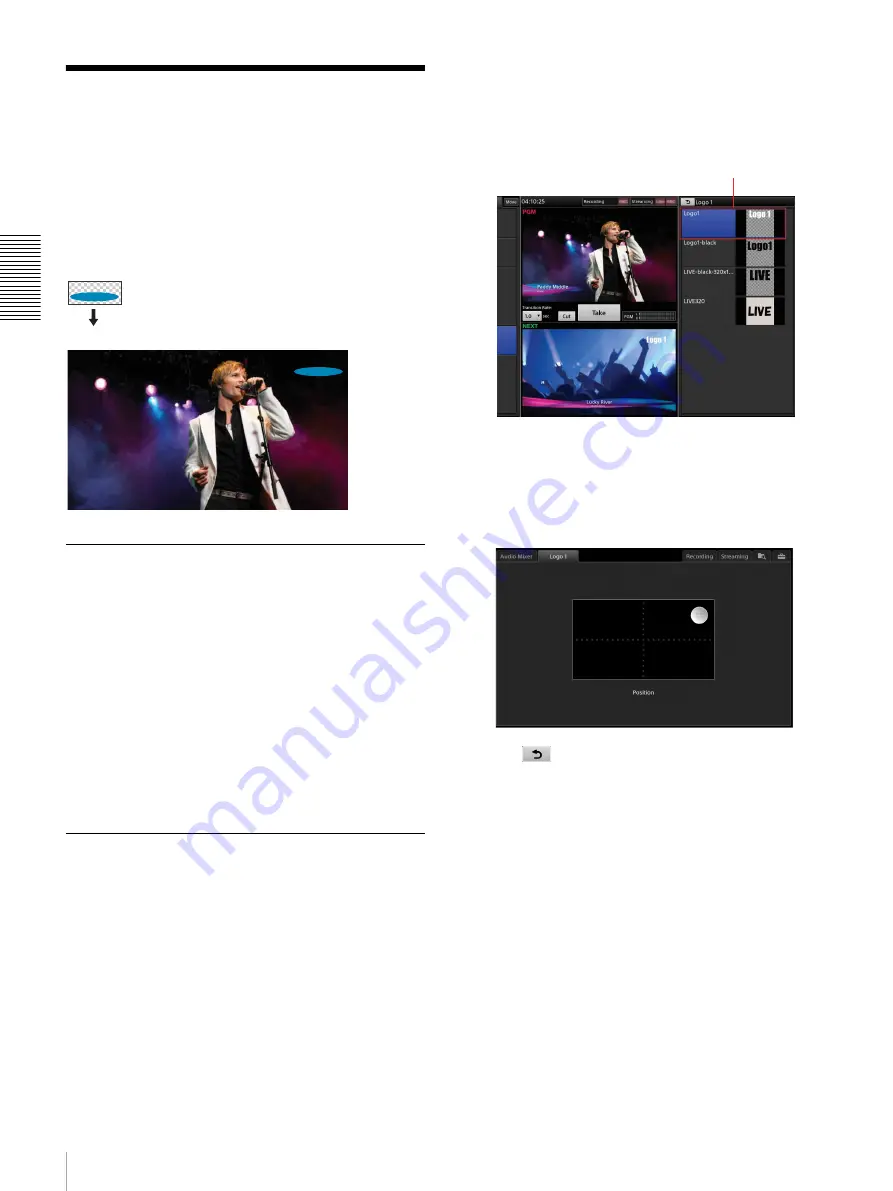
46
Inserting Logos
Bas
ic
Ope
rat
ions
Inserting Logos
You can insert up to two still images at 320 × 320 size as
logos onto the video. We recommend using images that
include alpha channels for logos.
The area determined by the alpha channel will be
displayed as the logo.
Preparing Logos
Create a logo file that includes an alpha channel using
another tool beforehand, and then import that file to the
unit’s internal storage.
For details, see “Importing Files” (page 88).
Creating [Logo] lists
Create lists by adding logo materials to the [Logo 1] and
[Logo 2] lists.
For details on creation, see “Creating Lists” (page 39).
Viewing Logo Composites
You can view the appearance of a logo that is inserted
onto a video in the [NEXT] viewer.
This section describes the procedure for the [Logo 1] list
as an example.
1
In the [Input] list, select the background video on
which you want to insert the logo, and display it in the
[NEXT] viewer.
2
Display the [Logo 1] list.
3
Select the logo you want to insert, and adjust its
position.
When you select a logo in the [Logo 1] list, the logo
appears in the [NEXT] viewer.
To adjust the position
When you select the logo you want to adjust in the
[Logo 1] list, the [Logo 1] tab appears in the sub
screen. Tap the [Logo 1] tab to display the [Logo 1]
screen, and drag the adjustment handle to adjust the
position.
4
Tap .
The [Logo 1] list closes, and the [Option] menu
appears again.
The thumbnail of the selected logo appears on the
[Logo 1] button.
Tapping the button again removes the title display
(i.e., the title will be in its disabled state).
LIVE
LIVE
Logo with alpha channel
Composite result
Select the logo you want to insert.
Содержание AWS-750
Страница 121: ......






























