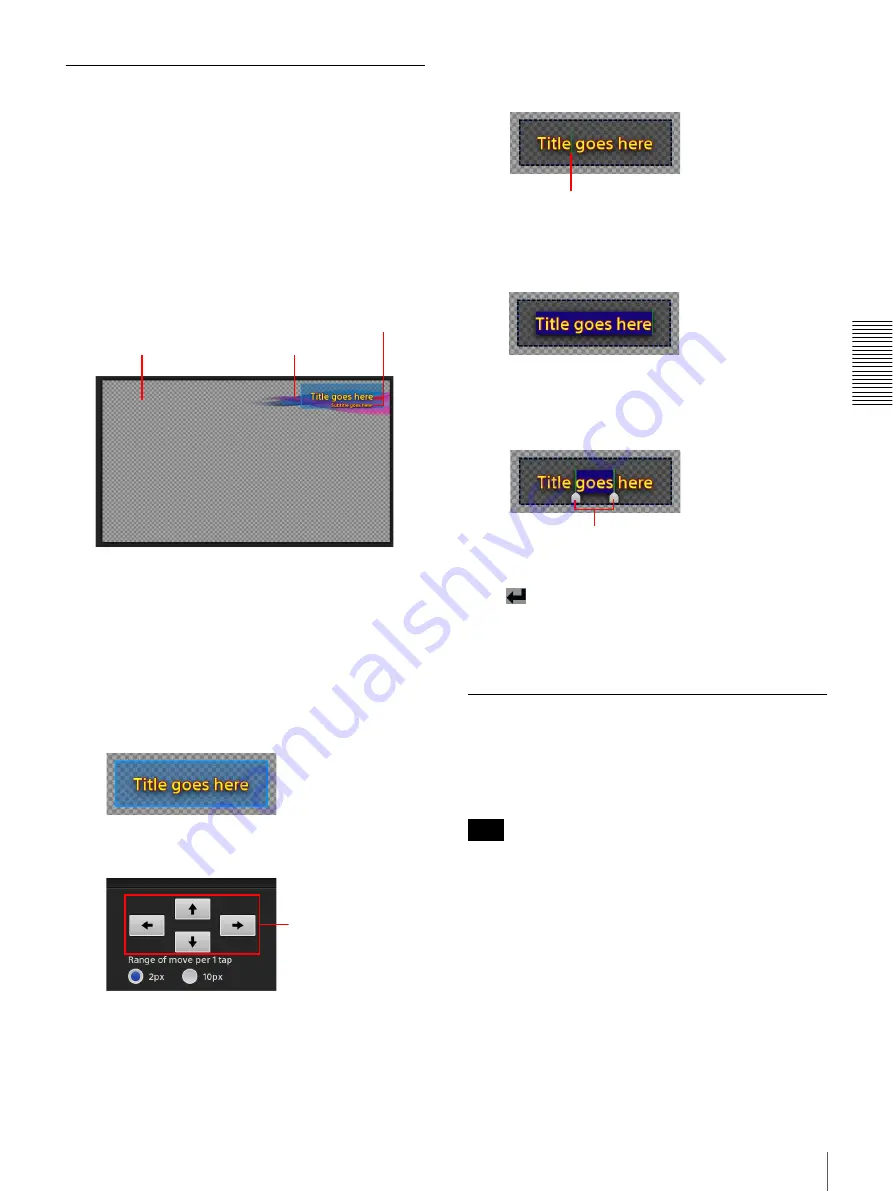
85
Creating Titles (Titler)
A
d
v
anc
ed
O
pera
tio
ns
Creating Titles
1
Display the context menu in the file list, and select
[Create New].
The [Template] dialog box appears.
2
Tap the template you want to use, and then tap
[Select].
The selected template appears in the editing area.
3
Edit the text objects.
You can perform the following operations for text
objects.
For details on operations in the text properties area,
see “Using the [Titler] Screen” (page 83).
•
Move text objects
When you tap a text object, it enters a selected state
and a frame appears around the selected object.
Drag the text object, or use the arrow buttons in the
text properties area to move the object.
You can drag the object to the desired position, and
perform fine adjustments using the arrow buttons.
•
Enter text
When you tap a text object, text entry mode is
enabled and a dotted line appears around the
selected object. A caret appears, allowing you to
enter text.
•
Enter text (select all)
When you double-tap a text object, text entry mode
is enabled in a select all state.
•
Enter text (partial select)
When you tap and hold on text, text entry mode is
enabled in a partial select state. You can drag the
handles to adjust the selection range.
•
Quit text entry
Tap outside of the text area.
(Enter) on the virtual keyboard does not
confirm entries, but instead inserts a line break.
•
Deselect a text object
Tap outside of the text area.
Saving Created Templates as User
Templates
You can save still images that were created using the
Titler as user templates.
• Still images that belong to the [Titler Template]
category in the File Manager will also be displayed in
the user template list.
• Up to 999 user template files can be created. (This
includes files imported to the [Titler Template]
category of the File Manager.)
1
Display the context menu for the title you want to
save as a user template, and select [Save as
Template].
The [User] tab of the [Template] dialog box appears.
Text objects
Canvas
Background image
Arrow buttons
Tips
Caret
Handles
Содержание AWS-750
Страница 121: ......






























