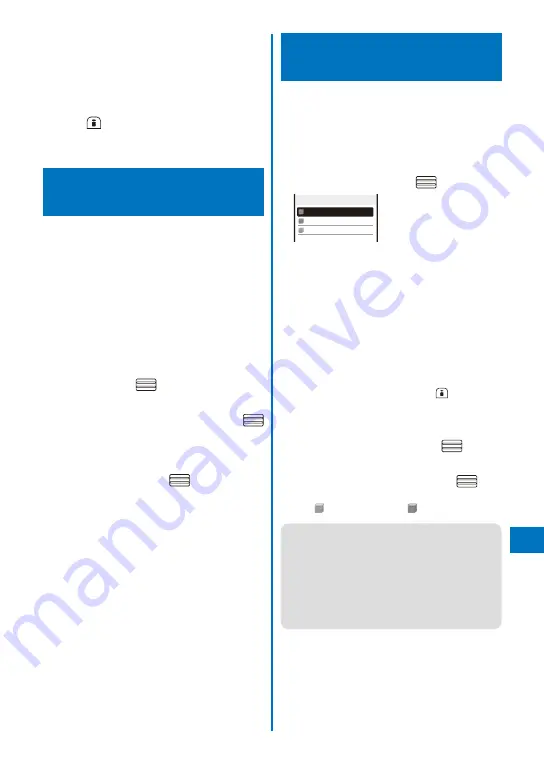
389
Char
acter Entr
y
3
Enter the reading in the reading field.
Enter a reading within 16 hiragana characters.
4
Enter the word in the word field.
Enter a word within 16 full-width or 32 half-width
characters.
5
Press
(Complete).
The entered word is saved in the Prediction
dictionary.
Restoring the Default
Settings
<Reset
data>
The FOMA terminal’s dictionary has a data
learning feature. The data leaning feature
memorizes the frequency in which individual
words are used and give priority to the
frequently used words when displaying them
in the matching words list/conversion target
words.
If you reset the learning data, the order of
priority is reset to the default setting.
1
From the Menu, select [Settings]
→
[Application]
→
[Input method]
→
[Reset
data] and press
.
The Security code screen appears.
2
Enter the Security code and press
(OK).
The screen for confirming whether to reset the
learning data appears.
3
Select [Yes] and press
.
The learning data is reset.
Using the Downloaded
Dictionary
<Download
dictionary>
Up to 20 dictionaries can be downloaded using
i-mode for use with the FOMA terminal. When
enabling a downloaded dictionary, words
saved in it appear in the matching words list.
1
From the Menu, select [Settings]
→
[ A p p l i c a t i o n ]
→
[ I n p u t m e t h o d ]
→
[Dictionaries] and press
.
Dictionary folder
流行語辞書
エリア辞書
大阪弁辞書
To display the detailed information
Move the cursor to the dictionary and from the
Function menu, select [Information].
To change the name
Move the cursor to the dictionary and from the
Function menu, select [Edit name]. Enter a name
within eight full-width or 17 half-width characters.
To delete a dictionary
Move the cursor to the dictionary and from the
Function menu, select [Delete]
→
[Delete one]
→
[Yes]. To delete several dictionaries, from the
Function menu, select [Delete]
→
[Select&delete]
and select dictionaries, press
(Complete),
and select [Yes]. To delete all dictionaries, from
the Function menu, select [Delete]
→
[Delete all],
enter the Security code, and select [Yes].
2
Select a dictionary and press
(Set).
The Valid/Invalid display appears.
3
Select [Valid]/[Invalid] and press
.
When it is set to [Valid], the dictionary is enabled
and “
” (gray) changes to “
” (green).
●
If many dictionaries are enabled simultaneously,
some words may not be displayed in the
matching words list.
●
T h e d i c t i o n a r y c a n b e d o w n l o a d e d f ro m
“PlayNow by SO”.
[ i M e n u ]
→
[
メニュー/検索
] ( M e n u / S e a rc h )
→
[
ケータイ電話メーカー
] ( M o b i l e P h o n e
Manufacturers)
→
[PlayNow by SO] (Japanese
only)
Continued
Содержание FOMA SO905iCS
Страница 50: ......
Страница 94: ......
Страница 108: ......
Страница 206: ......
Страница 254: ......
Страница 382: ......
Страница 478: ......
Страница 479: ...477 Index Quick Manual Index 478 Quick Manual 490 ...
Страница 489: ...MEMO ...
Страница 490: ...MEMO ...
Страница 491: ...MEMO ...
Страница 530: ...Kuten Code List 08 1 Ver 1 A CUK 100 11 1 ...
Страница 532: ...2 ...
Страница 533: ...3 ...
Страница 534: ...4 ...






























