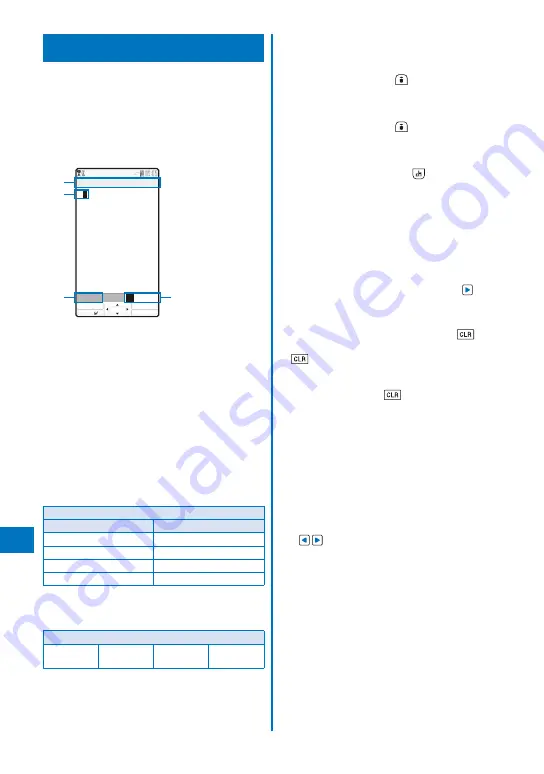
382
Char
acter Entr
y
About Entering Text
The overview of the text entry is described
here.
Characters including JIS level 1 and level 2, 6,355
kanji are available.
Some complicated kanji characters are abridged or
simplified in part.
■
Text input display
※
The screen shown
is an image for
explanatory
purpose.
あ
R.510
漢
カナAa12
Input Text Memo
OK
Pict/Sym
Mode
Func
MENU
The name of a function for which characters are
input
Entered characters
Number of bytes of characters that can be entered
A half-width character is counted as one byte and
a full-width character as two bytes. The number
of characters is displayed for the SMS main body.
While composing mail, it appears with a “
−
” (minus
sign) when the number of entered characters
exceeds the limit. The word “ap” (approximately)
may appear.
Character mode or pictograph/symbol mode
The character mode or pictograph/symbol mode
available varies depending on the contents to be
edited.
Character mode
Half-width
Full-width
[漢]
: Kanji/Hiragana
※
[漢]
: Kanji/Hiragana
[カナ]
: Half-width katakana
[カ]
: Full-width katakana
[Aa]
: Half-width alphabet
[A]
: Full-width alphabet
[12]: Half-width numeric[1]
: Full-width numeric
※
Characters are always entered in full-width in the
kanji/hiragana mode even if the character mode is
set to half-width.
Pictograph/Symbol mode
Ranking
Pictograph
Deco mail
pict.
※
Symbols
※
Deco mail pict. is a Deco-mail pictograph that can
be entered in the Edit mail, Edit template display,
and Edit signature displays.
■
Changing the character mode or pictograph/
symbol mode
Character mode for half-width
Every time you press
(Mode), the character
mode changes in the order of [
漢
]
→
[
カナ
]
→
[
Aa
]
→
[
12
].
Character mode for full-width
Every time you press
(Mode), the character
mode changes in the order of [
漢
]
→
[
カ
]
→
[
A
]
→
[
1
].
Pictograph/symbol mode
E v e r y t i m e y o u p re s s
( P i c t / S y m ) , t h e
c h a r a c t e r m o d e c h a n g e s i n t h e o rd e r o f
[Ranking]
→
[Pict.]
→
[Pict-D]
→
[Symbol].
■
Changing the character mode between full-
width and half-width
From the Function menu, select [Full/Half size].
■
Entering a character assigned to the same
key twice or more in succession
After entering the first character, either press
or wait
for a while, and the cursor moves automatically.
■
Deleting a character
Move the cursor to the character and press
.
The character at the cursor is deleted by pressing
for less than a second. The last character is
deleted when the cursor is at the end of the text.
All characters at and after the cursor position are
deleted by pressing
for over a second. All
characters are deleted when the cursor is at the end
of the text.
■
Inserting a character
Move the cursor to the position to insert a character
and enter the character. The characters after the
cursor position are shifted to the right of the inserted
character.
■
If the matching kanji word does not appear
If you cannot get the desired conversion, change the
block of characters to be converted. Moving the cursor
with
changes the matching words list/conversion
target words displayed according to the cursor
position.
Содержание FOMA SO905iCS
Страница 50: ......
Страница 94: ......
Страница 108: ......
Страница 206: ......
Страница 254: ......
Страница 382: ......
Страница 478: ......
Страница 479: ...477 Index Quick Manual Index 478 Quick Manual 490 ...
Страница 489: ...MEMO ...
Страница 490: ...MEMO ...
Страница 491: ...MEMO ...
Страница 530: ...Kuten Code List 08 1 Ver 1 A CUK 100 11 1 ...
Страница 532: ...2 ...
Страница 533: ...3 ...
Страница 534: ...4 ...
















































