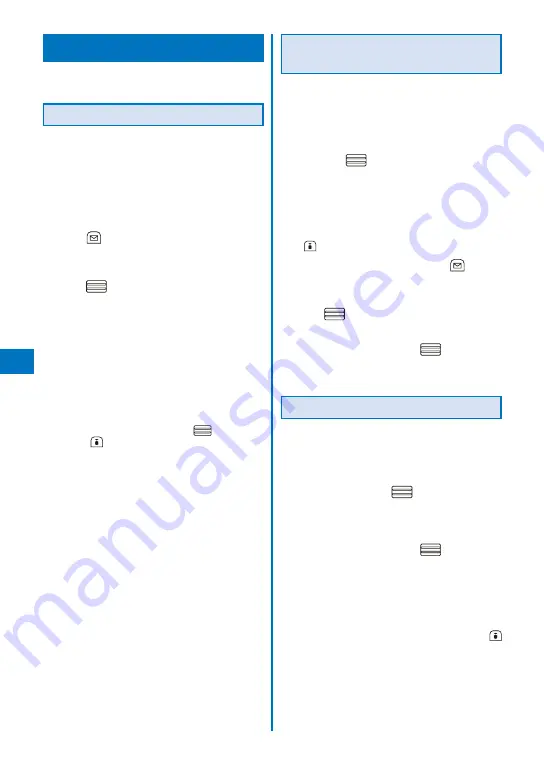
258
Osaifu-K
eitai/T
or
uCa
Managing ToruCa Cards
You cannot move, sort, or search a ToruCa card in
the [Used] folder.
Adding/Deleting Folders
You can create and delete a folder for saving a
ToruCa card. You can manage up to 22 folders.
You can also change the name of a folder or
sort folders in the list.
You cannot delete or change the names of the
preset folders.
Example: Adding a folder
1
Press
(Func) in the ToruCa folder list.
The Function menu appears.
2
Select [Edit folder]
→
[Create folder],
press
, and enter a folder name.
Enter a folder name within 10 full-width or 20 half-
width characters.
The folder is added.
To change a folder name
Move the cursor to the folder and from the
Function menu, select [Edit folder]
→
[Edit folder
name]. Enter a folder name within 10 full-width or
20 half-width characters.
To reorder the folders
From the Function menu, select [Edit folder]
→
[Reorder folders]
→
a folder. Move the cursor
to a position to move to, press
(Move), and
press
(Complete).
To delete a folder
Move the cursor to the folder and from the
Function menu, select [Edit folder]
→
[Delete
folder], enter the Security code, and select [Yes].
Moving a ToruCa Card to
Another Folder
You can move ToruCa cards to another folder
using three methods.
You cannot move a ToruCa card to [Used].
Example: Moving a ToruCa card
1
From the ToruCa folder list, select a folder
and press
.
To move all ToruCa cards in the folder
From the Function menu, select [Move]
→
[Move
all]
→
[Yes]
→
a folder.
To move several ToruCa cards
From the Function menu, select [Move]
→
[Select&move], select ToruCa cards, and press
(Complete). Select [Yes]
→
a folder.
2
Select a ToruCa card and press
(Func).
The Function menu appears.
3
Select [Move]
→
[Move one]
→
[Yes] and
press
.
The Select move to display appears.
4
Select a folder and press
.
The selected ToruCa card is moved to another
folder.
Deleting a ToruCa Card
You can delete ToruCa cards using four
methods.
Example: Deleting a ToruCa card
1
From the Menu, select [Osaifu-Keitai]
→
[ToruCa] and press
.
To delete all ToruCa cards
From the Function menu, select [Delete all], enter
the Security code, and select [Yes].
2
Select a folder and press
.
To delete all ToruCa cards in the folder
From the Function menu, select [Delete]
→
[Delete all], enter the Security code, and select
[Yes].
To delete several ToruCa cards
From the Function menu, select [Delete]
→
[Select&delete], select ToruCa cards, press
(Complete), and select [Yes].
Содержание FOMA SO905iCS
Страница 50: ......
Страница 94: ......
Страница 108: ......
Страница 206: ......
Страница 254: ......
Страница 382: ......
Страница 478: ......
Страница 479: ...477 Index Quick Manual Index 478 Quick Manual 490 ...
Страница 489: ...MEMO ...
Страница 490: ...MEMO ...
Страница 491: ...MEMO ...
Страница 530: ...Kuten Code List 08 1 Ver 1 A CUK 100 11 1 ...
Страница 532: ...2 ...
Страница 533: ...3 ...
Страница 534: ...4 ...






























