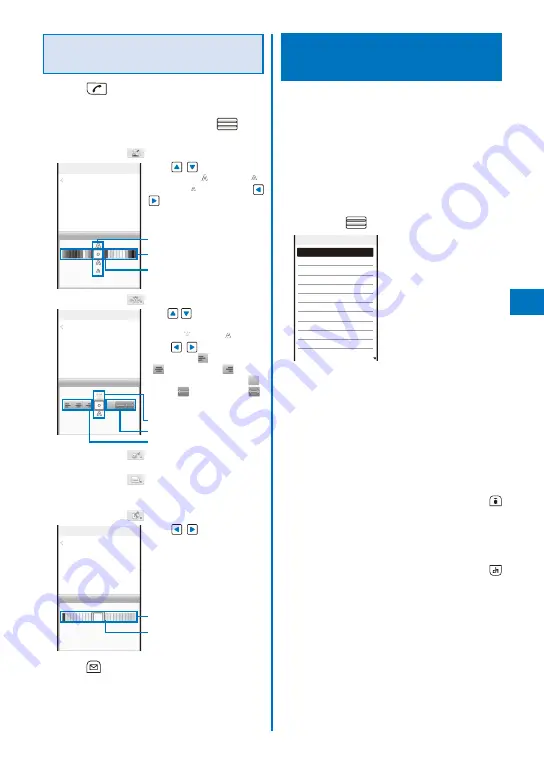
211
Entering the Main Body After
Specifying Decoration
1
Press
in the main body input display.
The decoration menu appears.
2
Select the decoration and press
.
The Cross Deco-palette appears.
When you select “
”
Input
Sample
Color/Size
U s e
t o s e l e c t t h e
font size (“
” large/“
”
medium/“
” small) and
to select the font color.
Font size
Font color
Font color [none]
When you select “
”
Input
Sample
Blink/Move/Align
Use
to select whether
or not to allow the text to
blink (“
” ON/“
” OFF)
a n d
t o s e l e c t t h e
alignment (“
” left justified/
“
” centered/“
” right
j u s t i f i e d ) o r m o v e ( “
”
none/“
” Telop text/“
”
swing).
Blink
Move
Align
When you select “
”
Select an image from My picture of the Data Box.
When you select “
”
Insert a line at the line where the cursor is
displayed.
When you select “
”
Input
Sample
Background color
U s e
t o s e l e c t t h e
background color.
Background color
Background color [none]
3
Press
(Close) and enter the main body.
Enter text within 5,000 full-width or 10,000 half-width
characters.
Number of characters permitted in the main
body may be reduced depending on the type
and volume of decoration you use.
Using a Template to Send
Mail
A template is a model used for Deco-mail,
which is preset with decorations for the
main body. You can use templates to easily
compose/send Deco-mail.
You can download a template from a site and
also save up to 50 composed/received/sent
Deco-mails as templates (P.209).
You cannot edit or delete a preinstalled template.
1
From the Mail menu, select [Templates]
and press
.
Templates
モモ:Happy Birthday!
モモ:遊びに行こうよ
モモ:ありがとう!
モモ:旅行に行ってきたよ
モモ:探検中
浜でお散歩
海でぷかぷか
らぶらぶ
男の子
お化け
きのこ
きらり
To check a template
Select a template.
To change the title
Move the cursor to a template and from the
Function menu, select [Edit title]. Enter the title
within 10 full-width or 20 half-width characters.
To delete a template
Move the cursor to a template and from the
Function menu, select [Delete]
→
[Delete
one]
→
[Yes]. To delete several templates,
from the Function menu, select [Delete]
→
[Select&delete], select templates, press
(Complete), and select [Yes]. To delete all
templates, from the Function menu, select
[Delete]
→
[Delete all], enter the Security code,
and select [Yes].
To edit a template
Move the cursor to a template and press
(Edit).
Continued
Содержание FOMA SO905iCS
Страница 50: ......
Страница 94: ......
Страница 108: ......
Страница 206: ......
Страница 254: ......
Страница 382: ......
Страница 478: ......
Страница 479: ...477 Index Quick Manual Index 478 Quick Manual 490 ...
Страница 489: ...MEMO ...
Страница 490: ...MEMO ...
Страница 491: ...MEMO ...
Страница 530: ...Kuten Code List 08 1 Ver 1 A CUK 100 11 1 ...
Страница 532: ...2 ...
Страница 533: ...3 ...
Страница 534: ...4 ...






























