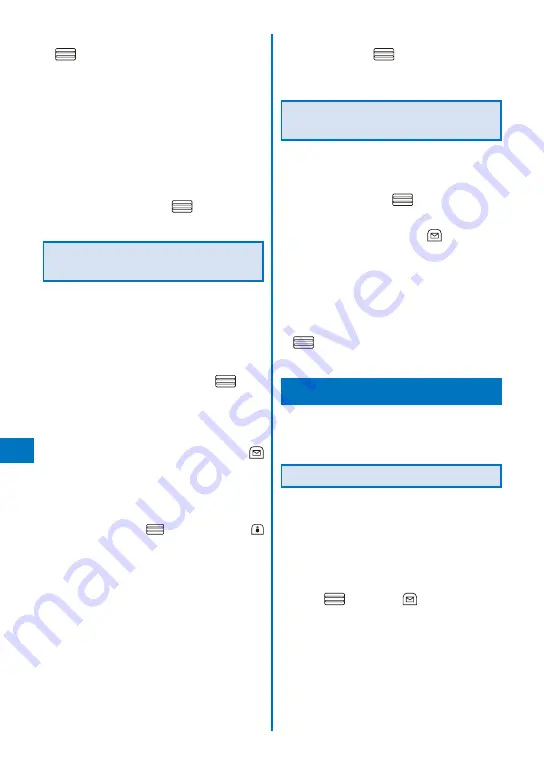
298
Data Displa
y/Edit/Management
3
Select a playlist to be saved and press
.
The screen for selecting the saving method
appears.
[Add]:
The selected movie/i-motion is newly added in a
playlist.
[Overwrite]:
The screen for confirming whether to overwrite all
movies/i-motion saved in a playlist with selected
movies/i-motion appears. Note that all data
existing in the playlist is deleted when you select
[Yes].
4
Select [Add] and press
.
The selected movie/i-motion is saved in the playlist.
Deleting/Reordering Movies/
i-motion of the Playlist
You can delete movies/i-motion from a playlist
or reorder them within a playlist. Even if you
delete movies/i-motion from a playlist, the files
of the movies/i-motion are not deleted.
Example: Deleting one movie/i-motion
1
From the i-motion folder list, select
[Playlist]
→
a playlist and press
.
The movie/i-motion list of the playlist appears.
To delete all movies/i-motion
From the Function menu, select [Delete from list]
→
[Delete all]
→
[Yes].
2
Select a movie/i-motion and press
(Func).
The Function menu appears.
To reorder movies/i-motion
From the Function menu, select [Reorder]
→
a movie/i-motion. Move the cursor to the place
to move to, press
(Move), and press
(Complete).
3
Select [Delete from list]
→
[Delete one]
→
[Yes] and press
.
The selected movie/i-motion is deleted from the
playlist.
Deleting/Editing the Name of the
Playlist
You can delete a playlist or edit its name.
Example: Deleting one playlist
1
From the i-motion folder list, select
[Playlist] and press
.
A list of all playlists appears.
2
Select a playlist and press
(Func).
The Function menu appears.
To edit the name of a playlist
Move the cursor to the playlist and from the
Function menu, select [Edit name]. Enter a
new name within 10 full-width or 20 half-width
characters.
3
Select [Delete playlist]
→
[Yes] and press
.
The selected playlist is deleted.
Editing Movies
<Edit movie>
You can edit a movie recorded with the FOMA
terminal.
Some movies may not be edited.
Clipping a Movie
You can clip a portion of a movie of [sQCIF(128
×
96)], [QCIF(176
×
144)], [QVGA(320
×
240)],
and [VGA(640
×
480)] image size by specifying
the range or size to be clipped.
Example: Trimming a movie image by specifying size
and saving by overwriting
1
From the i-motion file list, select a movie,
press
, and press
(Func).
The Function menu appears.
Содержание FOMA SO905iCS
Страница 50: ......
Страница 94: ......
Страница 108: ......
Страница 206: ......
Страница 254: ......
Страница 382: ......
Страница 478: ......
Страница 479: ...477 Index Quick Manual Index 478 Quick Manual 490 ...
Страница 489: ...MEMO ...
Страница 490: ...MEMO ...
Страница 491: ...MEMO ...
Страница 530: ...Kuten Code List 08 1 Ver 1 A CUK 100 11 1 ...
Страница 532: ...2 ...
Страница 533: ...3 ...
Страница 534: ...4 ...






























