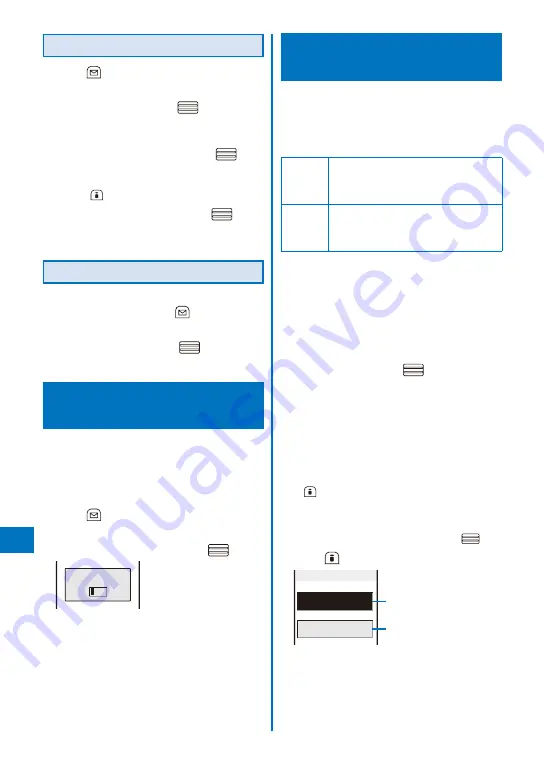
388
Char
acter Entr
y
Copying/Cutting Text
1
Press
(Func) in the text input display.
The Function menu appears.
2
Select [Copy] and press
.
To cut
Select [Cut].
3
Select the Start point and press
.
The first character to be copied is set.
To select all characters
Press
(Sel. all).
4
Select the End point and press
.
The range of characters to be copied is set and
saved in the clipboard.
Pasting Text
1
Select the position to paste in the text
input display and press
(Func).
The Function menu appears.
2
Select [Paste] and press
.
The copied/cut text is pasted.
Entering Text Using Kuten
Codes
<Input
kuten>
You can enter characters, numbers and
symbols using corresponding 4-digit kuten
codes as listed in the Kuten code list.
For kuten codes, see the “Kuten Code List” (PDF
format) included in the supplied CD-ROM.
1
Press
(Func) in the text input display.
The Function menu appears.
2
Select [Input kuten] and press
.
Input kuten
3
Enter a kuten code.
The character corresponding to the entered kuten
code is entered.
Saving the Frequently Used
Kanji Words
<Save
prediction/user>
Frequently used Kanji words can be saved
in the Prediction or User dictionary. Saved
words are displayed in the matching words list/
conversion target words by priority when you
convert characters.
Prediction
dictionary
Save words that you want to display in the
matching words list by priority when you
use the Prediction conversion. Up to 300
words can be saved.
User
dictionary
Save words that you want to display in the
conversion target words by priority when
you use the User conversion. Up to 200
words can be saved.
The words saved in the User dictionar y are
automatically saved in the Prediction dictionary, but
not vice versa.
When you delete a saved word, delete it from the
dictionary to which it is saved.
Example: Saving a word in the Prediction dictionary
1
From the Menu, select [Settings]
→
[Application]
→
[Input method]
→
[Edit
prediction] and press
.
The Prediction dictionary display appears.
To add a word to the User dictionary
Select [Settings]
→
[Application]
→
[Input
method]
→
[Edit user dict].
To delete a word
Move the cursor to the word and from the
Function menu, select [Delete one]
→
[Yes]. To
delete several words, from the Function menu,
select [Select&delete] and select words, press
(Complete), and select [Yes]. To delete all
words, from the Function menu, select [Delete
all], enter the Security code, and select [Yes].
To edit a word
Move the cursor to the word and press
.
2
Press
(Create).
Edit prediction
Reading(Keyword)
Word(Prediction)
Reading field
Word field
Содержание FOMA SO905iCS
Страница 50: ......
Страница 94: ......
Страница 108: ......
Страница 206: ......
Страница 254: ......
Страница 382: ......
Страница 478: ......
Страница 479: ...477 Index Quick Manual Index 478 Quick Manual 490 ...
Страница 489: ...MEMO ...
Страница 490: ...MEMO ...
Страница 491: ...MEMO ...
Страница 530: ...Kuten Code List 08 1 Ver 1 A CUK 100 11 1 ...
Страница 532: ...2 ...
Страница 533: ...3 ...
Страница 534: ...4 ...






























