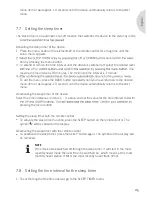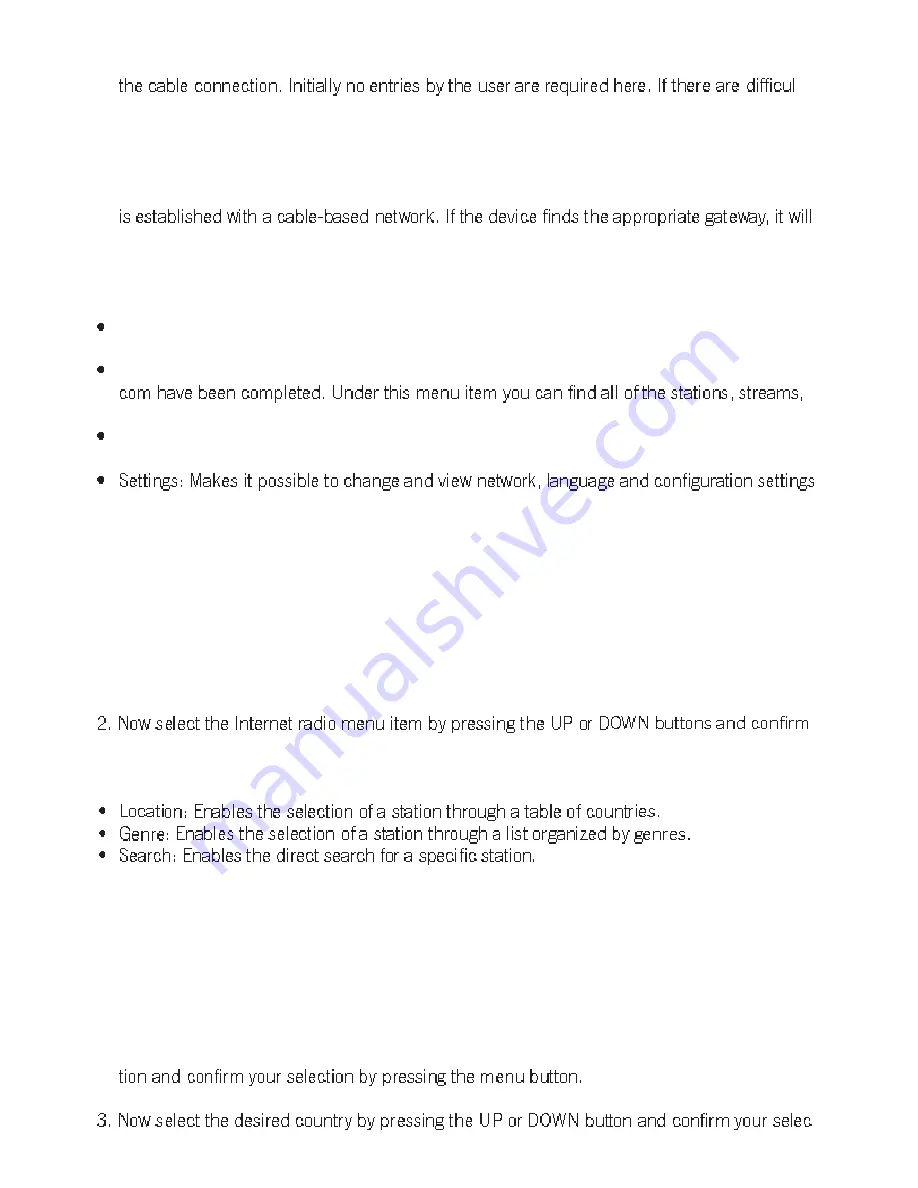
38
7. If no wireless network is available, the device automatically searches for a network through
-
ties or problems in establishing a connection, please read the information below under
“other possible settings”.
8. Now the device will try to establish a connection to the network that was just set (Connect to
network/connection to “network name”). If the key is correct, the display will shortly switch
to the message “Searching for gateway”. It is not necessary to enter a key if the connection
download the current station list (Load station list) from the Internet.
9. After the successful download of the station list, the device will display the following informa-
tion:
Internet radio: Enables the selection of location and genre as well as the search for Internet
radio stations.
My favorites: This menu item only appears once the registration and setup on mysonoro.
podcasts, etc. that are provided through mysonoro.com.
Media player: Makes it possible for the user to perform settings to access data from a remo-
te directory.
as well as restore iRadio.
As soon as you see this information on your display, all of the operational settings have been
transferred successfully. Now you can continue with the selection of a station as described in
the chapter below.
12.2 Selecting a station (Internet radio)
1. If the menu of the iRadio is not shown, you can access it by pressing the menu button.
your selection by pressing the menu button.
3. The following functions are available here:
4. To switch to a station that has already been set, press the BACK button and continue as
described above.
12.2.1 Location
1. If you would like to select the station through the table of countries, select the location func-
2. Next you will receive a list of countries for which radio stations have been stored.
-