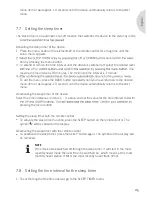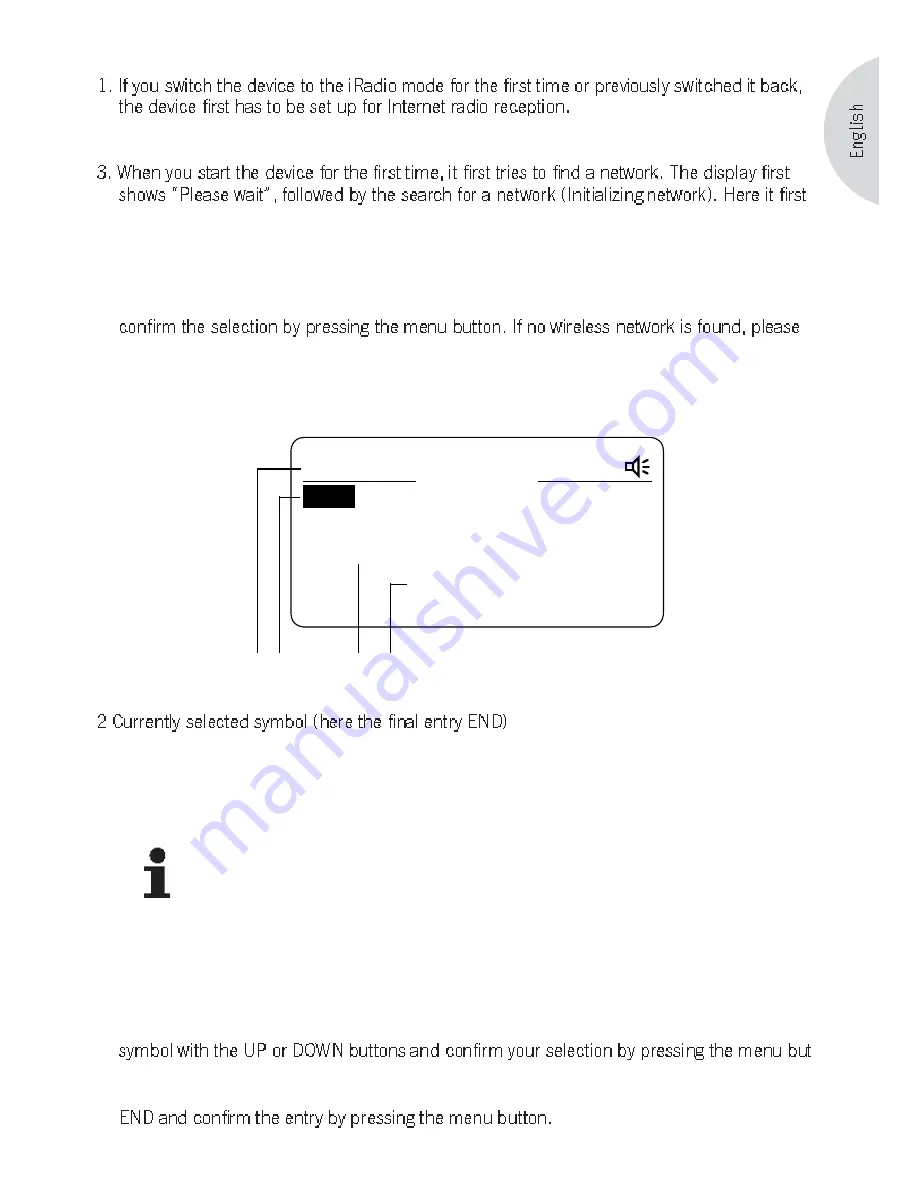
37
2. This is mostly an automated process. But there are situations in which user entries are
required.
attempts to establish a connection through a wireless network (WLAN) (network search
1-28).
4. If a wireless network is found, the network name (SSID) is shown on the display. If several
wireless networks are found, they appear one after the other in a list. In order to select a par-
ticular wireless network, mark the desired network name with the UP or DOWN button and
follow the instructions below under item 8.
5. If the wireless network is encrypted, the message “Enter WPA key” appears after selecting
the wireless network (if using access with WPA encryption) and “Enter WEP key” (if using
access with WEP encryption).
ABC_
12:00
iRadio
< )~ END <>AB >
END
3
1 2
4
1 Currently set mode (here iRadio)
3 Line with symbols that precede or follow the current selection. The symbol that is at the cen-
ter can be selected by pressing the menu button.
4 Already selected symbols. These represent the key that has to be entered.
NOTE
The following symbols are available for the entry of a network key:
ABCDEFGHIJKLMNOPQRSTUVWXYZ
abcdefghijklmnopqrstuvwxyz
0123456789<|=>+ -_!?@#$%^&*:;`´“.,\ /[]{}()~ END
END completes the entry of the key.
Please observe the lower and upper cases of the letters!
6. Below you have the option of entering the key for the selected network. Select the desired
-
ton. You can change incorrect entries by pressing the BACK button. You can see the current
symbol in the top left corner below the iRadio lettering. Complete your entry by selecting