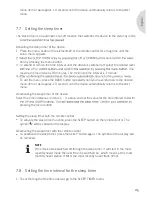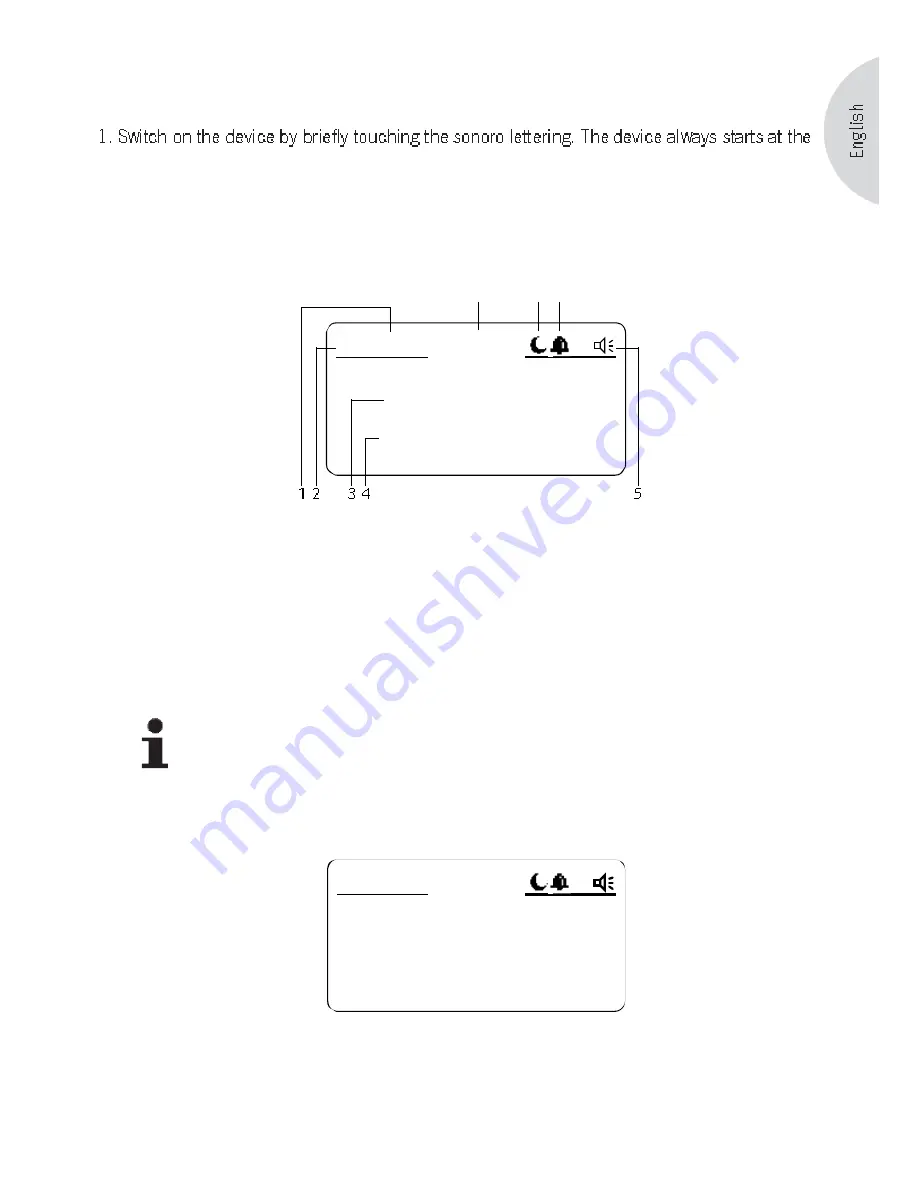
33
11. FM-Radio playback
most recently heard radio station.
2. If the device starts in another mode, e.g. because it was switched off in another mode
through the sleep timer, press the MODE button and select the FM mode.
In radio mode, the display shows the following information:
12:00
RDS-Text Radio 123
Radio 123
FM P10
8
6
7
1
Mode: FM
2
Stored program location if the station was stored in the program memory
3
Station name if the station transmits RDS text
4
RDS text of the station if the station transmits RDS text. Shown as scrolling text.
5
Speaker symbol
6
Alarm symbol. Appears if the alarm is switched on.
7
Sleep symbol. Appears if the sleep function is switched on.
8
Time. Shows the time that is currently set.
NOTE
RDS is only available for stations that transmit the appropriate RDS data. If
required, ask at your station whether it supports this function.
If the station does not send RDS text, the frequency is shown instead of the station name.
MHz
88.30
12:00
FM P10