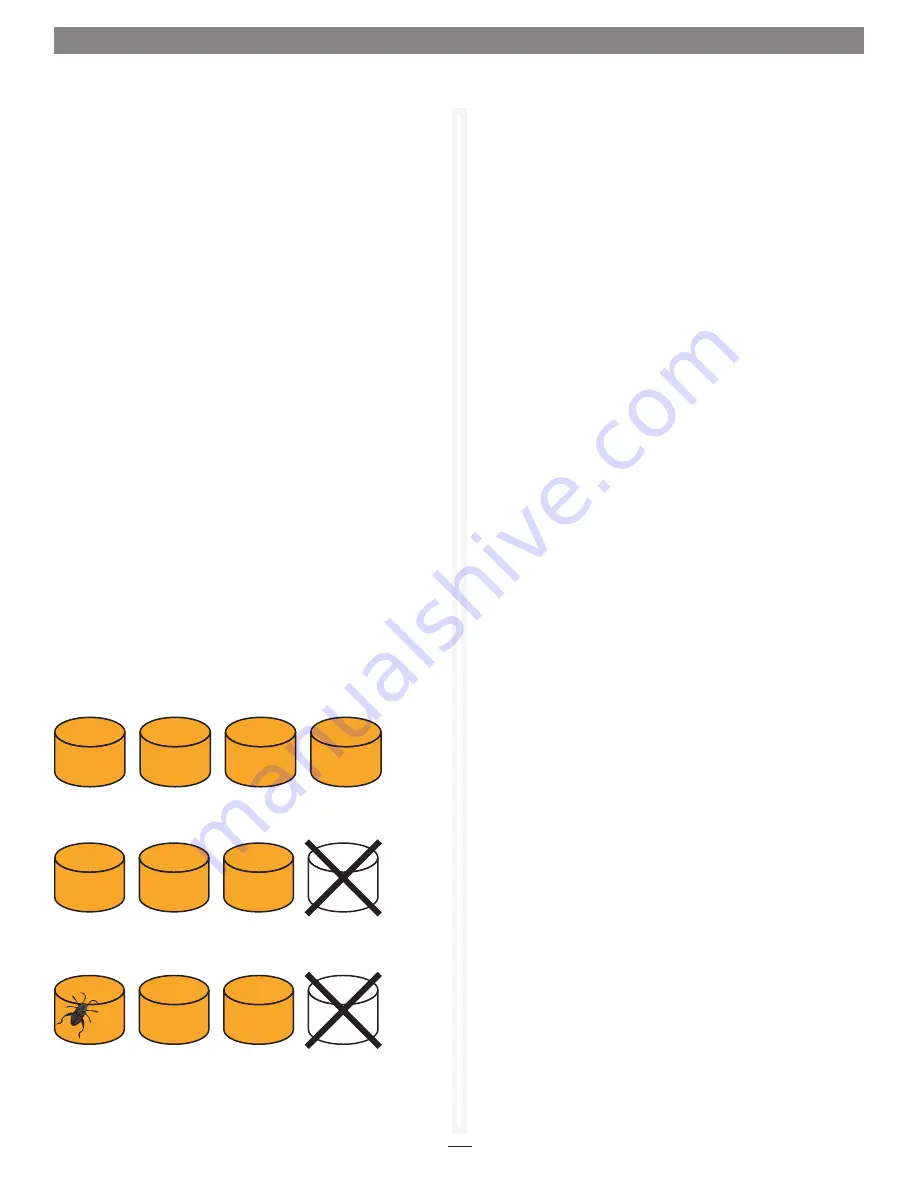
38
Basic Recovery Mode
Use the ATTO Configuration Tool or CLI commands to put the
compromised RAID group into basic recovery mode. This allows
you to read data to a backup location, replace all failed or marginal
drives, and then restore the data to the new drives. However, at
the location corresponding to the media error, the data may be
invalid!
Anytime a RAID group goes offline, data integrity has
been compromised
.
It is crucial that data consistency checks and file
system repair tools are used to validate the data
.
To enter recovery mode from the ATTO Configuration Tool,
select and right-click (or control-click) the offline RAID group to
get display menu options and select the Basic Rebuild option. See
Figure 31
on page 44.
The RAID group status will change from offline to recovery
(basic). Once you enter recovery mode, use a host application
to read whatever data it can off of the drives and back it up to
another location. The RAID group will stay in recovery mode.
If you use the CLI command RGRecover Disable to disable this
mode, the RAID group will return to the offline state. There is no
mechanism to put this RAID group back online.
Once you have backed up the data, use only good drives to create
a new RAID group, and then restore the data to the new RAID
group.
Extreme Recovery Mode
When a critical number of drives fail, or if a Rebuild recovery
operation fails, the Extreme recovery mode may be an option.
This will only work if one or both of the failed drives are still
operational at some level, there are spare slots, and the data is
not too far out of date. When this is the case, re-insert one or
both drives into the array and select Extreme recovery mode.
The original failed drives will only be accessed if there is an error
on the other (non-failed) Refer to Recovery from a Failed Rebuild
with a Second Unrecoverable Drive Failure on page 37.
Recovery from a Failed Rebuild with a Second
Unrecoverable Drive Failure (continued)
When a serious disk failure occurs during a rebuild, the rebuild
cannot be forced to continue, but the Extreme recovery mode
may be viable. If there is an available slot, reinstall the original
failed drive (the drive provides another possible source of data
even if the data is stale). This original failed drive will only be
accessed if there is an error on one of the other RAID group
members.
Note that in this failure scenario, data may be
extensively compromised
.
Extreme recovery mode is only accessible from the Command
Line Interface. Use the CLI command RGRecover Extreme to
enter the “extreme, read-at- all-costs” recovery mode. See Using
the CLI to Enable/Disable Recovery mode on page 41. Use a host
application to read whatever data it can off of the drives and back
it up to another location. The RAID group will stay in recovery
mode. If you use the CLI command RGRecover Disable to disable
this mode, the RAID group will return to the offline state. There
is no mechanism to put this RAID group back online. Once you
have the data backed up, use only good drives to create a new
RAID group, and then restore the data to the new RAID group.
Recovery from Faults on a Critical Number of Drives
In this scenario, there is no Hot Spare drive, and either Auto
Rebuild is not enabled or there is no spare drive for Auto Rebuild
to use. When the first drive fails, the array will continue to
operate in DEGRADED mode and return data when requested.
However, once another error occurs, the group is forced offline
and data has been compromised. Basic recovery mode should be
used.
A functioning RAID 5 RAID group:
encounters a drive failure, forcing the RAID group into a
degraded state:
When another media error occurs while the group is operating
in a degraded state, the group is forced offline:
1.8 Recover Data from Offline RAID Groups
3
2
1
4
3
2
1
4
3
2
1
4
Содержание Fusion RAID Storage Systems
Страница 1: ...Configuration Tool and Utilities Operation Manual for Fusion RAID Storage Systems ...
Страница 2: ......
Страница 27: ...21 Figure 18 1 3 Drive and RAID Group Monitoring S M A R T status displayed for a specific drive ...
Страница 28: ...22 ...
Страница 38: ...32 ...
Страница 56: ...50 1 9 SNMP Configuration Figure 34 Editing the trap destination ...
Страница 58: ...52 ...
Страница 60: ...54 Figure 35 Drive Performance window before starting the test 2 0 Drive Performance Testing ...
Страница 64: ...58 ...
Страница 81: ...xvii ...
















































