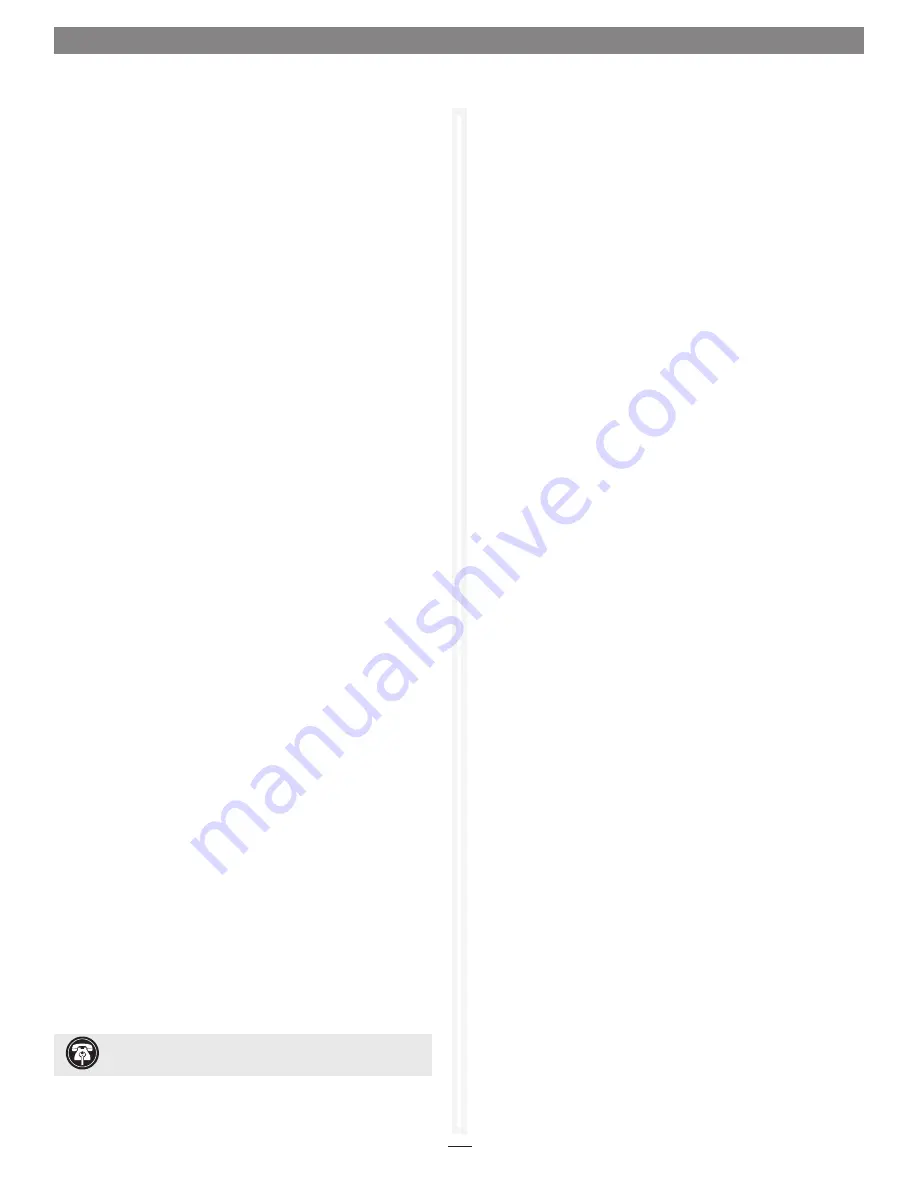
25
1.5 RAID Event Notifications
The ATTO Configuration Tool may be configured to issue notifications
via audible and visual alerts when a RAID event occurs.
RAID events are divided into three categories:
• Critical events
are ones in which a serious problem has
occurred and the administrator of the RAID group should
perform corrective action.
• Warning events
are less serious but still warrant recording and
notification at some level.
• Information alerts
provide supportive information about
warnings or critical events.
Drop-down boxes on the Notifications pane allow you to choose
the type of event which prompts an alert. See
Figure 21
on
page 26.
• Critical
: only Critical events are reported
• Warning
: all Warnings and Critical events are reported
• All
: all Critical, Warning and Information events are reported
• None
: no event is reported. The None level is useful in email
notification because you can set up email addresses to which
alerts might be sent at some future time.
You can choose any combination of notifications on the
Notification pane as needed. The notifications are specified at
the host system level and apply to all Sonnet RAID controllers
installed in the host system.
Basic Alerts
You can select an audible alert, a visual alert, or both for a
particular category of events. Select a notification level using the
drop-down box next to the Audible and Visual labels on the
Notifications screen.
Audible alert
uses either the Sonnet RAID controller’s onboard
buzzer (R6xx) or the computer’s speaker (R3xx) to sound an
alarm. The alarm continuously sounds until you stop it. There is
an icon in the system tray or the menu bar that is used to turn
off the alarm. You must right-click (or option-click)the icon and
then select Mute Audible Alert from the menu; this will stop the
alarm.
Visual alert
uses a system modal pop-up to display a message.
You must close the pop-up using the pop-up’s button.
Logging
Logging notification records the type of event as text in a log file
you specify.
• The ATTO Configuration Tool provides a default location
for event log files which you can change in the Location
field found under Logging on the Notifications tab. The log
file name is a combination of the adapter’s SAS address, an
underscore and a 0 or 1.
• You may limit the size of the log file by entering a number
greater than 0 in the Size Limit (KB) field. Once the limit is
reached, another log file is created. Once that log file’s limit is
reached, the Configuration Tool overwrites the first log file and
continues to rotate between the two files.
• If you do not want to limit the storage capability of the log file,
enter a zero in the field.
• Choose the type of event you want recorded in the event log
from the Events: drop down box.
Email Alerts
Email notification sends a message to designated email addresses
when the event level from the drop down box next to the
Notification Address: field is reached.
• You may specify several notification addresses on each line in
the email section of the Notifications pane, each separated by
commas, for any event level.
• You must complete the IP address or name of the server and
sender.
• You may specify a user name and password for the mail server
if one is required.
• A critical event email notification is sent after a 10-second
delay to allow several related events to be reported in the same
message. All other notification emails are sent at 15-minute
intervals.
• You may specify if you are using a TLS/SSL enabled server (e.g.
Gmail
™
, Yahoo
®
, etc.) as well as the port used on that TLS/
SSL server. Enabling SSL enables you to connect to these email
providers, as they usually require secure connections. Leave this
box unchecked if you are using a server that doesn’t require a
secure connection.
Choices: Enable SSL control = checked, unchecked, Port
number control = 1–65535
Default values: Enable SSL control = unchecked, Port number
control = 25
Note
:
Contact your email provider for the appropriate Port Number.
Using any other number will result in email notification failure.
Support Note:
Audible and visual alerts are not available
on systems running Linux.
Содержание Fusion RAID Storage Systems
Страница 1: ...Configuration Tool and Utilities Operation Manual for Fusion RAID Storage Systems ...
Страница 2: ......
Страница 27: ...21 Figure 18 1 3 Drive and RAID Group Monitoring S M A R T status displayed for a specific drive ...
Страница 28: ...22 ...
Страница 38: ...32 ...
Страница 56: ...50 1 9 SNMP Configuration Figure 34 Editing the trap destination ...
Страница 58: ...52 ...
Страница 60: ...54 Figure 35 Drive Performance window before starting the test 2 0 Drive Performance Testing ...
Страница 64: ...58 ...
Страница 81: ...xvii ...
















































