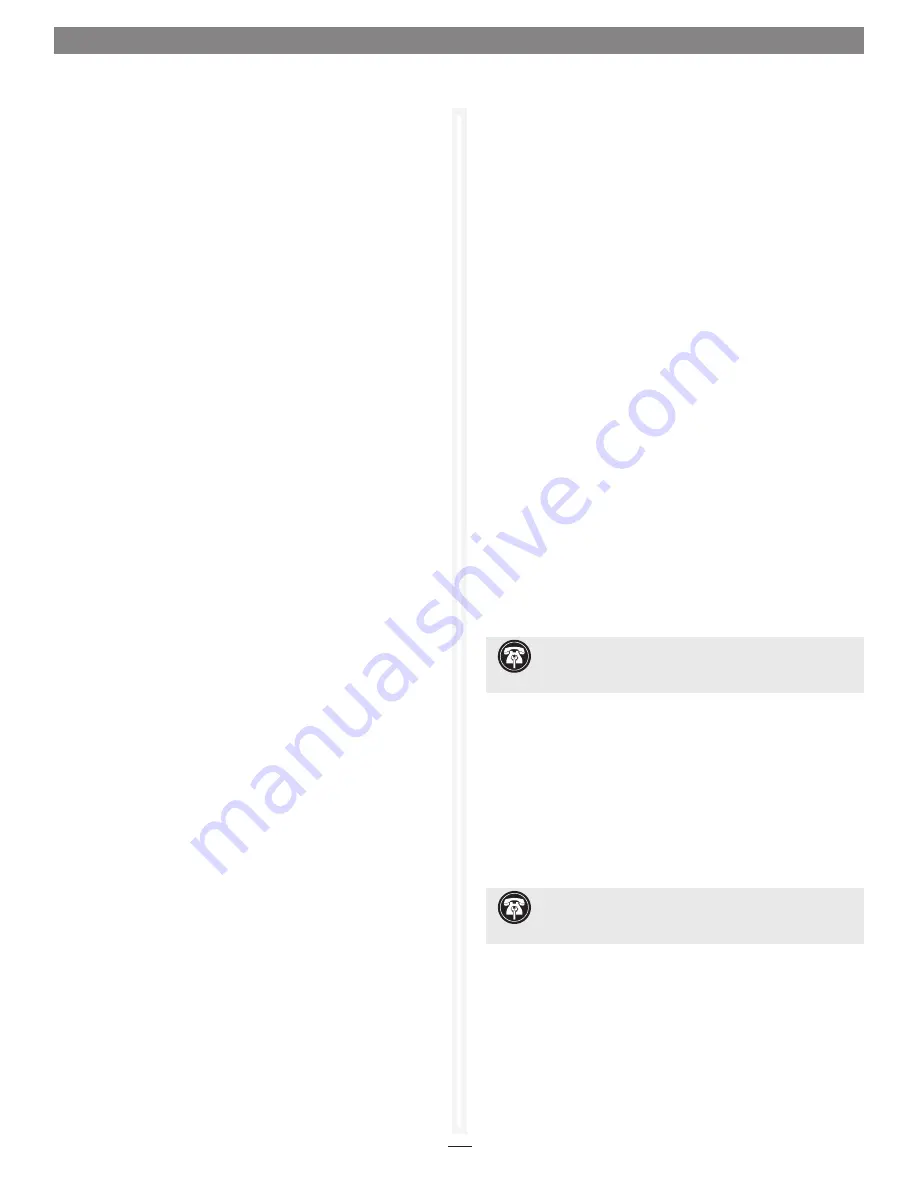
2
• The
Tasks
tab provides information about user-scheduled hard
drive health maintenance. In this tab, you can reschedule or
delete tasks. See
Figure 6
on page 5.
• The
Advanced
tab does not function with the Sonnet RAID
controller; clicking this tab merely displays a message.
Select a Channel
The following tabs display in the right pane when you select a
specific channel in the Device Listing pane:
• When you select a specific channel under the Sonnet RAID
controller in the Device Listing pane, the
NVRAM
tab displays
the NVRAM parameters applicable to the Sonnet RAID
controller and channel selected. Refer to RAID Controller
NVRAM Settings on page 7, and Configuration Tool
Troubleshooting on page 51 for information about NVRAM
settings.
• The
Basic Info
tab displays PCI information for the selected
channel. See
Figure 7
on page 6.
• The current status of the
Configuration Tool
is represented in
the
Status
pane at the bottom of the window.
About
window
The
About
window, displayed when About is selected from the
Help menu, lists the ATTO Configuration Tool’s version number.
Select a Device
The following tabs display in the right pane when you select a
specific device in the Device Listing pane:
• The
Basic Info
tab displays information about the selected
enclosure or SAS expander.
• The
Flash
tab does not function with the Fusion storage
systems; clicking this tab merely displays a message.
• The
SES
tab displays SES (SCSI Enclosure Services) status
information for SES devices such as power supplies and fans.
See
Figure 8
on page 6.
1.0 ATTO Configuration Tool Overview
Select the Local Host
The following tabs display in the
Configuration Options
window
when you select the local host in the
Device Listing
window:
• The
Basic Info
tab displays information about the booted
operating system. See
Figure 1
on page 3.
• The
Notifications
tab allows you to set up notification of
certain events in the Sonnet RAID controller. Refer to RAID
Event Notifications on page 23.
• The
SNMP
tab allows you to configure SNMP monitoring and
trap generation for the 3 Gb/s Sonnet RAID controller. Refer to
SNMP Configuration on page 45.
About
window
The
About
window, displayed when About is selected from the
Help menu, lists the ATTO Configuration Tool’s version number.
Select the Controller
The following tabs are displayed in the Configuration Options
pane when you select the Sonnet RAID controller in the Device
Listing pane:
• The
Basic Info
tab provides information about the Sonnet
RAID controller when it is highlighted in the Device Listing
pane. You cannot make changes from this screen. See
Figure 2
on page 3.
• The
Flash
tab provides information about the current flash
version programmed on the highlighted controller. See
Figure 3
on page 4.
Click the Browse button at the bottom of the tab
to search for new flash files on your system such as
FlashBundle_2007_02_27.R380. Once you’ve selected the flash
file, click the Update button to automatically update your
Sonnet RAID controller.
• The
RAID
tab provides information about attached drives,
their RAID group and Hot Spare associations, and their
operating status. With the RAID tab selected, you can create,
modify, and delete RAID groups. You may also schedule or
start diagnostic and maintenance procedures, start individual
drive performance testing, and send commands to attached
enclosures to identify drives. See
Figure 4
on page 4.
• The
RAID
CLI
tab provides access to the command line
interface, which, as an alternative to application menu-based
commands, enables the use of ASCII-based commands to
control configuration and diagnostic tasks. See
Figure 5
on
page 5.
Support Note:
The following feature does not work with
Fusion D400RAID, Fusion D800RAID, nor Fusion R800RAID
storage systems.
Support Note:
The SES tab appears only when an
enclosure with one or two SAS expanders, such as Fusion
DX800RAID, or Fusion RX1600RAID, is used.
Содержание Fusion RAID Storage Systems
Страница 1: ...Configuration Tool and Utilities Operation Manual for Fusion RAID Storage Systems ...
Страница 2: ......
Страница 27: ...21 Figure 18 1 3 Drive and RAID Group Monitoring S M A R T status displayed for a specific drive ...
Страница 28: ...22 ...
Страница 38: ...32 ...
Страница 56: ...50 1 9 SNMP Configuration Figure 34 Editing the trap destination ...
Страница 58: ...52 ...
Страница 60: ...54 Figure 35 Drive Performance window before starting the test 2 0 Drive Performance Testing ...
Страница 64: ...58 ...
Страница 81: ...xvii ...









































