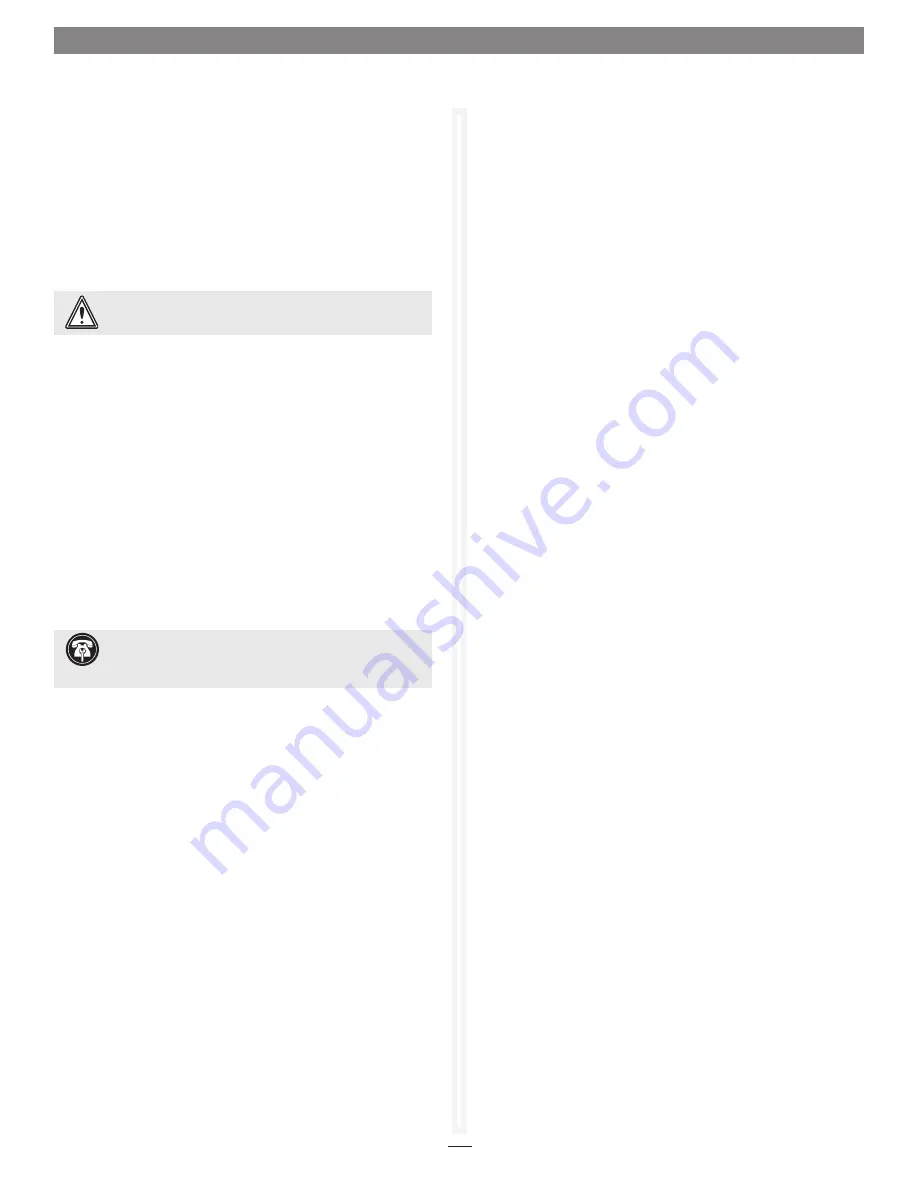
7
1.1 RAID Controller NVRAM Settings
The settings in the NVRAM tab vary depending upon the RAID
controller and operating system
.
Sonnet’s RAID controllers are designed to operate properly using
factory settings. Entering invalid or incorrect settings when using
an NVRAM configuration utility such as the ATTO Configuration
Tool may cause your controller to function incorrectly.
See
Figure 9
on page 8 for an example of the NVRAM pane.
Use caution when making changes to NVRAM settings and only
make changes to those with which you are familiar. Once you
have made the desired changes, click
Commit
to save the changes.
Click Save to name and save an NVRAM configuration. Click Load
to load a saved NVRAM configuration.
Changes do not take effect
until you reboot the system
.
If you do not want to make any changes, you may choose one of
the following:
•
Defaults
: restores the controller to factory default settings. The
Commit
button must be clicked to save any changes.
•
Restore
: reverts to the NVRAM settings saved the last time the
Commit
button was used. Clicking
Commit
is not necessary.
SAS Address
Read only
Displays the SAS address assigned to the controller. The value
cannot be modified.
Boot Driver
Choices: disabled, enabled, scan only
Default: disabled
If enabled and disk drives are detected during the bus scan, the
BIOS driver remains resident. If disabled, the BIOS starts, resets
the controller chip and unloads the driver.
If
Scan Only
is selected, the BIOS driver scans the bus and displays
the devices attached, then unloads itself after a brief delay.
Heartbeat
Choices: enabled, disabled
Default: enabled
When enabled, the Sonnet RAID controller’s firmware is required
to respond to periodic activity. If the firmware does not respond,
the system driver resets the firmware on the controller.
WARNING:
Back up system data when installing or
changing hardware configurations.
NCQ
(Native Command Queueing)
Choices: enabled, scan only, disabled
Default: disabled
When enabled, the Sonnet RAID controller’s driver sends
multiple simultaneous commands to NCQ-capable SATA disk
drives.
Enabling NCQ may be useful when the Fusion storage system
is used in database applications, but may hinder performance in video
editing and other applications
.
Device Wait
Time
Choices: 1–255 seconds
Default: 3
Specifies the number of seconds that the driver waits for devices
to appear.
Device Wait Count
Choices: 1–255 devices
Default: 1
Specifies the number of devices that must appear in order to cancel
the Device Wait Time period.
Spinup Delay
Choices: 0-20 seconds
Default: 0
Specifies the number of seconds each SAS port waits for disk drives
to spin up.
Multiplexing
(6 Gb/s RAID Controller Only)
Choices: enabled, disabled
Default: disabled
When enabled, multiplexing enables multiple 3 Gb/s devices to
aggregate 6 Gb/s SAS bandwidth. In order to utilize this feature,
devices must support multiplexing and conform to SAS 2.0
compliancy.
Phy Speed
(6 Gb/s RAID Controller Only)
Choices: 6 Gb/s, 3 Gb/s, 1.5 Gb/s
Default: auto
Enables the user to manually adjust the PHY.
Support Note:
The SAS address is a globally-unique
identifier assigned to devices such as the Sonnet RAID
controller, and is similar to an Ethernet adapter’s MAC address.
Содержание Fusion RAID Storage Systems
Страница 1: ...Configuration Tool and Utilities Operation Manual for Fusion RAID Storage Systems ...
Страница 2: ......
Страница 27: ...21 Figure 18 1 3 Drive and RAID Group Monitoring S M A R T status displayed for a specific drive ...
Страница 28: ...22 ...
Страница 38: ...32 ...
Страница 56: ...50 1 9 SNMP Configuration Figure 34 Editing the trap destination ...
Страница 58: ...52 ...
Страница 60: ...54 Figure 35 Drive Performance window before starting the test 2 0 Drive Performance Testing ...
Страница 64: ...58 ...
Страница 81: ...xvii ...














































