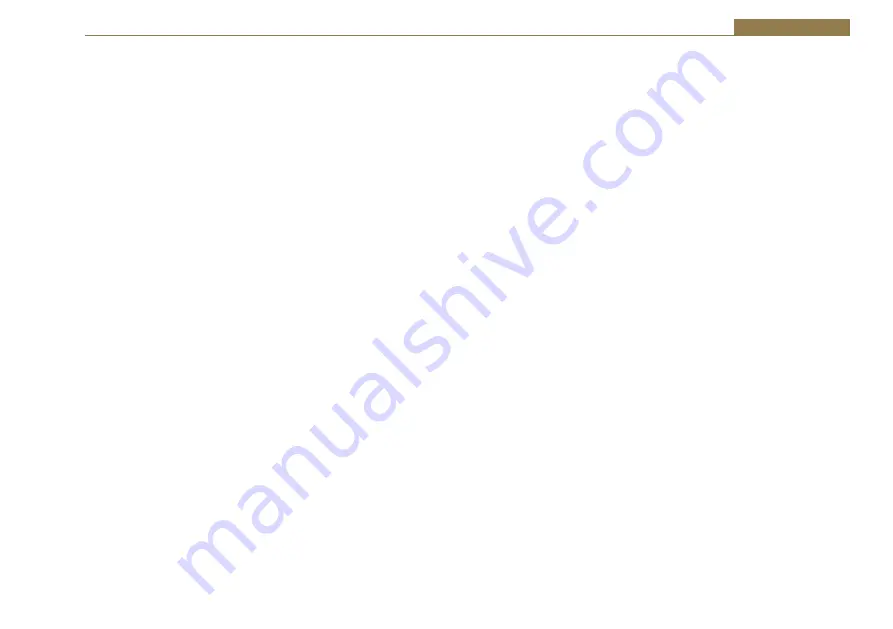
17
User Guide 2
Using the Telephone Interface
The Telephone Interface built into the S0 v2 allows you to directly connect
a standard analogue telephone line and telephone handset. You can
then route telephone calls through the S0 v2 mixing desk allowing you to
perform telephone interviews, broadcast requests or host ‘phone in’ style
programs.
Connect the LINE connector on the rear of the S0 v2 to a standard analogue
telephone line using a suitable cable. Connection to a standard BT phone
socket will typically require a cable with a male RJ11 to a BT phone plug.
Connect the HANDSET connector on the rear of the S0 v2 to a standard
telephone handset. If all the connections are correct, on lifting the
telephone handset, a standard dial tone should be heard.
Making A Telephone Call and Routing It Through The S0 v2
1.
Connect all cables as described above.
2.
Select TEL mode on channel 9. The TEL/AUX button should not be
illuminated.
3.
Ensure the LINE HOLD button is not selected.
4.
Using the telephone handset, dial the required number.
5.
When the call is answered, it can be transferred to the S0 v2. Ensure
the fader on channel 9 is closed and then press CUE/PFL & TB. This
will automatically activate the LINE HOLD button which will connect
the call to the S0 v2. The presenter can talk to the person on the
telephone via microphone channel 1 and listen on the headphones,
but the audio will not be routed to the PGM or REC bus outputs.
6.
The telephone handset can now be replaced if required.
7.
To put the call to air, open the fader on channel 9. The audio will
appear on the selected PGM or REC output.
8.
To terminate the call, close the fader on channel 9 and press the LINE
HOLD button to disconnect the mixer from the telephone line.
Receiving A Telephone Call and Routing It Through The S0 v2
1.
When a telephone call is received, the handset will ring, and the LINE
HOLD button will pulse to indicate a caller is waiting.
2.
The call can be answered either by lifting the telephone handset,
or by pressing the CUE/PFL button. Ensure the fader on channel 9
is closed. The presenter can talk to the person on the telephone via
microphone channel 1 and listen on the headphones. Provided the
fader is closed, the audio will not be routed to the PGM or REC bus
outputs.
3.
If the telephone handset was used, it can now be replaced if required.
4.
To put the call to air, open the fader on channel 9. The audio will
appear on the selected PGM or REC output.
5.
To terminate the call, close the fader on channel 9 and press the LINE
HOLD button to disconnect the mixer from the telephone line.
Skype On CHANNEL 9
The latest upgrade to the S0 v2 mixer allows a presenter to operate Skype
on channel 9, with the only interconnection being a USB cable. The S0 v2’s
USB audio feature has previously allowed either PROGRAMME or RECORD
bus audio (selected by jumper) to be routed to a PC via USB interface for
the purpose of audio recording, with a return path useful for providing a
pre-fade listen (PFL) for a playout system.
The upgrade gives you a third option, allowing the cleanfeed output
from the telco channel to be routed to a PC via the USB. Setting both the
“microphone” and “speakers” within Skype to ‘S0 v2’ then allows full duplex
communication between the S0 v2 presenter and a caller, enabling the
user to audition the caller on PFL to set levels before either going to air or
recording a feature. See Appendix 2, S0 v2 Skype Modification.
Содержание S0 v2
Страница 1: ...Manufacturers of audio video products for radio TV broadcasters S0 v2 Radio Broadcast Mixer HANDBOOK...
Страница 35: ...25 Configuration Options 3 Reset Switch Fig 3 5 Reset Switch...
Страница 50: ...Notes...
Страница 51: ...Notes...
Страница 52: ...www sonifex co uk t 44 0 1933 650 700 f 44 0 1933 650 726 sales sonifex co uk...






























