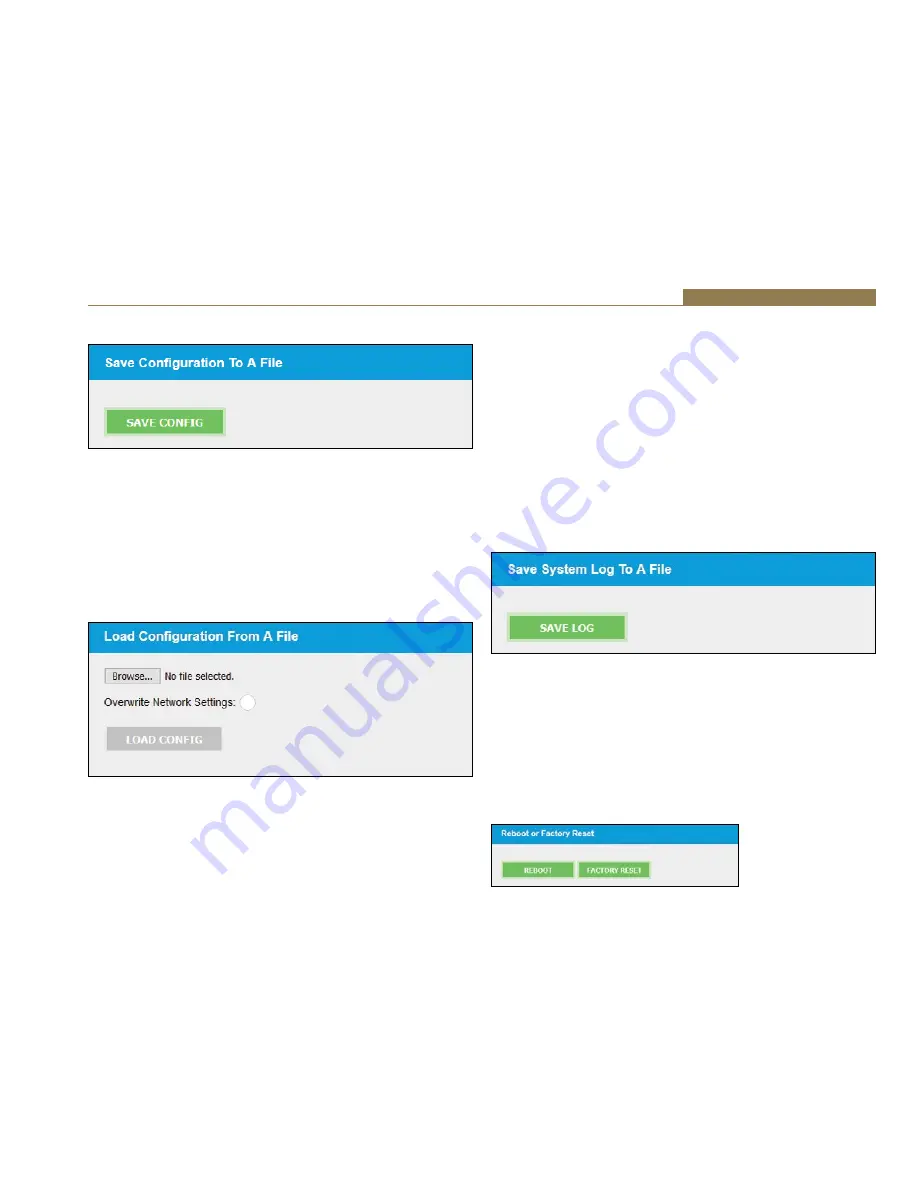
53
Embedded Web Server 8
Save Configuration to A File
Fig 8-38: Save Configuration Section of Update Webpage
The current configuration of the unit can be saved to a local json file
by clicking the SAVE CONFIG button. The filename will be the device ID
followed by an underscore and the friendly name. It is a good idea to save
the configuration settings of all units on the network once they have been
setup as this provides a quick and easy way of returning the units to a
known working condition.
Load Configuration from A File
Fig 8-39: Load Configuration Section of Update Webpage
• The current configuration of the unit can be overwritten from a
previously saved json file.
• When uploading a new file, by default, the current network settings for
the unit are maintained and the network settings present in the json
file are ignored. If you also wish to use the network settings from the
uploaded json file, ensure that the “Overwrite Network Settings” check
box is ticked.
• Click the browse button and locate the required configuration file and
then click the LOAD CONFIG button.
• Once the file has been successfully uploaded, the unit will automatically
reboot to load the new configuration settings. This takes approximately
25 seconds during which time, a progress page will be shown.
• If the settings of the network port the browser is connected to have
changed, a new connection will need to be made once the unit has
restarted. Otherwise, the device information page will be shown
automatically.
Save System Log to A File
Fig 8-40: Save System Log Section of Update Webpage
The AVN portal devices maintain an internal log that records system events
and errors. This information may be useful for resolving configuration
issues. To download the log, click the SAVE LOG button.
Reboot or Factory Reset
Click the reboot button to reboot the unit - No other settings will be
changed. To restore the unit factory settings, click the Factory Reset button.
This will remove the current configuration and reboot the unit.






























