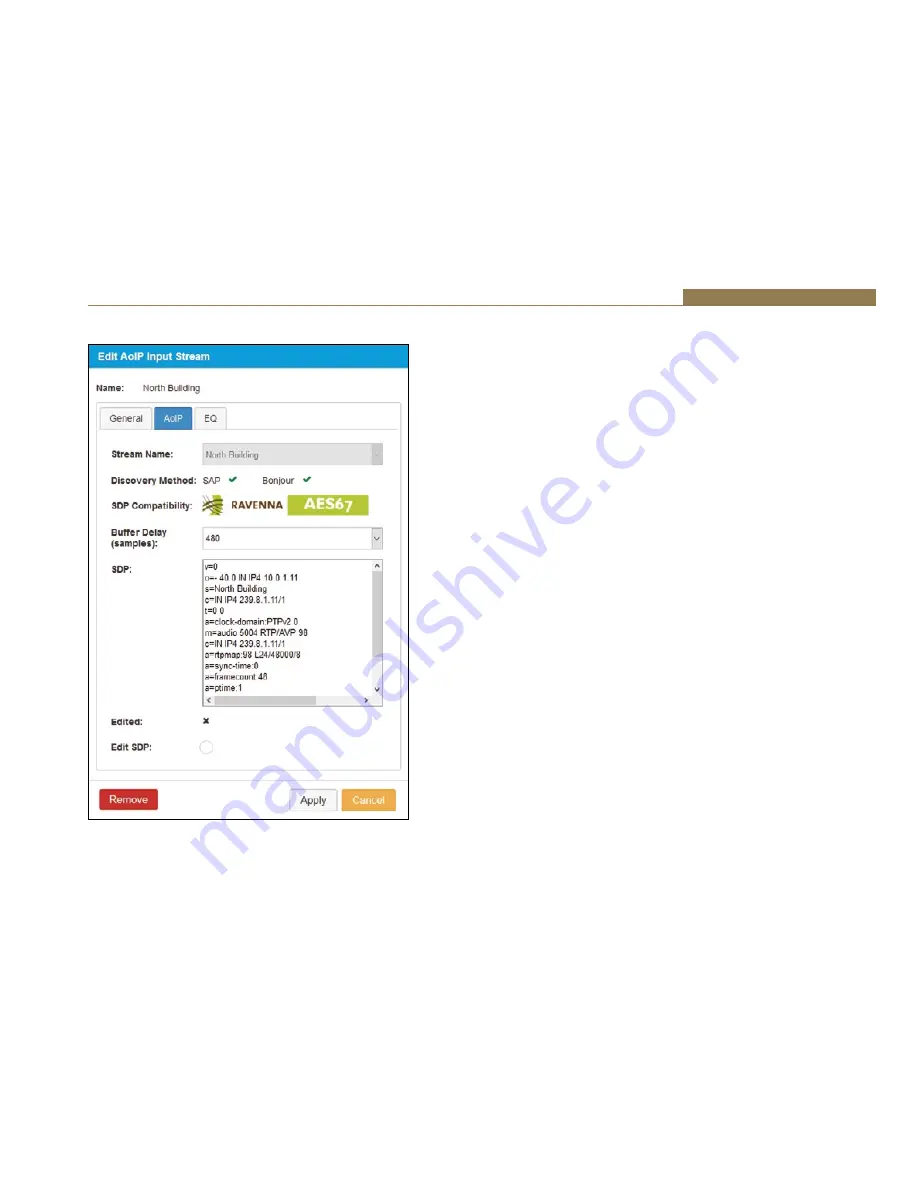
45
Embedded Web Server 8
AoIP Inputs
Fig 8-27: ‘AoIP’ Tab of ‘Edit AoIP Input Stream’ Window
Clicking the name of an AoIP input, located to the left of the routing grid,
opens a window entitled ‘Edit AoIP Input Stream’, this window is essentially
the same as the window that opens up when ‘Add AoIP In Stream’ is
pressed, however there are a couple of extra features under the ‘AoIP’ tab.
If the stream was added manually, by clicking ‘Manual Entry’, at the top of
the ‘AoIP’ tab will be a label ‘Manual Entry’ with a green tick next to it.
An option to edit the SDP of an AoIP input stream is also available, this
is done by selecting the ‘Edit SDP’ checkbox, this then allows the ‘SDP’
information input field to be edited. There is also a label ‘Edited’ with a
black cross next to it, when the SDP for a stream that was automatically
discovered has been edited, the black cross next to the label changes to a
green tick.
A ‘Remove’ button is also available at the bottom of an edit window. When
pressed the AoIP input stream is removed from the grid.
Physical Outputs
All Devices
Clicking the name of a physical output, located to the top of the routing
grid, opens a window entitled ‘Configure Physical Output’, this window
contains two tabs ‘General’ and ‘EQ’. The window opens with the ‘General’
tab selected, the tab that is currently selected has a blue background.
The window has two buttons at the bottom ‘Save’ and ‘Cancel’, pressing
‘Save’ submits the current configuration, whereas selecting ‘Cancel’
discards changes. Pressing either button causes the window to close.
The options available in the ‘General’ tab vary depending on which
device from the AVN portal series is used. Some options remain available
regardless of the device however, these are the following options.
• Name
• Trim (dB)
• Mute
The ‘Name’ input field allows the name of the physical output to be
changed, the output name can be up to 64 characters long. The level of






























