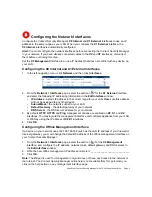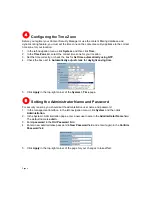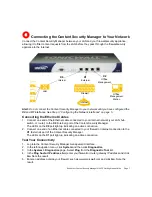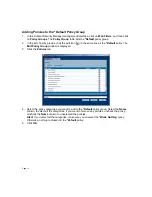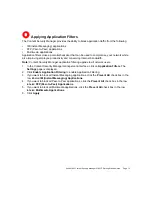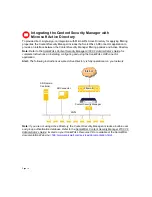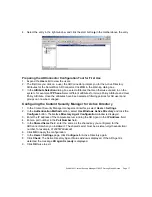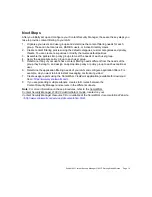Page 18
At the end of step 8, if you see the message,
AD agent is not responding
, test connectivity from
the Content Security Manager to the ADConnector:
1. In the management interface, click
System
and then click
Diagnostics
.
2. In the
System > Diagnostics
page, Select
Ping
from the
Diagnostic Tool
list.
3. In the
Ping host or IP address
field, enter the IP address of your ADConnector and click
Go
.
•
If the ADConnector is not responding check that the computer with the ADConnector is
turned on and has internet connectivity. Then ping it again.
•
If the ADConnector is not responding or is alive but has a very long Ping time (greater than
50 milliseconds), you should add a static route from the Content Security Manager to the
ADConnector.
•
If the ADConnector is alive
with a fast Ping time, your connectivity from the
Content Security Manager to the ADConnector is good. Verify that the service is running
and that the user you configured it with has sufficient privileges to communicate with the
Active Directory domain controller.
Adding a Static Route to the ADConnector
If the ADConnector is installed on a computer in a different subnet than the
Content Security Manager, you need to add a static route in the Content Security Manager to the
ADConnector station:
1. In the Content Security Manager management interface, in the left-navigation menu, click
Network and then click Interfaces.
2. In the Network > Interfaces page, click Add below the Route table.
3. Click
Add
in the
Routing
Table
section. The
Add Route
window is displayed.
4. Enter the beginning IP address of the IP address range to which the ADConnector belongs in
the
IP Address From
field.
5. Enter the ending IP address of the IP address in the
IP Address To
field.
6. Enter the IP address of the gateway device to which the ADConnector is attached in the
Gateway IP
field.
7. Select
Internal (X0)
from the
Interface
menu.
8. Click
OK.
The static route entry is added to the
Routing Table
.
Note:
For instructions on assigning filter policies to users in Active Directory, see the SonicWALL
Content Security Manager 2100 CF Administrator’s Guide, located on your SonicWALL
Content Security Manager Resource CD or available at the SonicWALL documentation Web site:
<http://www.sonicwall.com/services/documentation.html>