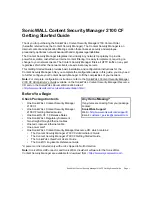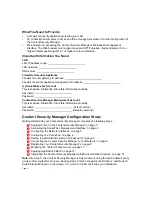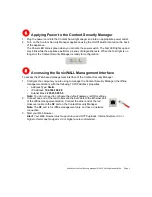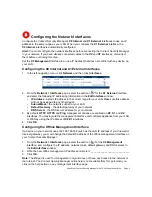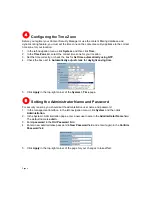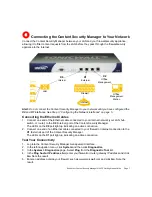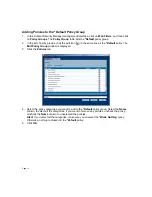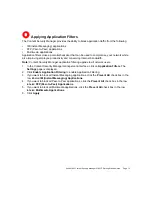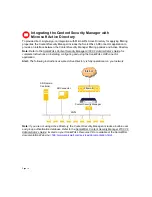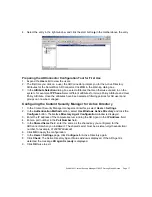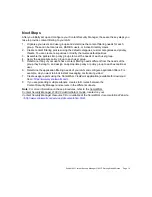SonicWALL Content Security Manager 2100 CF Getting Started Guide Page 13
Applying Application Filters
The Content Security Manager provides the ability to block application traffic from the following:
•
IM (Instant Messaging) applications
•
P2P (Peer-to-Peer) applications
•
Multimedia applications
Application filters close a potential backdoor that can be used to compromise your network while
also improving employee productivity and conserving Internet bandwidth.
Note:
Content Security Manager application filtering applies to all network users
.
1. In the Content Security Manager management interface, click on
Application
Filters
. The
Settings
page is displayed.
2. Click
Enable Application Filtering
to enable Application Filtering.
3. If you want to block all Instant Messaging applications, click the
Prevent All
check box in the
row labeled
IM (Instant Messaging) Applications
.
4. If you want to block all Peer-to-Peer applications, click the
Prevent All
check box in the row
labeled
P2P (Peer-to-Peer) Applications
.
5. If you want to block all Multimedia applications, click the
Prevent All
check box in the row
labeled
Multimedia Applications
.
6. Click
Apply
.
9