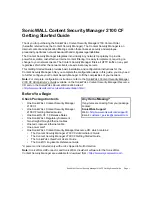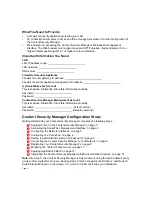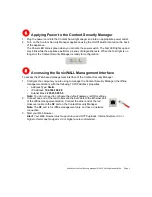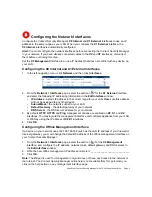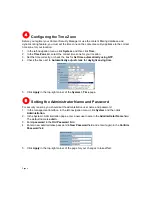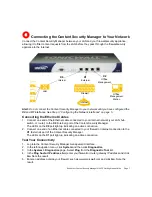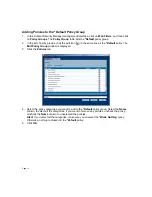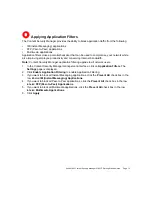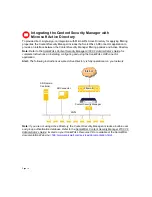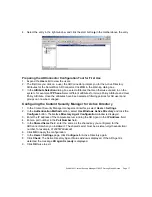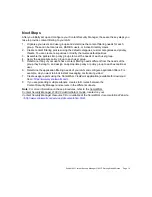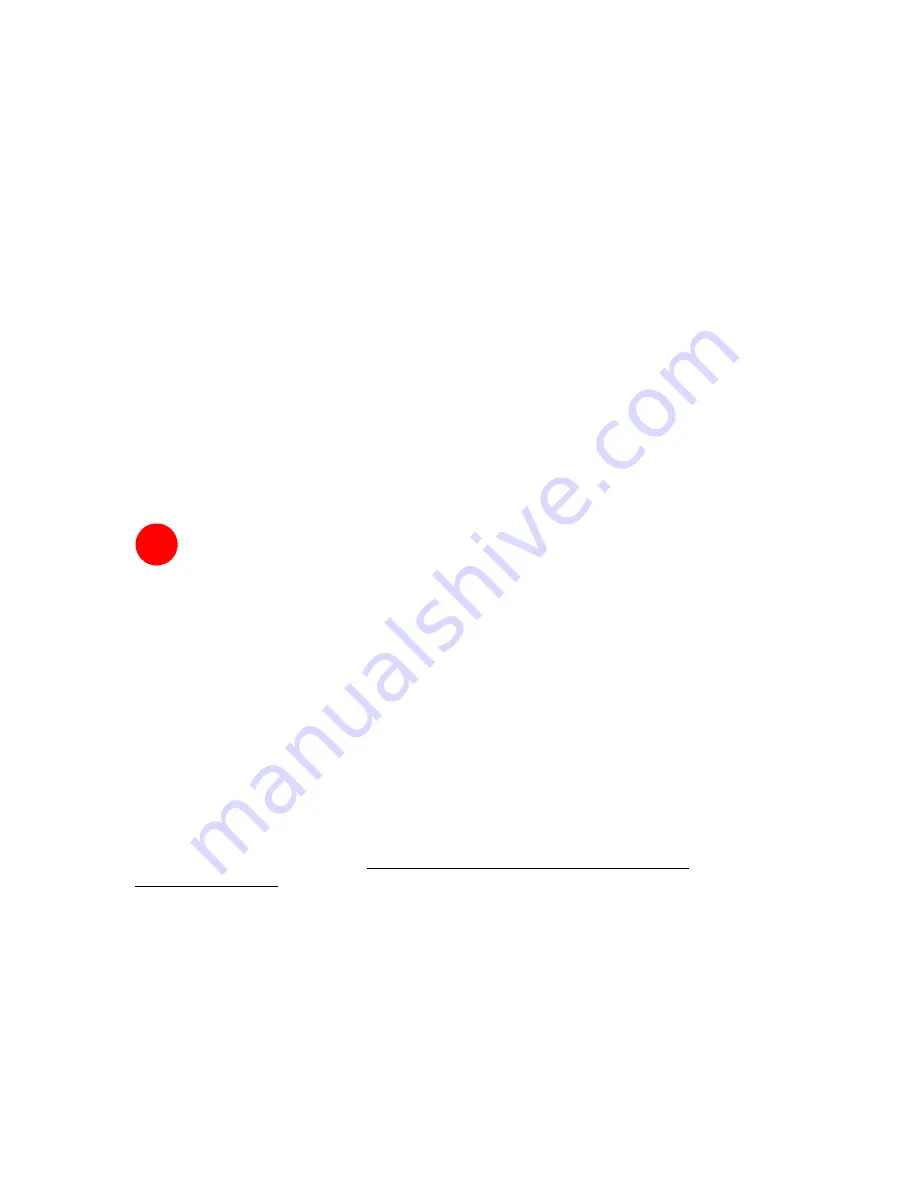
SonicWALL Content Security Manager 2100 CF Getting Started Guide Page 11
6. Please complete the Product Survey. SonicWALL uses this information to further tailor
services to fit your needs.
7. Click
Submit
.
8. When the mySonicWALL.com server has finished processing your registration, you will see a
page informing you that your Content Security Manager appliance is registered. Click
Continue
, and the
System > Licenses
page is displayed showing you all your activated
services.
Congratulations
Your Content Security Manager is now fully operational, filtering HTTP content for all users. At this
point, all network user traffic on the network segment is filtered using the preconfigured
*Default
policy group, which applies the
Adult Content
,
Drugs/Alcohol/Tobacco
, and
Racism/Hate/
violence/Weapons
Web filter policies.
Note
:
You can modify the
*Default
policy group to block more objectionable content categories.
Refer to “Modifying the *Default Policy Group” on page 11 for instructions.
Continue with steps 7, 8, and 9 to further customize your installation.
Modifying the *Default Policy Group
The Content Security Manager includes a preconfigured *
Default
policy group that automatically
applies to all users on the network segment protected by the Content Security Manager, unless
you apply a specific filtering policy.
You can use the
*Default
policy group acts as a base-line defense, providing the highest level of
content filtering to all users and user groups you do not explicitly assign a more permissive filtering
policy.
The
*Default
policy group is initially configured to block the most common objectionable content
categories. It contains the default policies:
•
*Adult Content
•
*Drugs/Alcohol/Tobacco
•
*Racism/Hate/Violence/Weapons
Depending on your organization’s content filtering needs, you can modify the
*Default
policy
group to include any combination of the 12 default policies included with the
Content Security Manager, and any custom content filtering policies.
Note:
Refer to the appendix of the SonicWALL Content Security Manager 2100 CF
Administrator’s Guide for a detailed description of all SonicWALL Content Filtering Service default
policy categories.
8