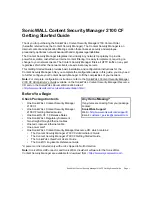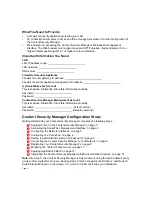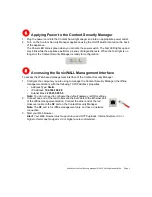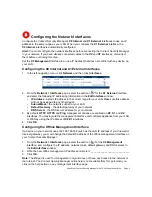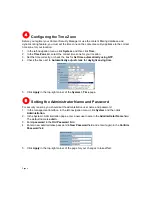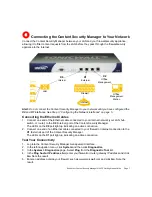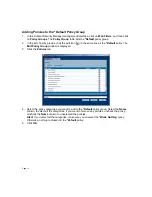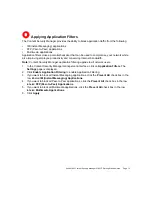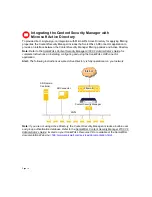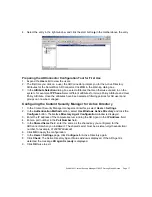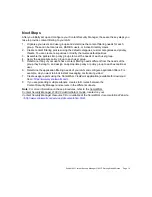Page 12
Adding Policies to the *Default Policy Group
1. In the Content Security Manager management interface, click on
Web Filters
, and then click
on
Policy Groups
. The
Policy Group
table lists the
*Default
policy group.
2. In the list of policy groups, click the edit icon
in the same line as the
*Default
policy. The
Edit Policy Group
window is displayed.
3. Click the
Policies
tab.
4. Select the policy categories you want to add to the
*Default
policy group. Select the
Name
column to select all the categories. If you want to remove any policies, uncheck the policy.
Uncheck the
Name
column to unselect all the policies.
Alert:
If you select all the categories, make sure you unselect the
*Block Nothing
policy.
Otherwise, nothing is blocked in the
*Default
policy.
5. Click
OK
.