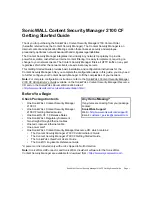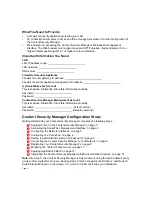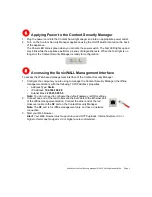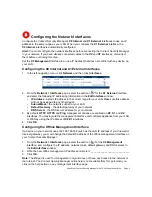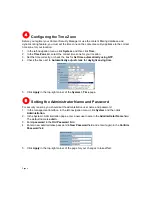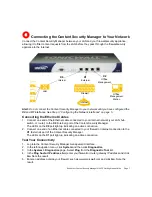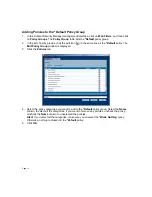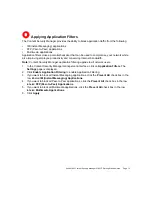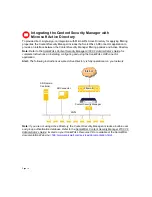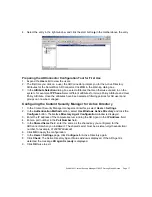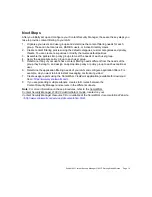SonicWALL Content Security Manager 2100 CF Getting Started Guide Page 15
ADConnector Requirements
The Windows PC on which you install the SonicWALL ADConnector must meet the following
requirements:
•
A direct or routable access to both the Active Directory Domain Controller and the
Content Security Manager
•
An always on computer, so that the Content Security Manager can communicate with the
Windows computer as needed
•
A computer that belongs to the domain against which the authentication occurs
Information You Need to Install and Configure ADConnector
Use the following information to install and configure the SonicWALL ADConnector:
•
Content Security Manager
X0
/
X1
interface IP address: ______________________
•
Content Security ManagerADConnector Configuration Port Number: ___________________
•
Content Security Manager ADConnector Configuration shared secret: __________________
The shared secret must be a 16-digit hexadecimal number, for example:
0123456789abcdef
•
IP address of the ADConnector workstation: ______________________
•
Workstation administrator account name: ______________________
•
AD Domain administrator account name: ______________________
•
AD Domain administrator account password.
Installing the SonicWALL ADConnector
The SonicWALL ADConnector installation wizard installs both the SonicWALL AD Configuration
Tool and the SonicWALL Agent Service.
Note
:
You must have administrative privileges on the computer where you are installing the
ADConnector
.
Download SonicWALL ADConnector Software
Note:
You must register your Content Security Manager before you can download the SonicWALL
ADConnector Software. For instructions registering, see Step 7: “Registering Your
Content Security Manager” on page 9.
1. Go to https://www.mySonicWALL.com and log in.
2. Click
Download Center
under
Support
in the left-hand column.
3. In the
Type
drop-down list, select
Content Security Manager
.
4. In the
Available Software
list, download the SonicWALL ADConnector.
Install the SonicWALL ADConnector
1. Launch the ADConnector setup program you downloaded from mySonicWALL.com.
2. You may be prompted to install the Microsoft.NET 1.1 Framework. Click
Yes
.
3. You may see a
Security Warning
dialog box asking if you want to accept a certificate from
InstallShield Software Corporation. SonicWALL uses InstallShield
®
to install the ADConnector
software. Click
Yes
.
4. If you are installing the Microsoft.NET framework, select
I Agree
in the
Microsoft.NET
License Agreement
dialog box, then click
Install
. When Microsoft.NET installation is
complete, the SonicWALL ADConnector installation wizard starts.