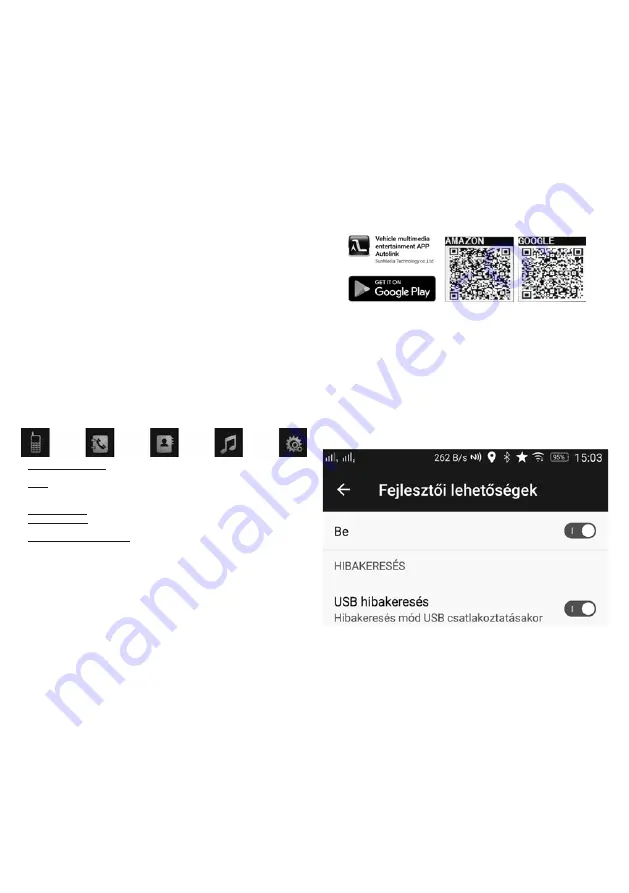
10
Photo and video display from USB/microSD storage
The unit is capable of playing most popular image and video files from an external storage device. A list of supported file
types is included later in this user manual.
• For ensuring the safety of driver and passengers, the driver must not watch video files on the screen while
the vehicle is moving. In order to that, – if the device is connected according to the prescriptions – playing
of video files available only, when the car handbrake is retracted. Otherwise the screen remains dark, only
the voice will be audible.
• If there is/are monitor(s) connected for the reference of passenger(s) at the back seat(s), then it/they remain(s) workable
during the vehicle is moving. For this, touch the icon at the bottom on the right edge during video playback. Built-in screen
will darken and external monitor becomes active. For switching back, just touch the dark screen and the built-in screen
becomes active again.
• Built-in monitor will work as full-value monitor while videos are played, when the switch of the handbrake connects the
safety wire of radio with the vehicle’s body point. (Connection of BRAKE cable (-12V) to the negative polarity in case the
handbrake is retracted)
• It is recommended to touch the metal housing of the radio with this wire, during testing.
Video playback on external monitor
Two external video displays can be connected to the device with the RCA sockets on the back side. E.g.: monitor which
is built in to the rear-view mirror or monitors for the passengers at the back seats can be used. Narrator voice is audible
through the speaker of the car or through amplifier (option).
• If a black-white image is displayed on the external monitor, check its settings and the material’s quality being played.
In case of noisy, poor picture quality, make sure the connection cable is correct!
File manager – overview of available multimedia files
You can easily check and select the available files to be played from the currently active storage device. During playback
of audio or video file, tap the first icon (list) in the bottom list to review the playlist. By double-tap the selected file,
playback starts.
USING WIRELESS BT FUNCTIONS
The device can be paired with other equipment which is communicating by BT protocol, within maximum 10 meters
operation range. After that, music which is played by mobile phone, tablet, notebook and other similar device is audible
amplified. In case of incoming call, it is possible to answer call, make the call hands-free and cancel call, without touching
the phone. Car radio has built-in microphone an external microphone with 3 meters long wire to be used by phone calls.
Place the wire of the microphone hidden behind the dashboard and the plastic cover behind the dashboard and place the
microphone nearby your mouth close to the awning or column “A”. With this, your talking partner can hear you in even
better sound quality. Make sure the windows are closed during call, as the trip noise significantly impedes the clarity
of the speech.
Following extra functions are available: starting telephone conversations with the number keys of the touch screen, call
list (incoming, outgoing, not received calls), handling phone book, controlling music playback on the phone, or on-line
music playback.
The
BT
function can be accessed from the main menu (
HOME
- house icon) or the dedicated
BT
quick button at the
top right of the front panel. In the directions for use of the device’s instruction manual to be paired, find the nearby BT
devices, including this car radio. Connect the two devices together. If you are prompted for a password, enter 0000 (you
can change it in the "Settings" menu). Then the phone conversation or the music played on the phone cab be heared
from the car speakers. In case of successful connection, on the screen the type of connected phone is instantly readable.
Buttons at the bottom of the screen:
1., Dialer, start a call to any number: in the case of a dual SIM card phone, depending on the setting, you may be required
to confirm the call on the phone. This can be avoided by adjusting the phone (depending on the type).
2., Call list: The list of incoming, outgoing and unsuccessful calls can be updated with the fourth button in the first
column; your phone may ask for permission from you (you can enable auto-update for re-connections on this device's
"settings" menu)
3., Phone book, contact list: if you synchronized the phone as described above, the contact list is displayed
4., Wireless music playback: the music player application on your phone can be remotely controlled from the radio's
touch screen
5., To view and remove the connected phone: touch the phone type and after that the appearing "X" to disconnect the
phone
Start playing with the music player of mobile phone or other similar device and music is audible through the car speakers.
In case of incoming calls, you answer or cancel call with the help of the touch screen, while music playback is paused.
• One radio can be paired with one BT device at the same time. Actual operation range depends on the other device and
environmental conditions (e.g. 5 m)
• Volume and sound quality of BT connection is affected by the audio settings of connected mobile phone.
• Occasionally, you may find that certain characters appear incorrectly or not at all. This is mainly affected on the special or
accented characters and not the fault of the device.
Display of rear view and front camera picture
In case of proper connection of the device, picture of connected rear view camera (optional: SA 143) will automatically
appear on the screen, if the vehicle starts to reverse Specified rear-view camera RCA socket (
R-CAM
) has to be used and
REAR CAMERA
wire (+12V) has to be connected to the reversing lamp. After the reversing has finished, the device will
switch back to the previous position. As long as the
REAR CAMERA
wires are connected to +12 Volts, this video input
will be active and only the image of external source connected to this socket will be visible on the screen. Other functions
of the device cannot be operated during this time.
• You can also connect a front camera to
the F-CAM
RCA socket, which can be accessed from the main menu using the
F-CAM
icon. In the absence of video signal, the screen displays
NO SIGNAL
. You can return to the main menu by tapping
the top left corner of the touch screen or by pressing the
HOME
(house) button on the bottom left corner of the front
panel. If you use two cameras at the same time, you can see the first camera’s image on the monitor automatically for 10
seconds after shifting from shunting to moving forward.
VIDEO-IN – Displaying picture of external source
Beside the two cameras, a third source can be connected as well to the device, e.g. TV tuner, DVD or multimedia player.
Use the
V-IN
RCA socket located on the back side, and the corresponding two
AUX INP
stereo input sockets. To activate
the function, select
AV IN
option. In the absence of video source, the
NO VIDEO
message is displayed on the screen.
AUX IN – Stereo sound input
With the help of a stereo plug with 3,5 mm diameter, you can connect such external device to the
AUX
input, located
on the front panel, which has earphone/audio output. You can listen to this portable device through the speakers of the
car in high sound quality, if you select with
PWR/SRC
or you select with the toucscreen’s
HOME
menu the
AV IN
mode.
Connectable devices with wire: e.g.: mobile phone, multimedia player, CD/DVD player, navigation…
• It is important to have proper settings of playback device to achieve high sound quality.
• Purchasing of external adapter may needed to connect such devices which have audio output different from 3,5 mm
diameter.
• For further information, check the instruction manual of device to be connected.
Connecting external amplifier and active subwoofer
4 x RCA stereo audio output is located on the rear panel of the unit, can be found in a short wire (white and red RCA
socket). This allows the connection of an external amplifier or active sub box featuring low level (LINE IN) outputs. To
connect active subwoofer, the
SW OUT
RCA socket is available, too. This output can be enabled from the "settings" menu.
Thus the volume output and/or sound quality can be upgraded.
USB mobile charger mode
You can connect your mobile phone to the USB socket for charging purposes. The chargeable current is 5V / 1.0A.
• Please observe the parameters of the devices to be charged and check the manufacturer's instructions in their instruction
manuals.. Do not use it for any other device that’s manufacturer requires otherwise!
DISPLAY MIRRORING - ANDROID MIRROR LINK
(for Android 5.0 and newer Mirror Link capable mobile phones)
The special feature of the device is to display the image of a mobile phone which is connected with USB cable and which
has Android operational system on the large touchscreen as a secondary display. All applications on your mobile phone are
displayed in portrait or landscape format, depending on the position of the phone, and can be controlled from the radio's
touch screen without touching the phone. For example, music, movies, and other content, as well as internet radio, maps,
navigation applications, POI databases, or music from the phone's memory or online.
First, make sure that you have a"QR Code" reader application on your phone. If you have not, install a free version from
the Google Play app store.
Then select
PHONE LINK
from the main menu. Two QR codes and some instructions will appear on the screen.
Download the
AUTOLINK
application to install on your phone:
For example, music, movies, and other content, as well as internet radio, maps, navigation applications, POI databases, or
music from the phone's memory or online.
„
AMAZON
” QR code link; free dpwnload directly from the website to your phone: http://www.autolink.site:8080/
jeesite//static/apk/Autolink_basic.apk
„
” QR code link; free download from Google Play store https://play.google.com/store/apps/details?id=com.
link.autolink
As the third option, you can locate and install the
AUTOLINK
application with the logo above manually from the Google
Play store.
• Download a file directly from the websitesite to your phone and install the application independently of the store, such
as the "AMAZON" link.
After installing the application, connect the phone with a USB data cable. Instructions on the screen:
CONNECT PHONE:
1.OPEN USB DEBUGGING
2. CONNECT USB LINE
Set the phone correctly:
- SETTINGS/ menu / DEVELOPER OPPORTUNITIES / USB TROUBLESHOOTING/ USB CONNECTION:
ON
- Below the previous menu item: USB TROUBLESHOOTING RELEVANT PERMITS:
ON
• This question usually automatically appears on the phone’s opening screen or on its scrollable informational window after
connecting the USB cable.Allow it to be permanently, so that it does not need to be repeated after each connection!
• It is recommended to have the screen lock switched off for easier operation or to set an unlocking mode on the phone, which
is easier even from the car radio.
Screen mirrioring is only available if the
AUTOLINK
application is installed and the USB troubleshooting mode, as well as
sharing datas security setting is permitted on the phone. Unlock the screen lock on the phone and connect the phone’s
cable to the radio’s USB socket. If the connection process does not happen automatically, touch the
CONNECT PHONE
button on the car radio screen. When a successful connection is made, the image of the mobile phone immediately
appears on the screen.
In case of connection failure:
- Vertify that AUTOLINK is installed on your phone
- Try another USB connection cable
- Restart your phone and check developer, USB connection settings, and data sharing permissions
- Verify that your Android phone is suitable for such use (Android 5.0 and newer, with Mirror Link compatibility)
• If the image does not rotate when the phone is rotated, then check if the image-rotation is permitted in the scrollable menu.
You can do this with local control menu, which appears after tapping the white, unlabeled button on the car radio’s left side.
• The picture is transmitted via the USB cable to the car radio while the sound is over the wireless BT connection. Meanwhile,
the phone battery is charging.
• The USB cable must have a data transfer function in addition to the charging function. In general, the cable supplied with
your phone is good.
• Due to the significant differences between mobile phones and their operating systems, there may be malfunctions and
incompatibilities that are not caused by this device. The application which insures connection is a product of a third therefore
its operation, development, and changes are independent of the manufacturer of this product.
• The screen mirroring and other functions described in this manual can not be guaranteed in any case in existence of reasons
independent of the manufacturer.

























