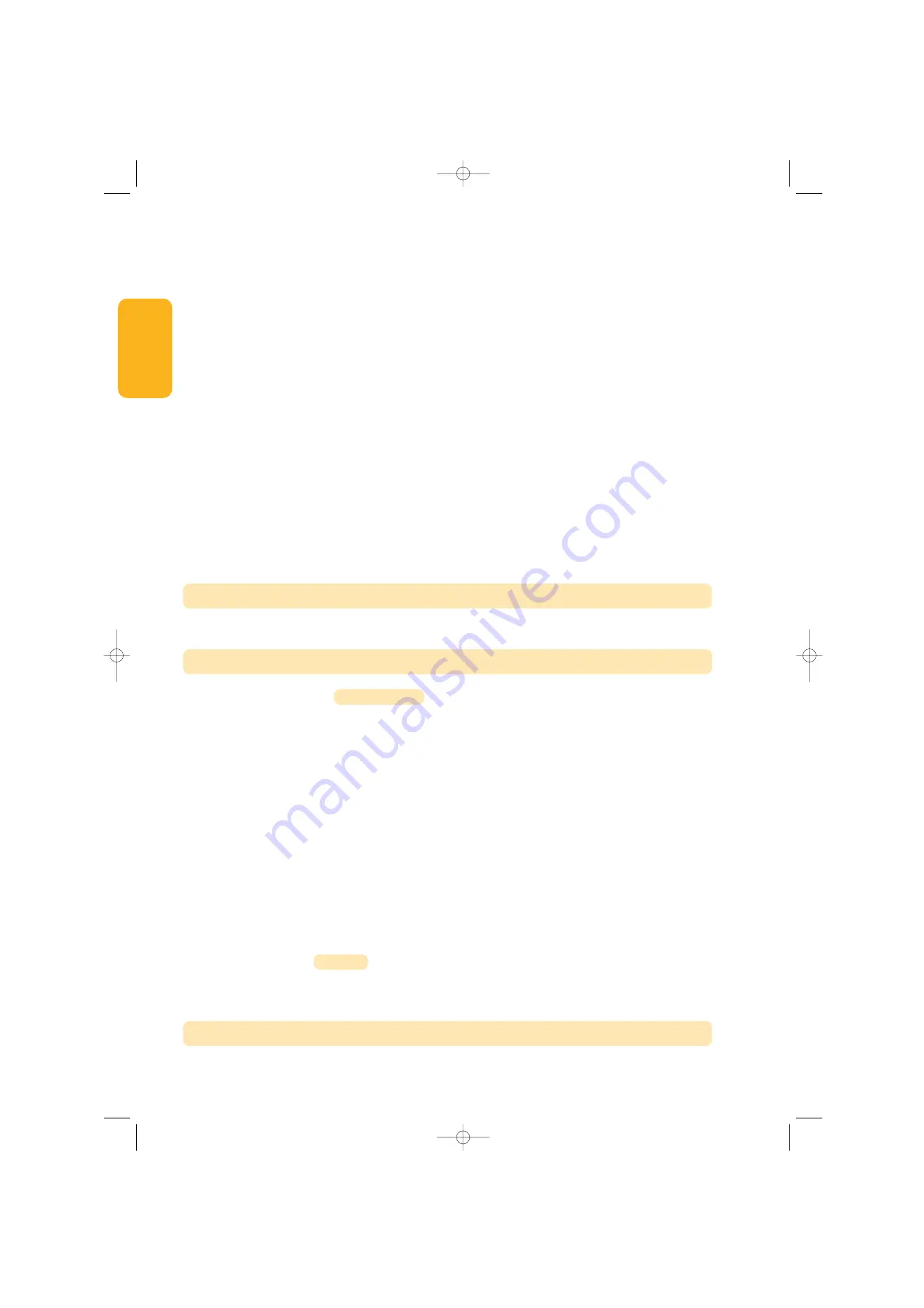
8
GB
Clearing remote controls
Clearing Keytis remote controls
Individually clearing a remote control button.
This can be done in two different ways:
. By programming from the Dexxo Pro motor
(Fig. 23)
.
Programming a previously programmed button automatically clears any previously stored programming settings.
. By directly clearing the remote control
(Fig. 44)
.
Simultaneously press the “
PROG
” button and the
BUTTON
to be cleared on the remote control.
Clearing all remote controls (Fig. 45)
[1].
Press the “
PROG
” button on Dexxo Pro until the light blinks (seven seconds). This will:
. Clear the system key memorised by Dexxo Pro,
. Clear the programming for all memorised remote controls.
[2].
Repeat the direct clearing procedure for all of the Keytis remote control buttons programmed on the Dexxo Pro system: Fig. 44.
Remote control general reset (Fig. 46)
Simultaneously press the “
PROG
” and “
KEY
” buttons. This will:
. perform a program general clear action (all buttons),
. clear all settings from the remote control (refer to Keytis io remote control documentation),
. change the system key memorised by the remote control.
Resetting all settings
Press the “
SET
” button until the light goes out (7 s).
This clears all previously stored settings and returns them to their default values.
Fig. 47
Fig. 44 to 46
CLEARING REMOTE CONTROLS AND ALL SETTINGS
SPECIAL OPERATION
Refer to the User’s Manual, page 5.
Programming example:
setting the ”
P7
” closure approach speed
(Fig. 40)
.
Setting up a long soft stop function zone “
P7
”
= 2
.
Special case: adjusting the position of the door for partial opening (Fig. 41).
Select setting “
P6
” and validate by pressing “
OK
”.
Move the door to the desired partially open position:
. Pressing and holding the “
-
” button will close the door.
. Pressing and holding the “
+
” button will open the door.
. Validate by pressing “
OK
”.
. Press “
SET
” to exit the menu
Forced mode (Fig. 36).
This function is used to move the door to a specific position:
. Pressing and holding the “
-
” button will close the door.
. Pressing and holding the “
+
” button will open the door.
Programming a Situo Telis Composio Impresario type remote control (Fig. 43)
Before programming the remote control, make sure that it has already memorised the system key. (Refer to the corresponding remote control
documentation).
[1].
Press the “
PROG
” button on Dexxo Pro until the light comes on.
[2].
Briefly press the “
PROG
” button on the remote control.
Wait for the Dexxo Pro light to blink.
This may take from a few seconds to around a minute depending on the number of products connected to the system.
Remark: Dexxo Pro can memorise up to six Situo remote controls. For other types of remote controls, no limit applies.
REFITTING THE COVERS
Refit the motor head and built in light covers
(Fig. 48)
.
5048554A-GB 1/10/07 17:23 Page 8
Содержание Home motion Dexxo Pro io
Страница 11: ...11 GB somfy com 5048554A Dexxo Pro io User Manual 5048554A GB 1 10 07 17 24 Page 11 ...
Страница 30: ...12 ES NOTAS 5048554A ES 11 07 07 14 06 Page 12 ...
Страница 31: ...13 ES somfy com 5048554A Dexxo Pro io Manual de utilización 5048554A ES 11 07 07 14 06 Page 13 ...
Страница 50: ...12 PT NOTAS 5048554 PT 11 07 07 14 26 Page 12 ...
Страница 51: ...13 PT somfy com 5048554A Dexxo Pro io Manuel d utilisation 5048554 PT 11 07 07 14 26 Page 13 ...
Страница 70: ...12 GR ΣΗΜΕΙΩ ΩΣΕΙΣ 5048554A GR 2 10 07 9 05 Page 12 ...
Страница 71: ...13 GR somfy com 5048554A Dexxo Pro io Εγχειρίδιο χρήσης 5048554A GR 2 10 07 9 05 Page 13 ...























