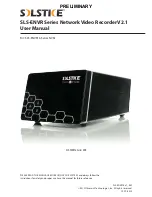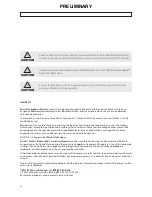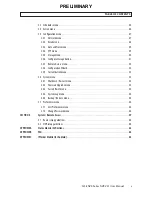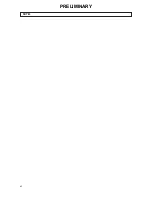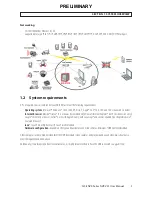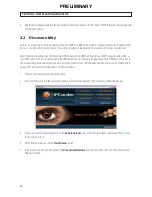For: SLS-ENVR16 Series NVRs
SLS-ENVR16 Series NVR
PLEASE READ THIS MANUAL BEFORE USING YOUR SYSTEM, and always follow the
instructions for safety and proper use. Save this manual for future reference.
SLS-ENVR16-xT_RM
© 2012 Observint Technologies, Inc. All rights reserved.
10/19/2012
SLS-ENVR Series Network Video Recorder V2.1
User Manual
PRELIMINARY
Содержание SLS-ENVR Series
Страница 6: ...vi NOTES PRELIMINARY...