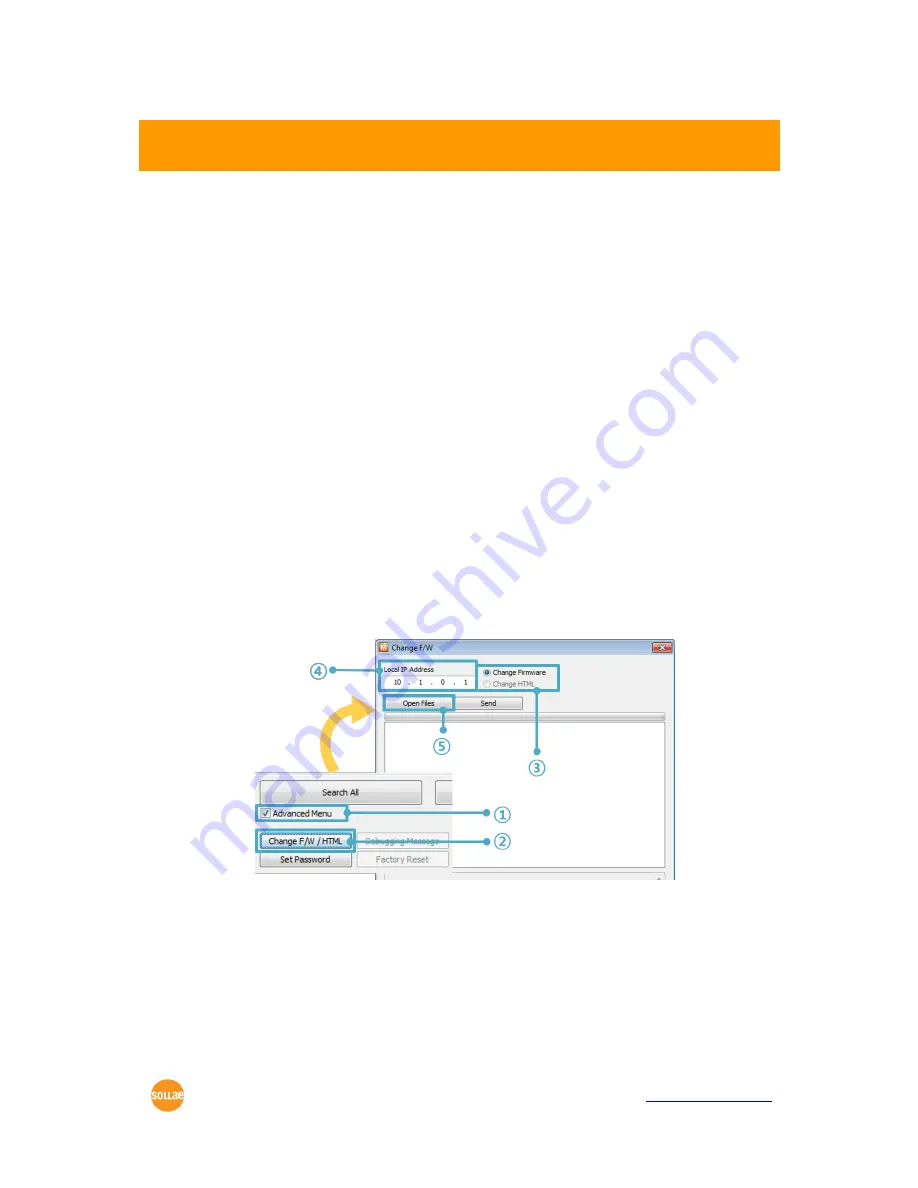
CSE-M53N User Manual Ver. 2.5
Sollae Systems Co., Ltd.
- 45 -
http://www.ezTCP.com
6
System Management
6.1
Upgrading Firmware
6.1.1 Firmware
Firmware is a type of software for operation of CSE-M53N. If there are needs for adding
function or fixing bugs, the firmware is modified and released. We recommend that users
keep use the latest released firmware.
6.1.2 Processes
Downloading the latest released firmware
Download the newest firmware file. We update our homepage when a new firmware
is released. You can find it on our website.
Entering ISP mode
Enter ISP mode to download firmware file to CSE-M53N.
Run a TFTP client and ready to send the F/W file
Run a TFTP client program. ezManager is equipped the client program. Click the
[Change F/W / HTML] button.
Figure 6-1 running TFTP client
①
Check the [Advanced Menu] check box
②
Click the [Change F/W / HTML] button to run TFTP client
③
Select the [Change Firmware] radio button
④
Input the IP address of CSE-M53N to the [Local IP Address] text box
⑤
Press the [Open Files] button and choose the firmware file






























