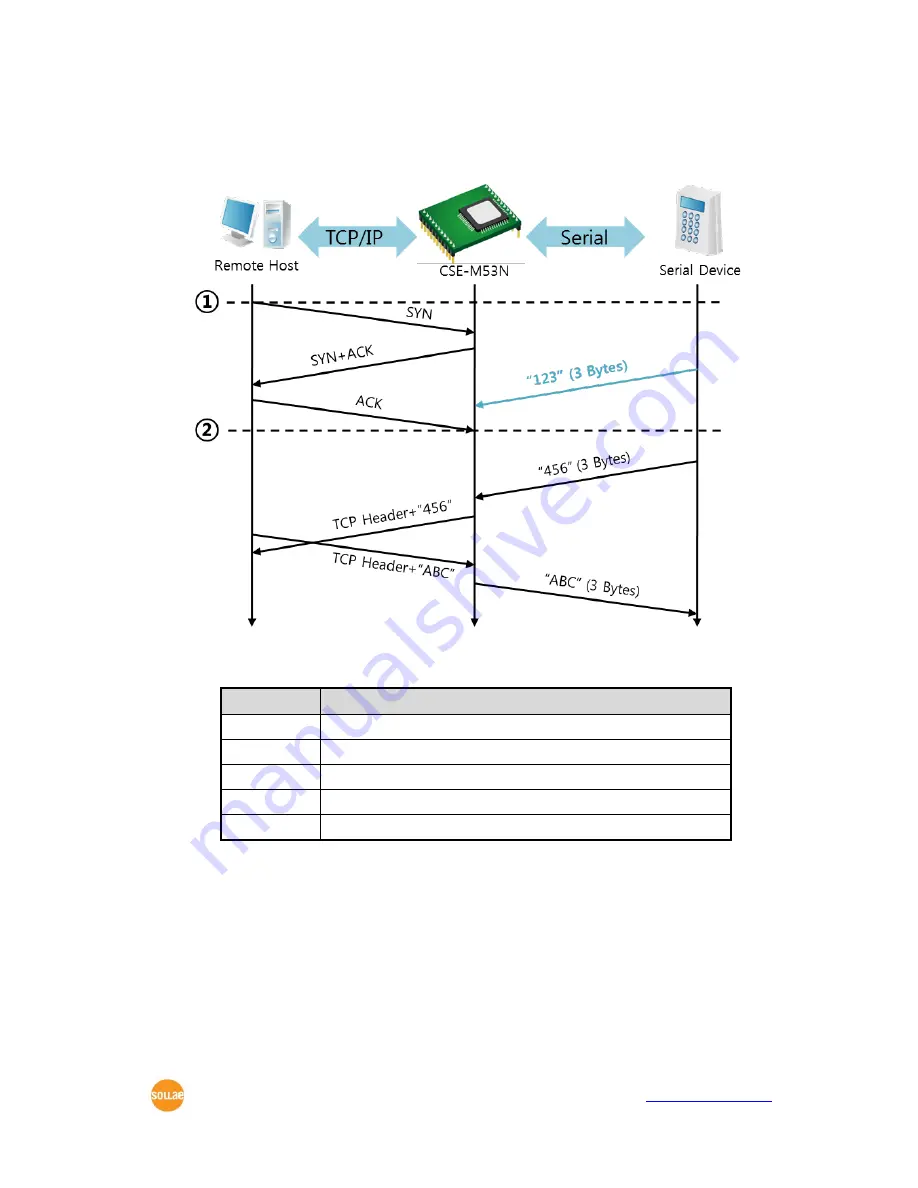
CSE-M53N User Manual Ver. 2.5
Sollae Systems Co., Ltd.
- 31 -
http://www.ezTCP.com
5.1.2 Examples
A situation that [Event Byte] is set to 0.
Figure 5-1 time chart for a situation that [Event Byte] is set to zero
Points
States
~
CSE-M53N is listening to connection requests
①
Remote host has sent a connection request (SYN) segment
~
Processes of the connection
②
The connection has been established
~
Data communication on both sides
Table 5-2 states of each points
Look at the blue arrow. The data “123” from the serial port had sent before the
connection is established. In this case, the data wasn’t sent because of the [Event Byte] is
set to 0.
















































