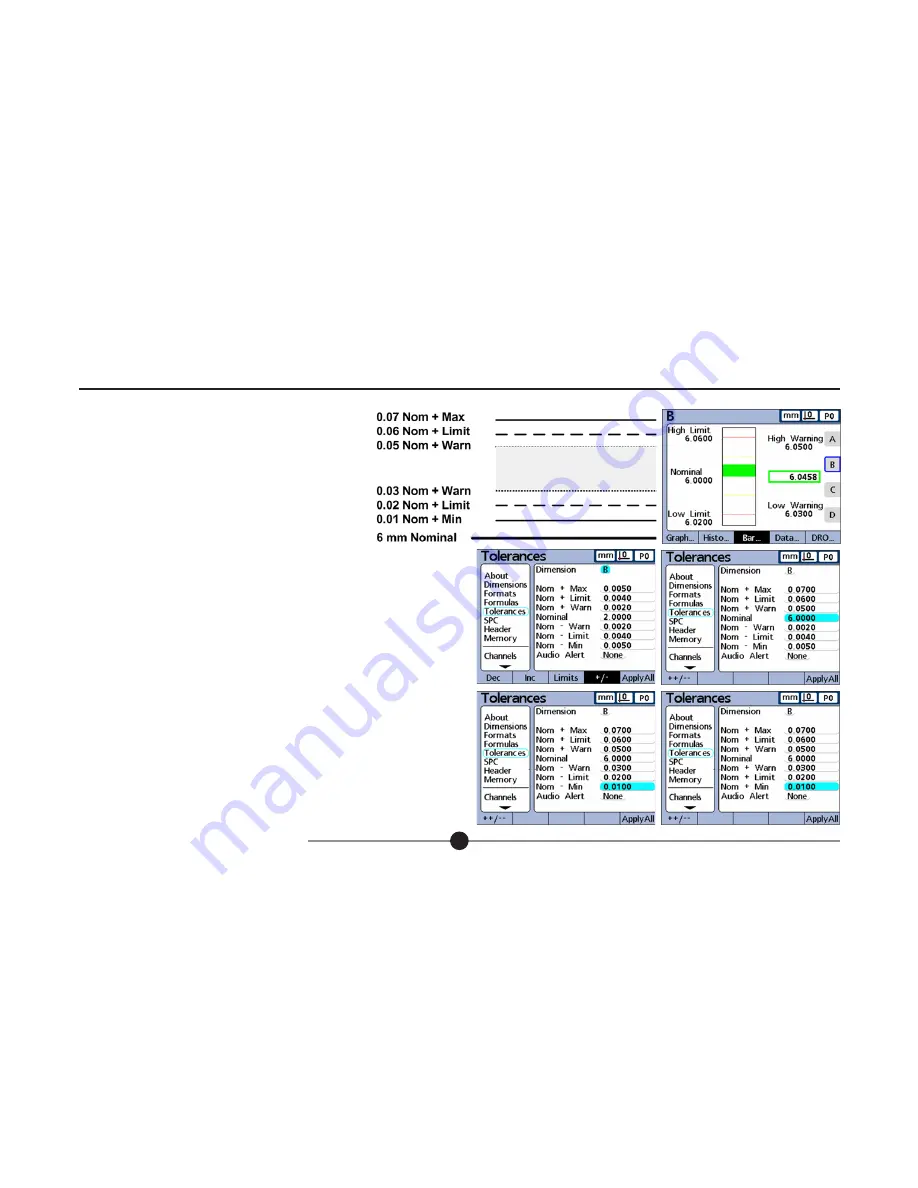
5.0 Setting up the SI7500 (cont.)
502858 issue 1.1
5.0 Setting up the SI7500 (cont.)
22
5.8.2 Nominal With ++ Tolerances
A nominal value is displayed with tolerances entirely on
the plus side of nominal.
To specify a range of tolerances above the nom inal value
(+ Tolerance):
1. Press the +/- softkey
2. Enter the high end of the positive tolerance range into the + Max, + Limit and
+ Warn fields, and then enter the nomi nal value.
3. Enter the low end of the positive tolerance range into the -Warn, and press
the ++/-- softkey to change the fields to + Warn.
Repeat this proce dure for the - Limit and - Min fields. This establishes the lower
end of the positive range of tolerances.






























