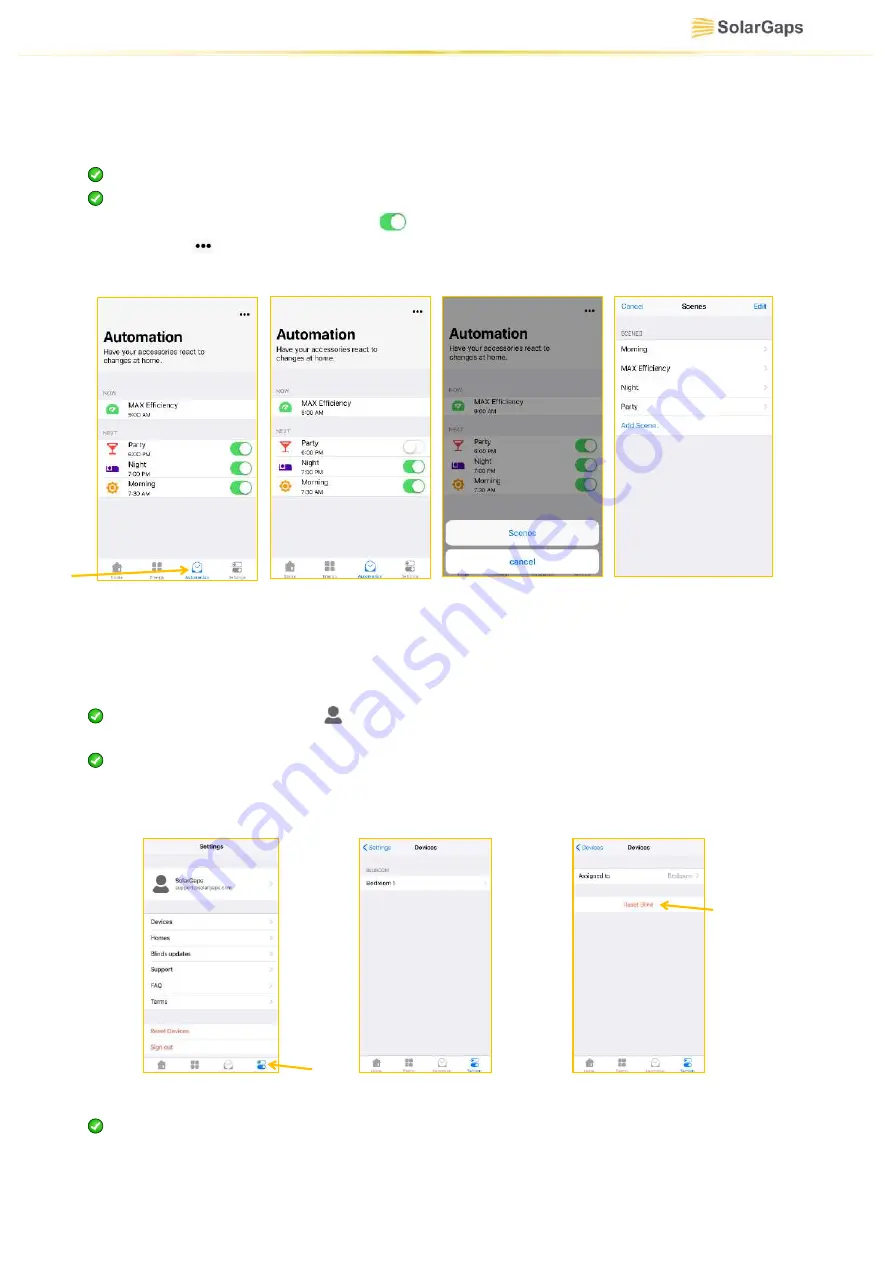
EN.33
Figure 60
10.13. Overview of operating scenarios for the blinds – Automation
10.13.1.
Click at
Automation
menu option
for operating scenarios of BLINDS
(Fig. 55)
.
10.13.2.
The menu allows viewing all operating scenarios for the BLINDS, their execution
schedule, activate or stop execution of a certain scenario as follows:
Now
– currently active scenario
Next
– scenarios to be activated at the pre-set moment of time
10.13.3.
Deactivate software switch
(Fig. 56) t
o stop execution of the scenario.
10.13.4.
Click and select
Scenes
(Fig. 57) t
o edit scenarios.
10.13.5.
Edit the required scenario according to
para. 10.10.3.-10.10.5. (Fig. 58)
.
10.14. Overview of the application settings menu – Settings
10.14.1.
Click the application
Settings
menu
(Fig. 59)
.
10.14.2.
The menu allows editing key functions of the application:
Click at the user name or
icon to change name, surname, email or password.
Click
Done
to save changes. Click
Sign out
to exit the account.
Devices
– view the list of BLINDS connected to your rooms and select appropriate
BLINDS
(Fig. 60)
. Click at the BLINDS name to change the BLINDS installation room, or
reset the settings using
Reset Blinds
key
(Fig. 61).
Homes
– switch between Homes for editing. Click
Add Home
to add a new home, or
click
Edit
to delete the existing one
(Fig. 62).
Figure 56
Figure 57
Figure 58
Figure 55
Figure 59
Figure 61
Содержание SGV1C80-10-R Series
Страница 1: ...VENETIAN BLINDS WITH SOLAR PANELS OPERATION MANUAL EN ...
Страница 43: ...EN 43 Annex 2 ...
Страница 44: ...EN 44 Annex 3 ...
Страница 45: ...EN 45 I N F O R M A T I O N F O R N O T E S ...



























