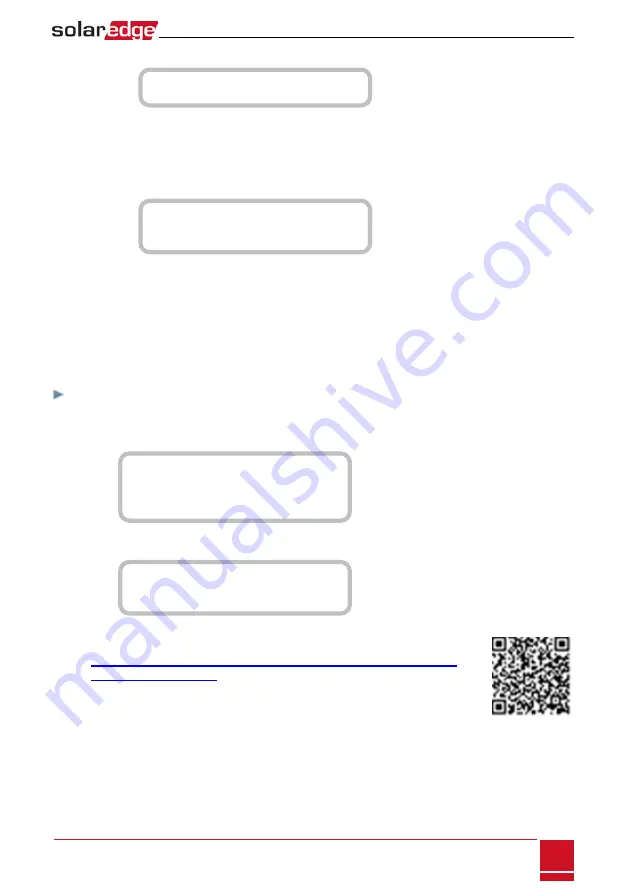
a. Select
Energy Manager
è
Storage Control
. The following is displayed:
B a c k u p R s v d < N / A >
A C C h a r g e L i < N o n e >
b. Select
Backup Rsvd
and set the required level of reserved energy as percentage of the battery
capacity:
o
For
backup power + Smart Energy Management
- according to user requirement
o
For
backup-only
- according to battery manufacturer recommendation, if provided.
If you set the Backuo Rsved to a value other than 0%, the following is displayed:
B a c k u p R s v d < 2 0 % >
G r i d C h a r g e < E n >
A C C h a r g e L i < N o n e >
c. Select
Grid Charge
and one of the following options:
l
Enable
: Charge from both PV and grid to reach backup reserved value
l
Disable
: Charge from PV only to reach backup reserved value
Setting Charge/ Discharge P Backup Power
In this mode, you first set the system to charge/ discharge profile (for time-of-use arbitrage) and the level
of charging the battery from AC. Then, you set up the level of stored energy to be reserved for backup.
To set up Charge/ Discharge Profile (TOU) + Backup Power:
1. Access the
Energy Ctrl.
menu as described above.
2. Select
Time of Use
.The Energy Manager screen changes to display the following:
L i m i t C o n t r o l < D i s >
E n e r g y C t r l < T O U >
S e t C a l e n d a r
S t o r a g e C o n t r o l
3. From the
Energy Manager
menu select
Set Calendar
. The following screen is displayed, showing
options for calendar setting:
S e r v e r S y n c < D i s >
L o a d S D < N / A >
4. Do one of the following:
l
To load a time-of-use table from the monitoring platform, refer to
https://www.solaredge.us/sites/default/files/storedge_charge_discharge_
profile_programming.pdf
.
l
To load a time-of-use table from the SolarEdge SD card (contact SolarEdge to
obtain it), insert the card to the slot labeled "Card" on the communication board
and select
Load SD
. From the displayed list select the directory and the table
(filename).
Chapter 10: System Configuration
SolarEdge
-
StorEdge Installation Guide MAN-01-00262-1.3
89
Содержание StorEdge SE7600A-US1
Страница 1: ...SolarEdge StorEdge Solution with Backup Installation Guide For North America Version 1 3 ...
Страница 116: ......






























