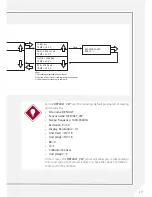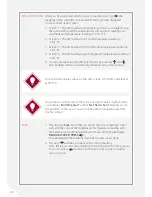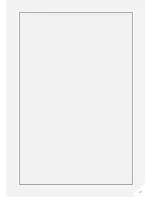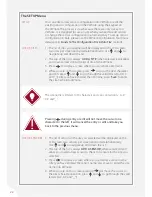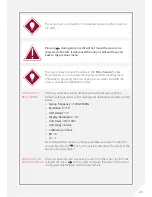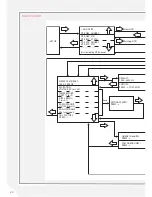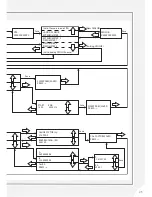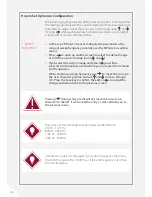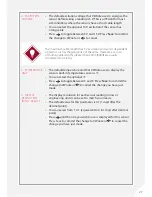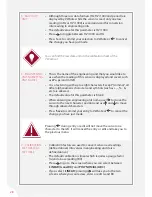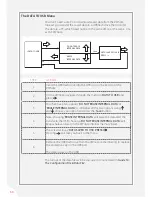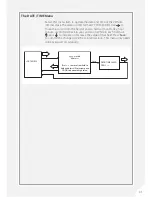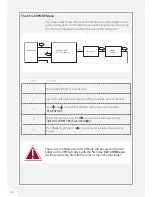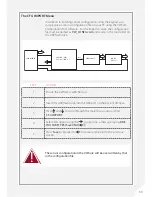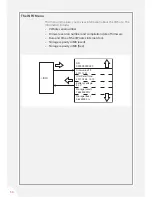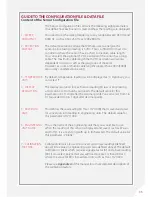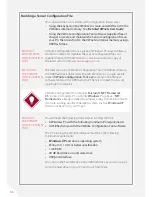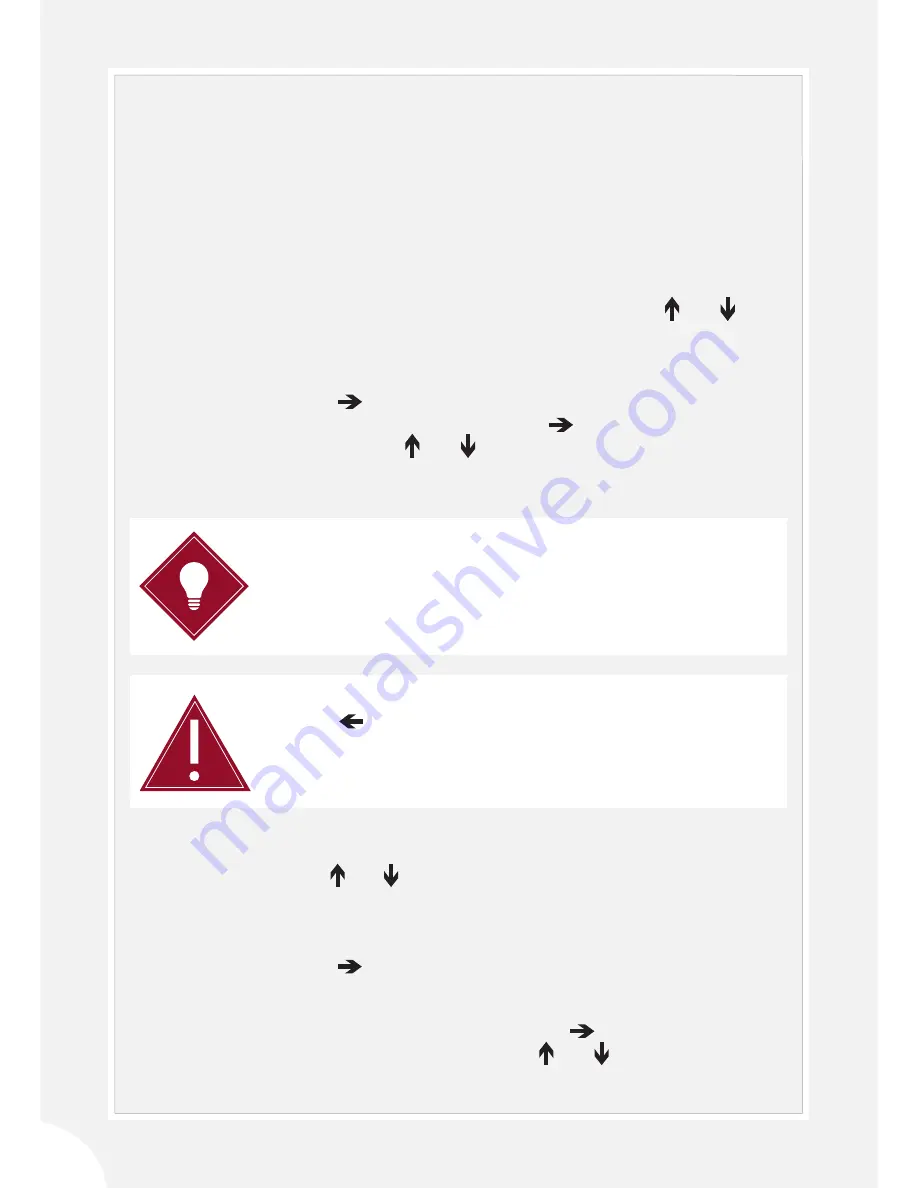
22
SETUP
LIST OF SITES
LIST OF SENSORS
You can enter a new sensor configuration into VWnote or edit the
existing sensor configuration in the VWnote using the keypad on
the VWnote. The process is slow because there are only six keys on
VWnote. It is designed for use on site when you need to add sensors
or change the sensor configuration in an emergency. To set up sensor
configuration in bulk, please use the VWnote Configuration Tool (more
details are in
‘Guide To The Configuration File & Data File’
section).
1. The list of sites you specified will be displayed on the LCD screen,
two sites per screen and sorted alphabetically. Use and to
navigate up and down the list.
2. The top of the list is always ‘
ADD A SITE
’; when selected it will allow
you to add a new site to the list of sites in the VWnote.
3. Press to display a screen where you can enter a site name.
4. While you are on this screen, press to go to the next character
position, press and to go through the valid letters (A-Z, 0-9
and “_”). After you have entered the site name, press ‘
Save
’ to enter
the site name into VWnote.
1. The list of sensors in the site you selected will be displayed on the
LCD screen, two sensors per screen and sorted alphabetically.
Use and to navigate up and down the list.
2. The top of the list is always ‘
ADD A SENSOR
’; when selected it will
allow you to add a new sensor to the list of sensors for the site you
selected.
3. Press to display a screen where you can enter a sensor name.
After you have entered the sensor name, press Save to enter the site
name into VWnote.
4. While you are on this screen, pressing will move the cursor to
the next character position; press and to go through the valid
letters (A-Z, 0-9 and “_”).
Pressing during entry or edit will not move the cursor one
character to the left. It will cancel the entry or edit and take you
back to the previous menu.
The SETUP Menu
WARNING
TIP
The site name is limited to 10 characters and can contain only A-Z,
0-9 and “_”.
Содержание RO-1 VW Note
Страница 21: ...21 ...