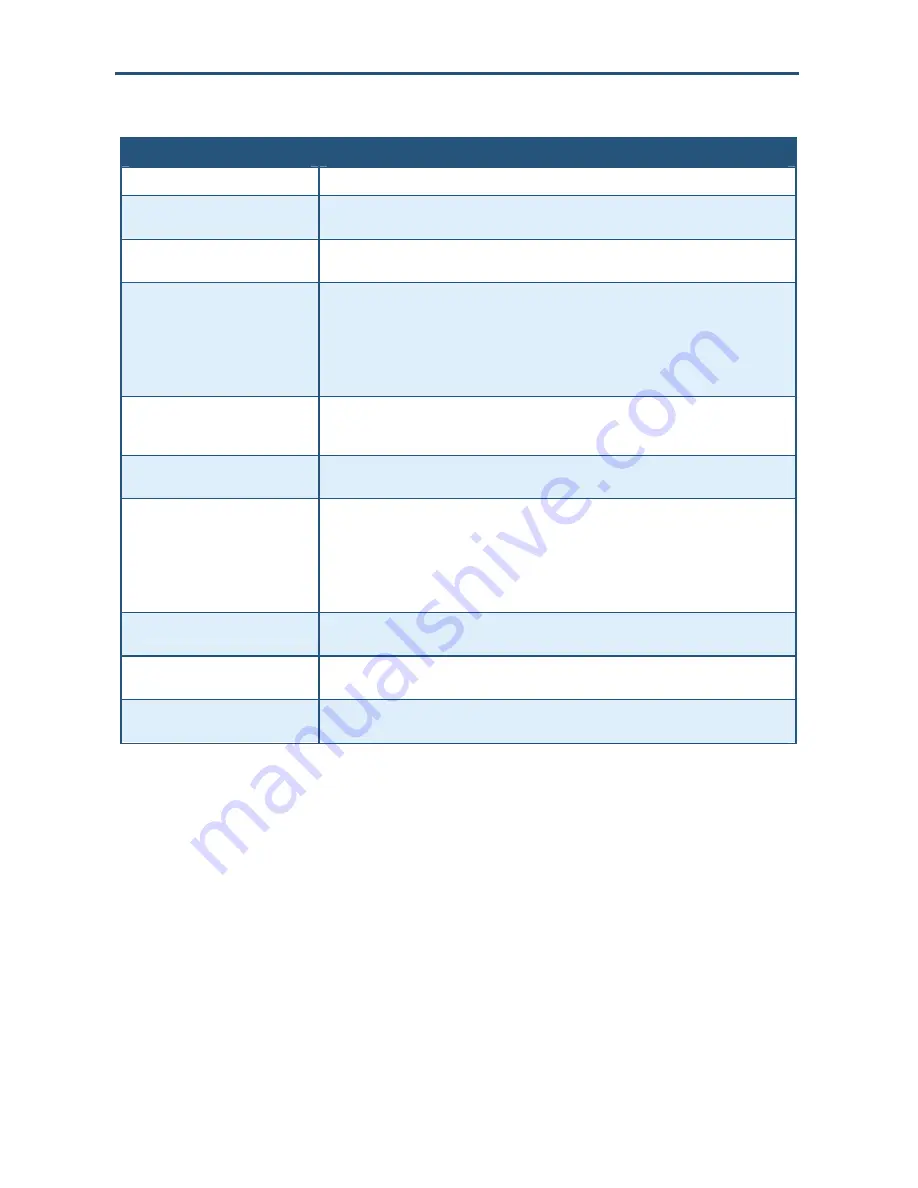
Configuring Your Gateway
Table 10. Customer Defined Access Rules Menu Options
Option
Description
Name
Name for identifying the custom service. The name is for reference purposes only.
Type
The type of protocol you want to allow. Choices are TCP, UDP, and TCP/UDP. Default is
TCP.
Remote IPs
Lets you specify any remote IP addresses, a single remote IP address, or a range of remote
IP addresses to be allowed access to the service.
Start IP
To provide access to:
•
A single local IP address, enter the remote IP address.
•
A range of remote IP addresses, enter the starting IP address here and the ending IP
address range in the next field.
This field is unavailable if the Gateway is configured for any remote IP addresses.
End IP
Ending IP address in the remote IP address range allowed to access the serviced. This field is
unavailable if the Gateway is configured for any remote IP addresses or a single remote IP
address.
Local IPs
Lets you specify any local IP addresses, a single local IP address, or a range of local IP
addresses on the public LAN.
Start IP
To specify:
•
A single local IP address, enter the local IP address.
•
A range of local IP addresses, enter the starting IP address here and the ending IP address
range in the next field.
This field is unavailable if the Gateway is configured for any local IP addresses.
End IP
Ending IP address in the local IP address range. This field is unavailable if the Gateway is
configured for any local IP addresses or a single local IP address.
From Port
Starting port number on which the service will be provided. If necessary, contact the
application vendor for this information.
To Port
Ending port number on which the service will be provided. If necessary, contact the
application vendor for this information.
Adding a Predefined Filter to Access Control
Using the following procedure, you can select a well-known service and specify whether to
block all LAN hosts, a single LAN host, or a range of LAN hosts.
1. In the Access Control menu, check
Enable Access Control
if it is not checked and click
the
Apply
button. The remaining fields in the menu become available.
2. Under
Predefined Filtering Table
, click the
Add
button. The Predefined Filter menu
appears (see Figure 24).
3. Complete the fields in the Predefined Filter menu (see Table 11).
4. Click
Apply
. The Access Control menu reappears, with the predefined access rule you
configured shown in the
Predefined Service Table
. (Or click
Back
to return to the Access
Control menu or
Cancel
to cancel any selections you made.)
43
SMCD3G Cable Modem Gateway User Manual
Содержание SMCD3G
Страница 1: ......
Страница 49: ...Configuring Your Gateway Figure 27 Trigger Menu 49 SMCD3G Cable Modem Gateway User Manual...
Страница 59: ...Configuring Your Gateway Figure 35 Example of Status Page 59 SMCD3G Cable Modem Gateway User Manual...
Страница 68: ......
















































