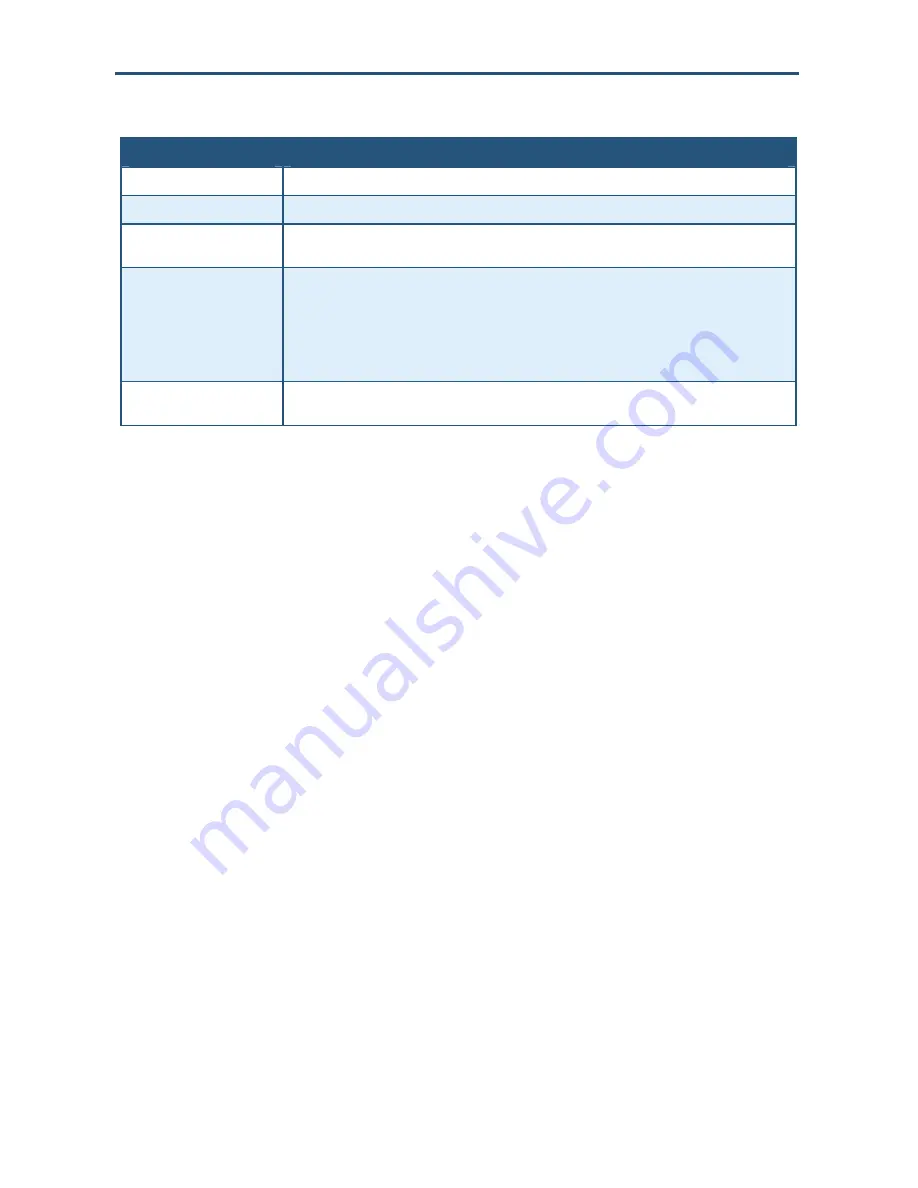
Configuring Your Gateway
Table 7. Predefined Service Menu Options
Option
Description
Service
List of predefined services from which you can choose.
LAN Server IP
IP address of the LAN PC or server that is running the service.
Remote IPs
Forwards the service to any remote IP address, one remote IP address, or a range of remote IP
addresses.
Start IP
To forward to:
•
A single remote IP address, enter the remote IP address.
•
A range of remote IP addresses, enter the starting IP address here and the ending IP address
range in the next field.
This field is unavailable if the Gateway is configured for any remote IP addresses.
End IP
Enter the ending IP address in the remote IP address range. This field is unavailable if the Gateway
is configured for any remote IP addresses or for a single remote IP address.
Adding a Port Forwarding Entry for a Customer-Defined Service
Using the following procedure, you can define special application services you want to
provide to the Internet. The following example shows how to set port forwarding for a Web
server on an Internet connection, where port 80 is blocked from the WAN side, but port 8000
is available.
Name:
Web
Server
Type:
TCP
LAN Server IP:
192.168.0.100
Remote IPs:
Any (allow access to any public IP)
Public Port:
8000
Private Port:
80
With this configuration, all HTTP (Web) TCP traffic on port 8000 from any IP address on the
WAN side is redirected through the firewall to the Internal Server with the IP address
192.168.0.100 on port 80.
To create your own customized port-forwarding rules:
1. In the Port Forwarding menu, click the
Add
button below the
Customer Defined Service
Table
. The Customer Defined Service menu appears (see Figure 19).
2. Complete the fields in the Customer Defined Service menu (see Table 8). (Or click
Back
to
return to the Port Forwarding Settings menu or
Cancel
to cancel any selections you
made.)
3. Click
Apply
. The Port Forwarding menu reappears, with the predefined service you
configured shown in the
Customer Defined Service Table
.
4. To configure additional services (up to 100, including predefined services), repeat steps 1
through 3. When you finish, click
Apply
in the LAN Settings menu to save your settings.
35
SMCD3G Cable Modem Gateway User Manual
Содержание SMCD3G
Страница 1: ......
Страница 49: ...Configuring Your Gateway Figure 27 Trigger Menu 49 SMCD3G Cable Modem Gateway User Manual...
Страница 59: ...Configuring Your Gateway Figure 35 Example of Status Page 59 SMCD3G Cable Modem Gateway User Manual...
Страница 68: ......
















































