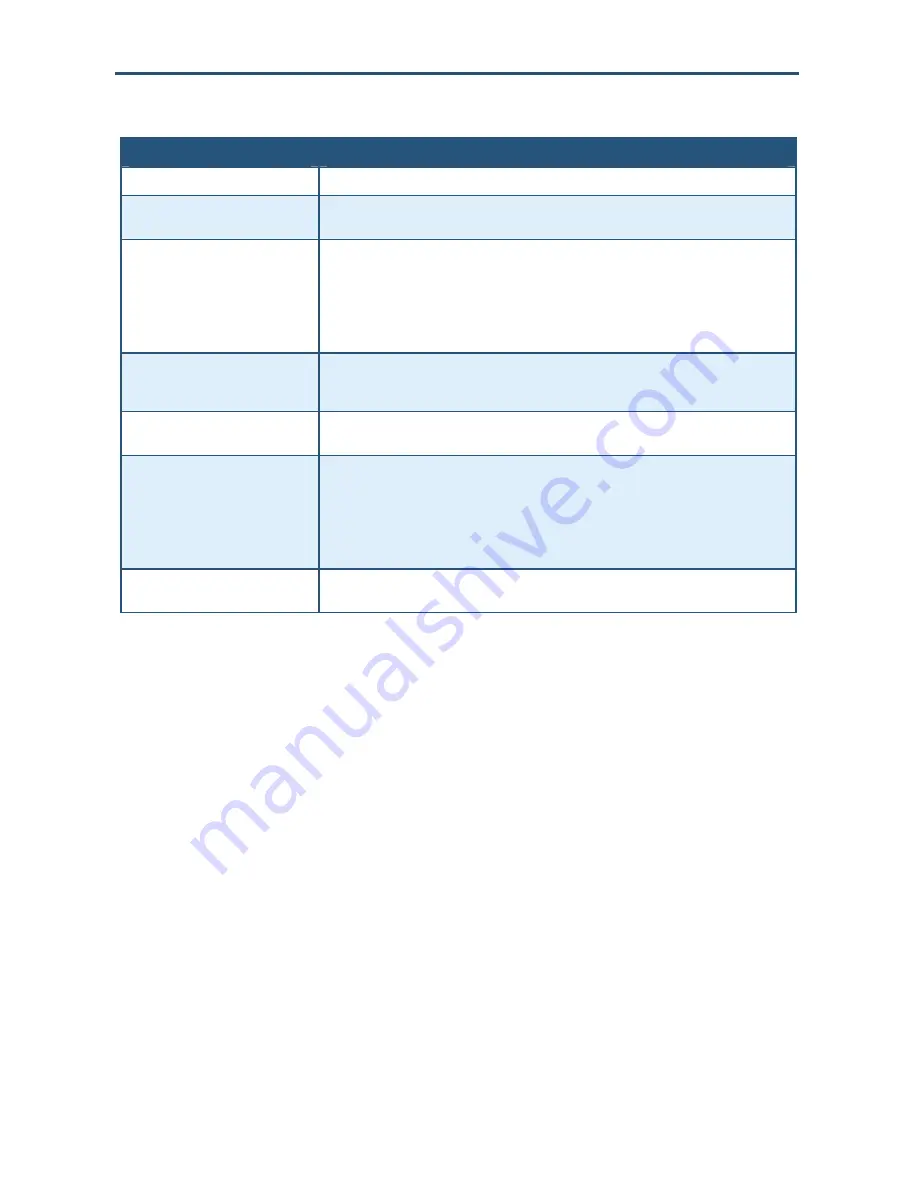
Configuring Your Gateway
Table 9. Predefined Access Rules Menu Options
Option
Description
Service
List of predefined services from which you can choose.
Remote IPs
Lets you specify any remote IP addresses, a single remote IP address, or a range of remote
IP addresses to be allowed access to the service.
Start IP
To specify:
•
A single remote IP address, enter the remote IP address.
•
A range of remote IP addresses, enter the starting IP address here and the ending IP
address range in the next field.
This field is unavailable if the Gateway is configured for any remote IP addresses.
End IP
Ending IP address in the remote IP address range allowed to access the serviced. This field is
unavailable if the Gateway is configured for any remote IP address or a single remote IP
address.
Local IPs
Lets you specify any local IP addresses, a single local IP address, or a range of local IP
addresses on the public LAN.
Start IP
To specify:
•
A single local IP address, enter the local IP address.
•
A range of local IP addresses, enter the starting IP address here and the ending IP address
range in the next field.
This field is unavailable if the Gateway is configured for any local IP addresses.
End IP
Ending IP address in the local IP address range. This field is unavailable if the Gateway is
configured for any local IP addresses or a single local IP address.
Adding a Customer-Defined Service to Access Control
Using the following procedure, you can select special application services you want to allow
from the Internet access.
1. In the Access Control menu, check
Enable Access Control
if it is not checked and click
the
Apply
button. The remaining fields in the menu become available.
2. Under
Customer Defined Service Table
, click the
Add
button. The Customer Defined
Access Rules menu appears (see Figure 23).
3. Complete the fields in the Customer Defined Access Rules menu (see Table 10). (Or click
Back
to return to the Access Control menu or
Cancel
to cancel any selections you made.)
4. Click
Apply
. The Access Control menu reappears, with the customer-defined access rule
you configured shown in the
Customer Defined Service Table
.
5. To configure additional services (up to 35, including predefined services), repeat steps 1
through 4. When you finish, click
Apply
in the Security Settings (Firewall) menu to save
your settings.
6. To change the settings for a customer-defined service access rule, click the radio button to
the left of the service you want to change and click the
Edit
button. When the Customer
41
SMCD3G Cable Modem Gateway User Manual
Содержание SMCD3G
Страница 1: ......
Страница 49: ...Configuring Your Gateway Figure 27 Trigger Menu 49 SMCD3G Cable Modem Gateway User Manual...
Страница 59: ...Configuring Your Gateway Figure 35 Example of Status Page 59 SMCD3G Cable Modem Gateway User Manual...
Страница 68: ......
















































