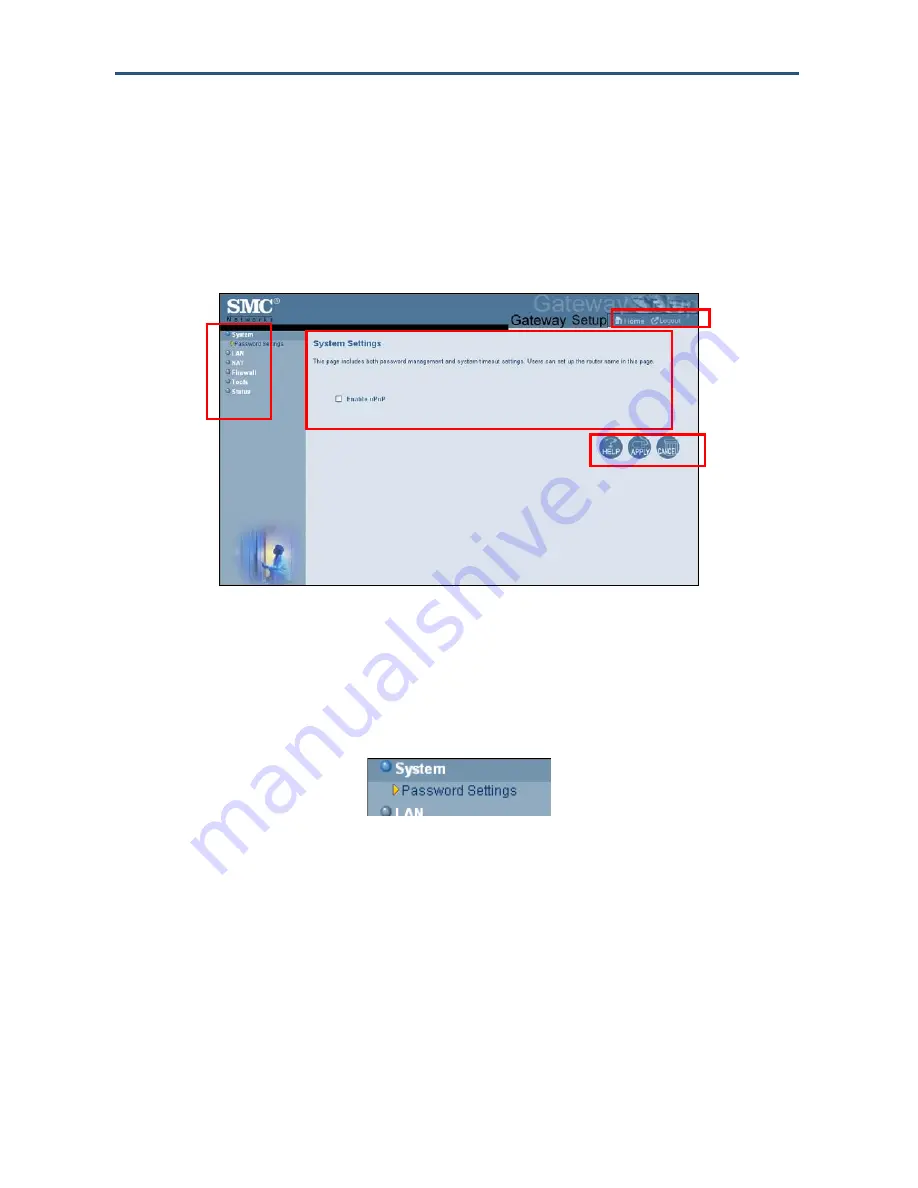
Configuring Your Gateway
Understanding the Web Management Interface Screens
The left side of the management interface contains a menu bar you use to select menus for
configuring the Gateway. When you click a menu, information and any configuration settings
associated with the menu appear in the main area of the interface (see Figure 12). If the
displayed information exceeds that can be shown in the main area, scroll bars appear to the
right of the main area so you can scroll up and down through the information.
Menu bar
Help, Apply, and
Cancel Buttons
Home and
Logout Buttons
Main Area
Figure 12. Main Areas on the Web Management Interface
Some menus have submenus associated with them. If you click a menu that has submenus,
the submenus appear below the menu. For example, if you click the
System
menu, the
submenu
Password Settings
appears below the
System
menu (see Figure 13).
Figure 13. Example of System Submenu
The top-right side of the page contains a
Home
button that displays the Home (Status) page
and a
Logout
button for logging out of the Web management interface.
The bottom right side of the screen contains three buttons:
y
Help
displays online help.
y
Apply
click this button to save your configuration changes to the displayed page.
y
Cancel
click this button to discard any configuration changes made to the current page.
27
SMCD3G Cable Modem Gateway User Manual
Содержание SMCD3G
Страница 1: ......
Страница 49: ...Configuring Your Gateway Figure 27 Trigger Menu 49 SMCD3G Cable Modem Gateway User Manual...
Страница 59: ...Configuring Your Gateway Figure 35 Example of Status Page 59 SMCD3G Cable Modem Gateway User Manual...
Страница 68: ......






























