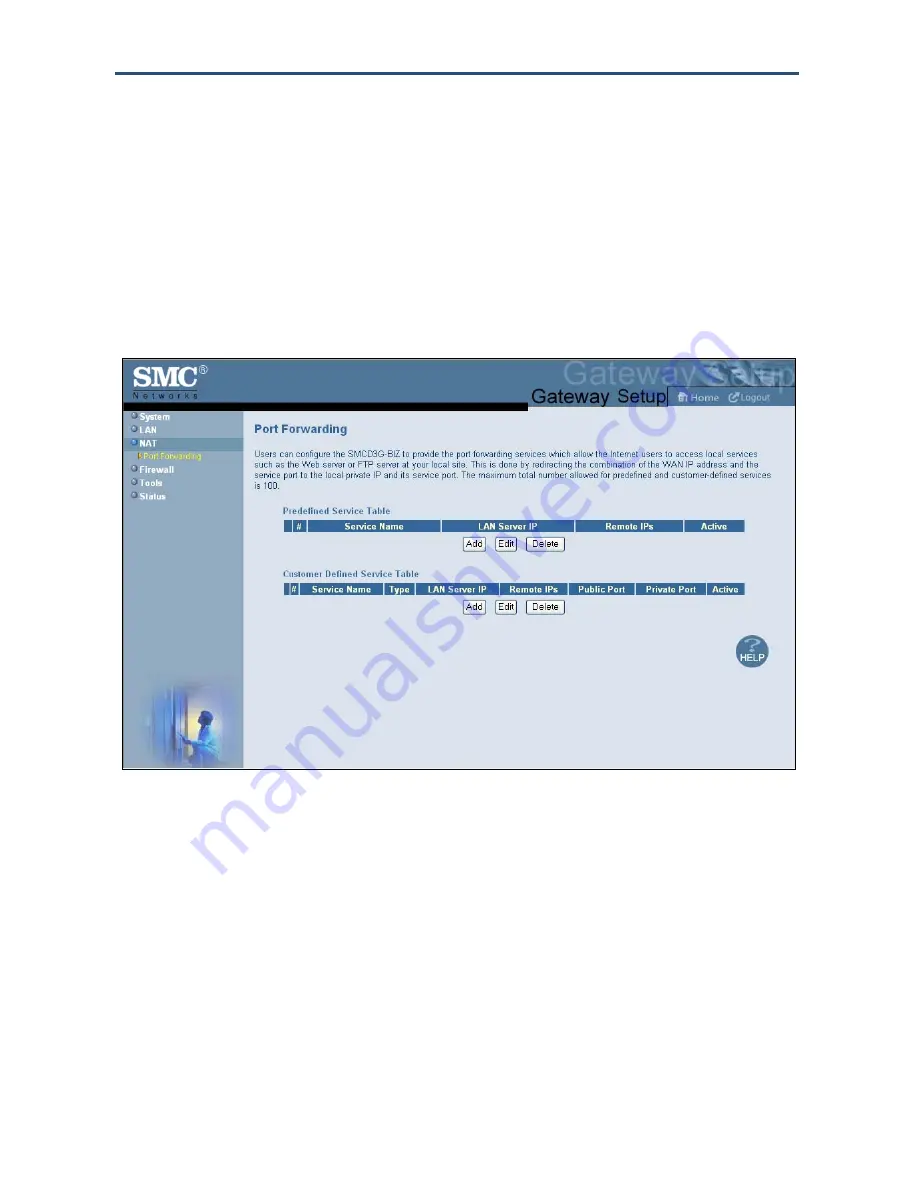
Configuring Your Gateway
Port Forwarding Menu
The Port Forwarding menu lets you configure the Gateway to provide port-forwarding
services that let Internet users access predefined services such as HTTP (80), FTP (20/21),
and AIM/ICQ (5190) as well as custom-defined services. You perform port forwarding by
redirecting the WAN IP address and the service port to the local IP address and service port.
You can configure a maximum of 100 predefined and custom-defined services.
To access the Port Forwarding menu, click
NAT
in the menu bar and then click the
Port
Forwarding
submenu in the menu bar. Figure 17 shows an example of the menu.
Figure 17. Port Forwarding Settings Menu
Adding a Port Forwarding Entry for a Predefined Service
Using the following procedure, you can select well-known services and specify the LAN host
IP address(es) that will provide the service to the Internet.
1. In the Port Forwarding menu, click the
Add
button below the
Predefined Service Table
.
The Predefined Service menu appears (see Figure 18).
2. Complete the fields in the Predefined Service menu (see Table 7). (Or click
Back
to return
to the Port Forwarding Settings menu or
Cancel
to cancel any selections you made.)
3. Click
Apply
. The Port Forwarding menu reappears, with the predefined service you
configured shown in the
Predefined Service Table
.
33
SMCD3G Cable Modem Gateway User Manual
Содержание SMCD3G
Страница 1: ......
Страница 49: ...Configuring Your Gateway Figure 27 Trigger Menu 49 SMCD3G Cable Modem Gateway User Manual...
Страница 59: ...Configuring Your Gateway Figure 35 Example of Status Page 59 SMCD3G Cable Modem Gateway User Manual...
Страница 68: ......
















































