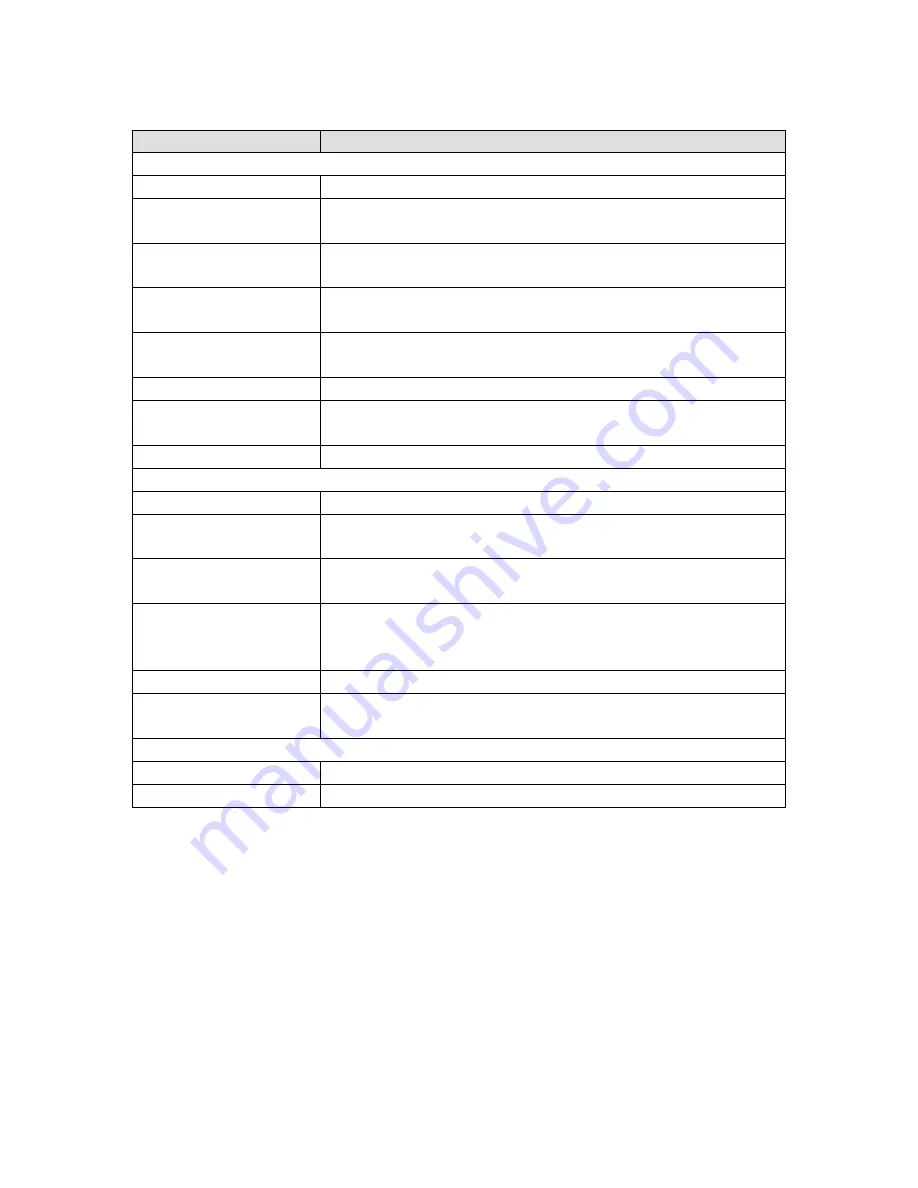
29
The following table describes the parameters in this page.
Field
Description
ADVANCED WIRELESS SETTINGS
Transmission Rate
Select the transmission rate of the wireless network from the drop-down list.
Multicast Rate
Select the multicast transmission rate of the wireless network from the drop-down list.
You can select
Lower
or
Higher
.
Transmit Power
Select the power for data transmission from the drop-down list. You can select
100%
,
80%
,
60%
,
40%
, or
20%
.
Beacon Period
By default, the wireless beacon frame sends the data once every 100ms. Its value range is
20—1024.
RTS Threshold
The threshold of transmission request. Its value range is 0—2347 and the default value is
2346.
Fragmentation Threshold
Its value range is 256—2346 and the default value is 2345.
DTIM Interval
Data beacon proportion (transmission quantity indication). Its value range is 1—255 and
the default value is 100.
Preamble Type
Select the preamble code from the drop-down list. You can select
long
or
short
.
SSID
Enable Wireless
Select or deselect the check box to enable or disable the wireless function.
SSID
Set the wireless network name, that is, SSID. SSID is used to distinguish different
wireless networks.
Visibility Status
Select whether to hide the AP. You can select
Visible
or
Invisible
. If you select
Invisible
,
the AP is hidden and the terminal cannot obtain the SSID through passive scanning.
User Isolation
Select whether users of the AP can communicate with each other. You can select
Off
or
On
from the drop-down list.
On
indicates that computers connected to the device cannot
communicate with each other.
Disable WMM Advertise
Select whether to disable WMM. You can select
Off
or
On
.
Max Clients
Set the maximum number of clients that can be connected to the AP at the same time. Its
value range is 1—32.
SSID-1—3
Enable Wireless Guest Network
Select or deselect the check box to enable or disable the wireless interface.
SSID
Similar to the primary SSID, it identifies a wireless AP.
These settings are applicable only for more technically advanced users who have sufficient knowledge about
wireless LAN. Do not change these settings unless you know the effect of changes on the device.
Click
Apply
to save the settings.
















































