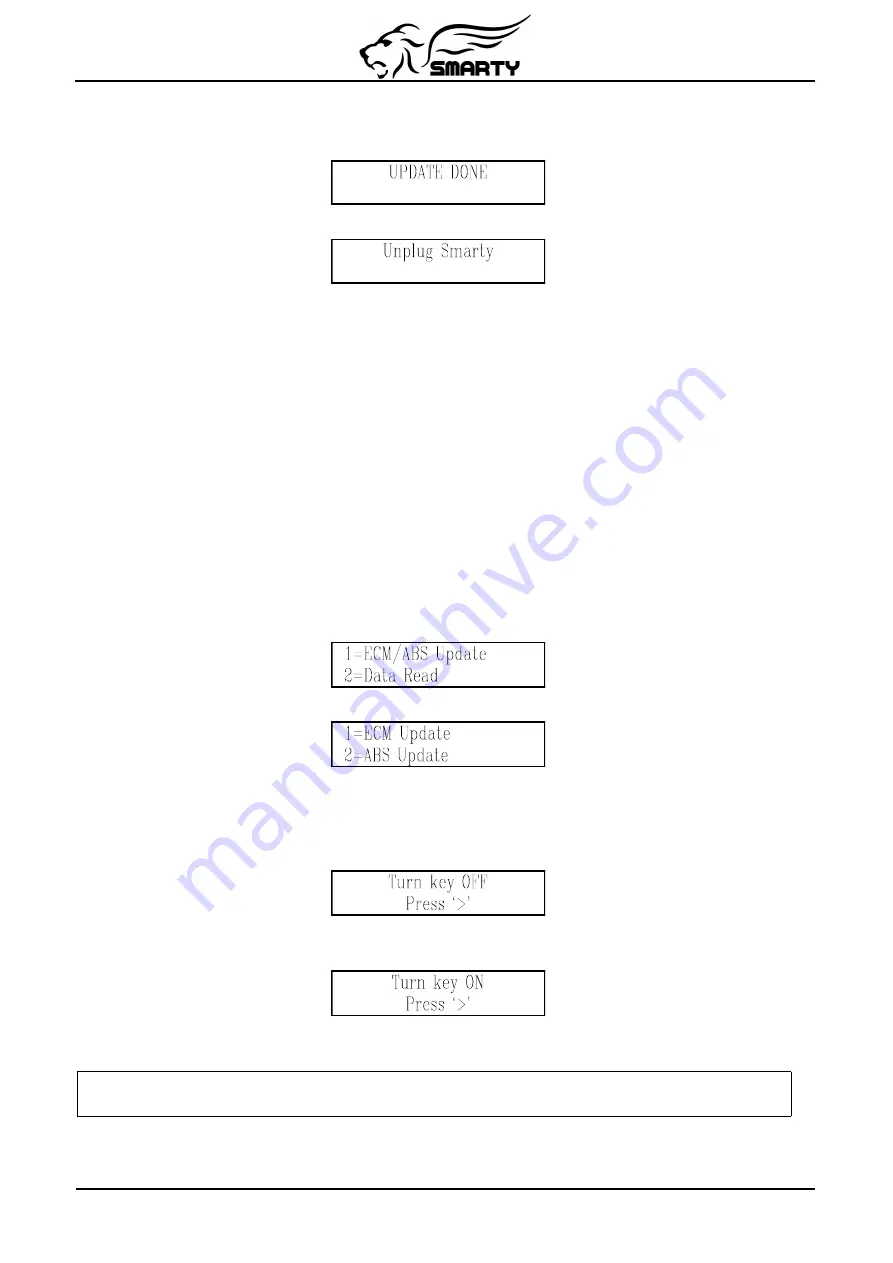
During the updating session, Smarty can ask to Turn key OFF and Turn Key ON. Please follow these
instructions. DO NOT DISCONNECT Smarty before the updating session is completed.
At the end of the updating session, the following screen will appear:
After a few seconds Smarty displays the following message:
Please unplug Smarty from the diagnostic port and turn the key of for 15 seconds.
Recovery of the ECM
If an interruption occurs during an Update or the Update operation is terminated before the normal end
for any reason the ECM will not be operational. You must recover the ECM using Smarty to resume
the update process.
Attention! The engine will not start before the ECM has been recovered properly!
(The Wait to Start Light will flash continuously)
DON’T PANIC!
MADS has developed a special boot loader software that is used during all the ECM Updates. Unlike
the OEM DRBIII tool, there is no need to pull fuses or disconnect the batteries! No tools are needed!
At MADS we’ve done our homework!
Just follow the directions on Smarty’s display.
Smarty will handle the situation for you in a few simple steps.
Unplug Smarty, then, plug it in again. After a few seconds the usual main menu will appear.
Press the ‘1’ key, and Smarty displays the following screen:
Press the ‘1’ key to select ECM Update. Smarty will try to establish the communication with the
ECM. The connection cannot be established because the last updating session has been interrupted.
Smarty knows that the last update has not been performed correctly, and will recognise the not
operational ECM condition. Smarty asks you to switch off the ignition key:
Turn the ignition key to “OFF”. Press the ‘>’ key. Smarty will then ask you then to turn ON the
ignition key in order to retry the communication:
Turn the ignition key to the “RUN” position. DO NOT START THE ENGINE. Press the ‘>’ key.
The communication cannot start yet. Smarty shows the following message:
A previous update has been interrupted
Press ‘>’ to restore ECM to Stock
The message is longer than the display, so the message will repeatedly scroll across the screen.
Press the ‘>’ key. The recovery operation starts. You will see the following message:
Page 10 of 16
















