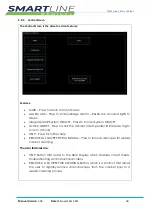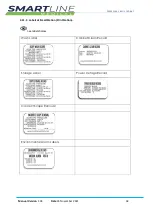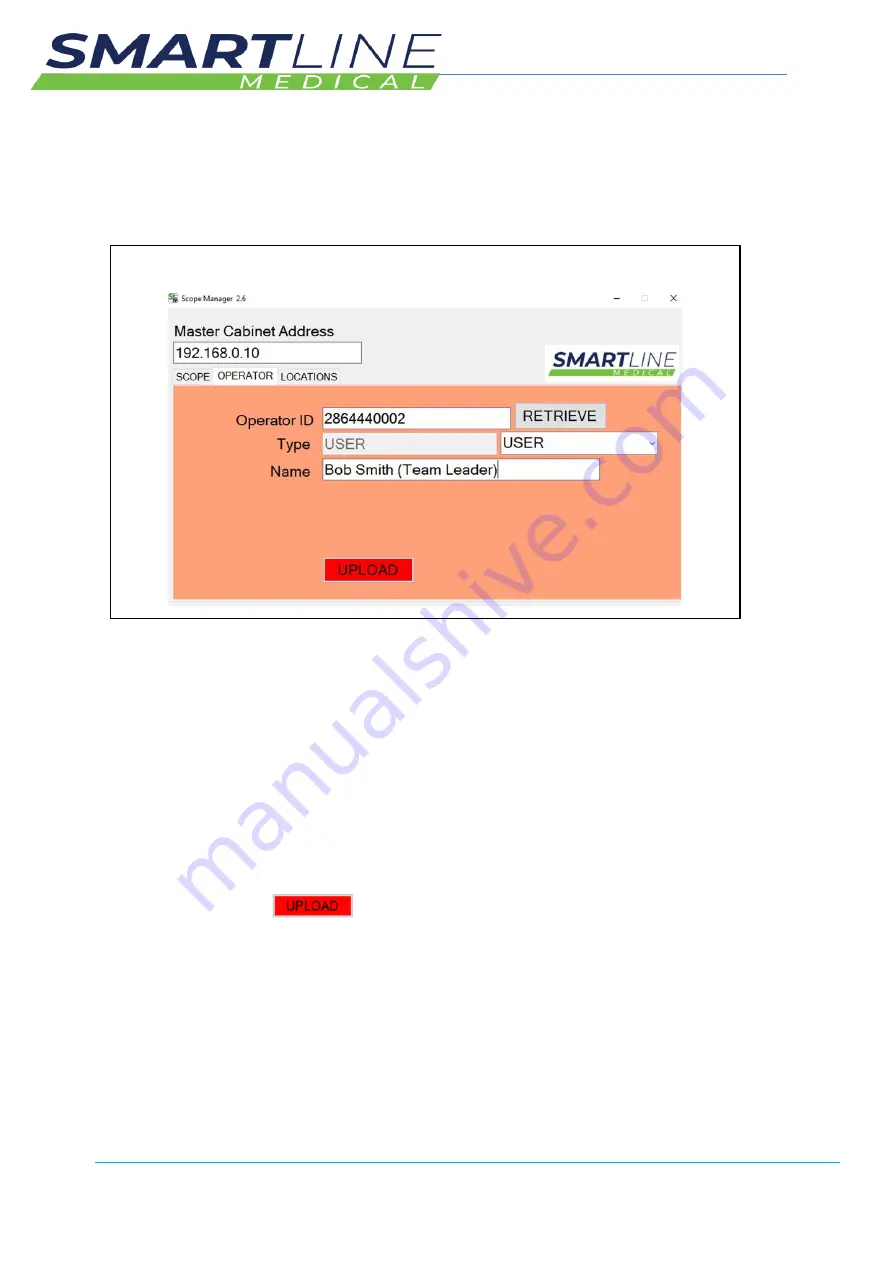
RotaScope Classic Cabinet
Manual Version
1.04
Date
23 November 2021
44
•
NOTE - RETRIEVE Function is used for when you would like to see the pre-set
parameters of an existing Scope barcode i.e. it will populate the fields with
previously set details.
2.13.3
Using Scope Manager Software
–
Managing OPERATOR ID BARCODES
This software is simple to use and will be frequently used to manage OPERATOR ID
BARCODES and SCOPE ID BARCODES and Scope Location
The simple layout of the screen allows you to select the function
•
Make sure the laptop is connected to the wifi network of the cabinet. The
MASTER CABINET IP Address is Printed on the ROUTER (above or near the
Scope Cabinets)
•
Click on Function Tab “OPERATOR”
•
Find a spare “USER ID BARCODE” Operator Tag –
supplied with Laptop Kit
•
Type in the Operator Tag Barcode Number into the OPERATOR ID Box
•
Select the Type of USER from the Drop-Down menu E.g., USER
•
Press UPLOAD
to create the code into the system
–
the Staff
Operator ID will now be recognised at all Cabinets and SmartStations
Scope Manager USER Screen Tab
Содержание RotaScope Classic Series
Страница 96: ...RotaScope Classic Cabinet Manual Version 1 04 Date 23 November 2021 96 CE Declaration of Conformity 2021 P1 ...
Страница 97: ...RotaScope Classic Cabinet Manual Version 1 04 Date 23 November 2021 97 CE Declaration of Conformity 2021 P2 ...
Страница 99: ...RotaScope Classic Cabinet Manual Version 1 04 Date 23 November 2021 99 Workflow Overview ...
Страница 100: ...RotaScope Classic Cabinet Manual Version 1 04 Date 23 November 2021 100 Barcode Setup Overview ...