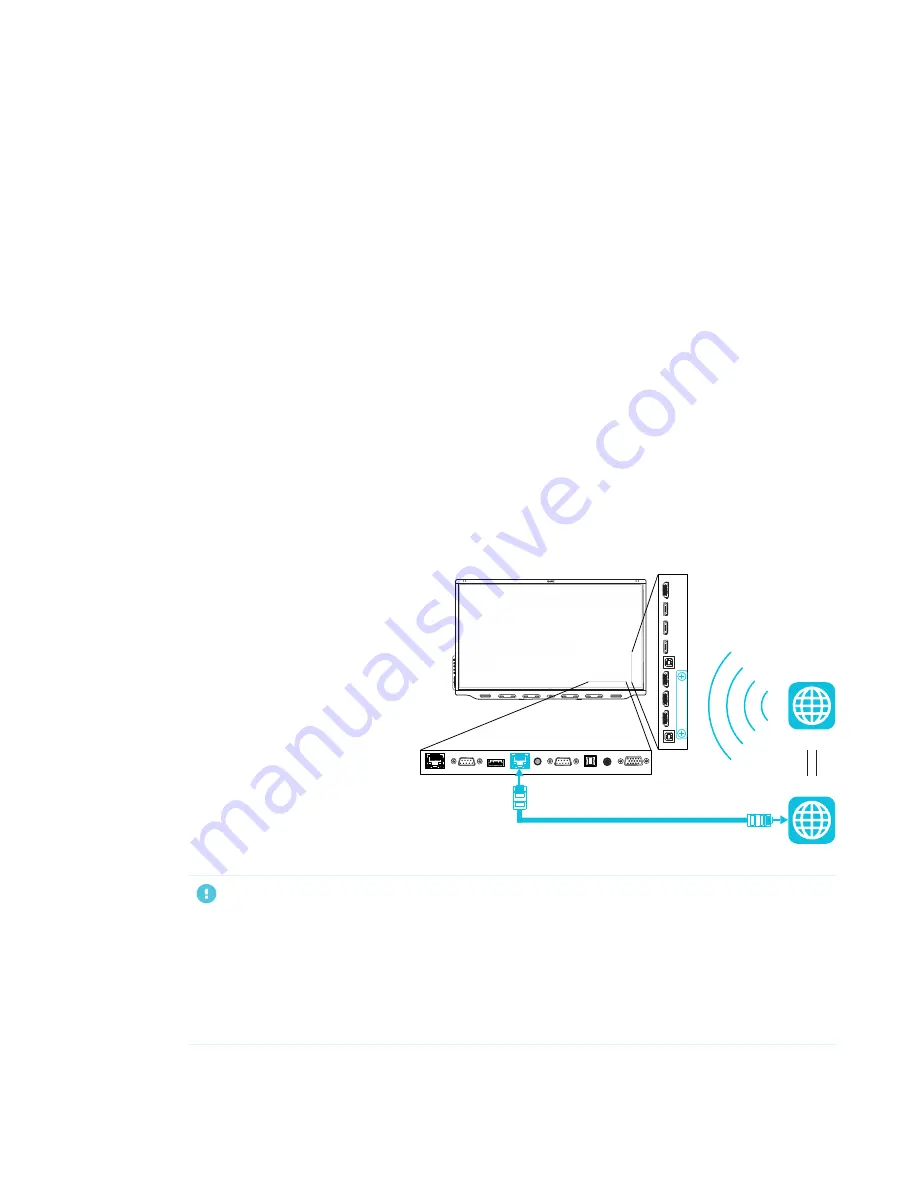
CHAPTER 2
INSTALLING THE DISPLAY
18
Installing the display on a stand
If you want to move the display from place to place or if it’s not possible to install the display on a
wall, you can install it on a stand.
Using SMART mobile stands
SMART mobile stands are designed for SMART interactive displays. They are height-adjustable.
Some models include integrated speakers, a locking cabinet to secure equipment, and casters
that swivel and lock for easy movement.
For more information about SMART mobile stands, see
.
Using a third-party stand
For information about selecting and using a third-party stand, see
Connecting to a network
The display requires a network
connection for downloading
software and firmware updates,
and a number of the iQ apps,
including Browser and Screen
Share, require a network
connection as well. You can
connect to a network using the
Wi-Fi module or the
LAN
RJ45
jack on the connector panel.
IMPORTANT
l
Use the RJ45 jack labeled
LAN
(pictured above) and not the other RJ45 jack on the
connector panel.
l
If installed in the accessory slot, the OPS PC module shares the display’s network
connection. You do not need to connect a network cable to the OPS PC module’s RJ45 jack
or configure its Wi-Fi separately from the display’s Wi-Fi.






























