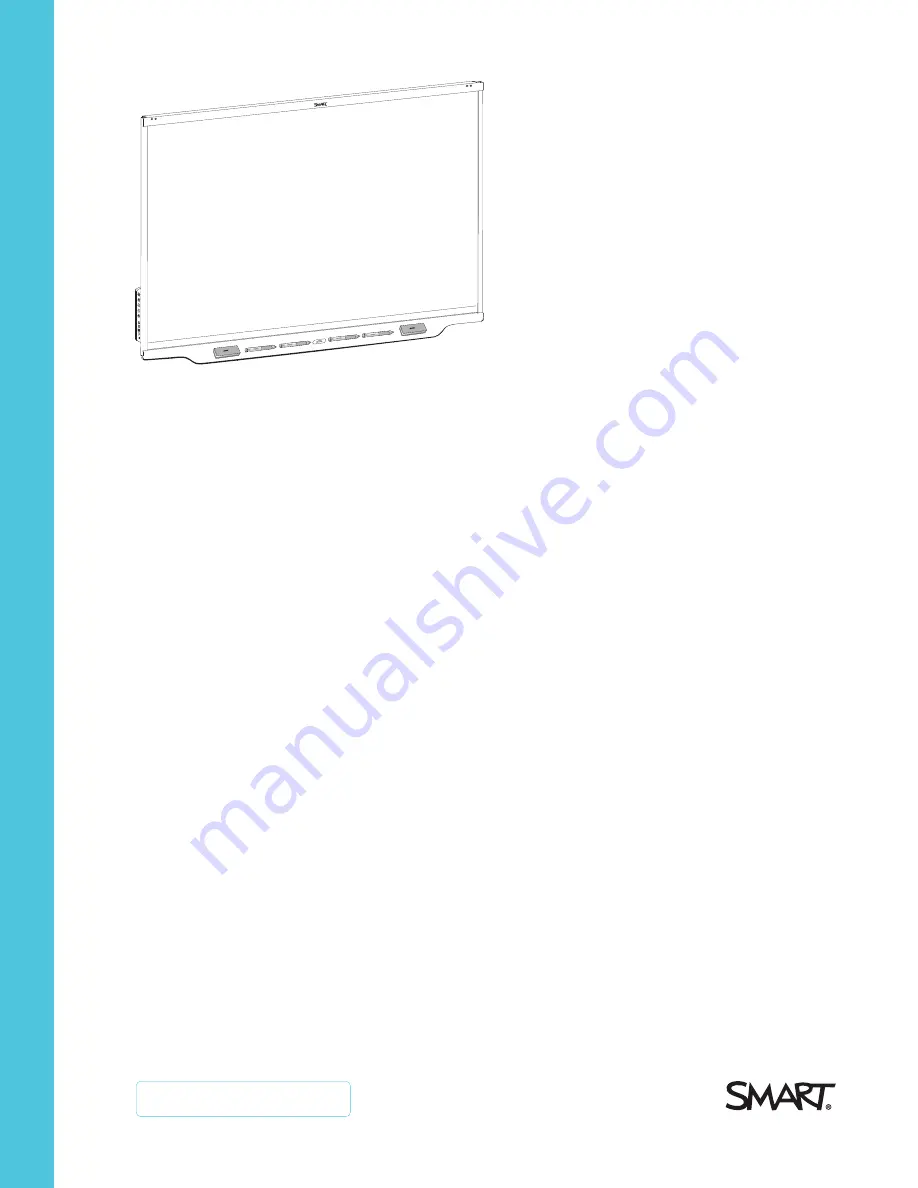
Was this document helpful?
smarttech.com/docfeedback/171538
SMART Board®
7000R and 7000R Pro series
interactive displays
INSTALLATION AND MAINTENANCE GUIDE
SBID-7275R
|
SBID-7286R
|
SBID-7275R-P
|
SBID-7286R-P
SBID-7075R
|
SBID-7086R
|
SBID-7075R-P
|
SBID-7086R-P
IDR775-1
|
IDR786-1
















