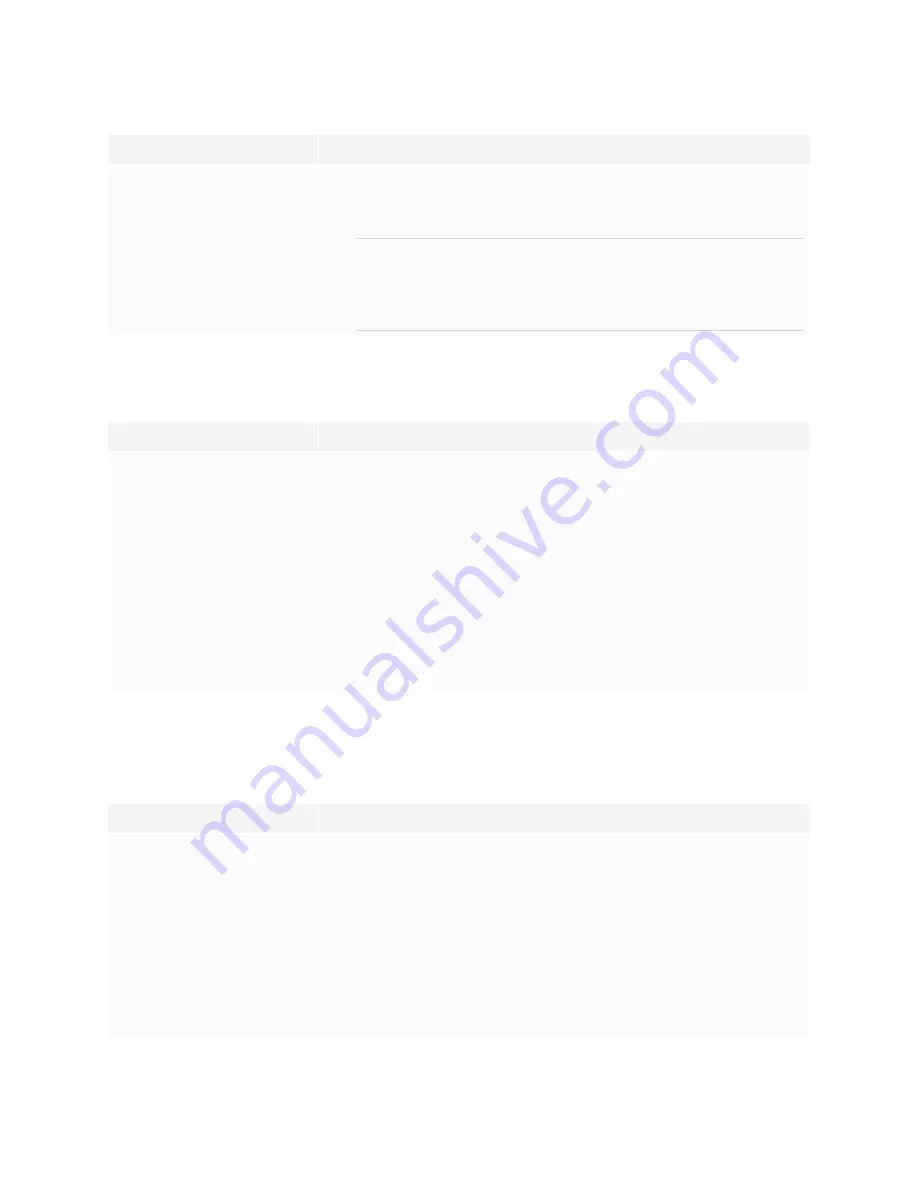
Chapter 6
Troubleshooting
29
Issue
Solutions
Your computer’s video
resolution settings don’t
match the projector’s native
resolution.
Consult the projector’s user guide for its native resolution, and then
select
Start > Control Panel > Display
to change the video
resolution to match the projector’s native resolution.
TIP
To learn more about configuring the computer and whiteboard to
get the best image quality, see the knowledge base article,
the best image quality on the SMART Board interactive whiteboard
The interactive screen doesn’t respond to touch
Issue
Solutions
There is no USB connection
between your computer and
the interactive whiteboard.
l
Restart the interactive whiteboard by disconnecting and
reconnecting the USB cable.
l
If a small red × appears on the SMART software icon, see
× appears on the SMART software icon
l
Try connecting a different computer to the interactive whiteboard. If
you have more than one SMART Board M700 or M700V interactive
whiteboard, use a computer that is normally connected to another
SMART Board M700 or M700V interactive whiteboard.
Something is obstructing the
optical touch system.
Make sure no decorations or notes are attached to the interactive
screen and that the frames are clean. See
Touch or ink alignment is inaccurate, the pointer moves erratically, or gaps
appear when you draw or write
Issue
Solutions
The interactive whiteboard
isn’t oriented.
Orient the interactive whiteboard. For more information about
orienting the interactive whiteboard, see
The interactive whiteboard’s
optical touch system is dirty.
Clean the whiteboard. Use the cleaning instructions provided on
Cleaning your interactive whiteboard
Magnets, stickers, or adhesive
tape placed on the interactive
screen are obstructing its
optical touch system.
Remove all objects from the whiteboard’s interactive screen.







































