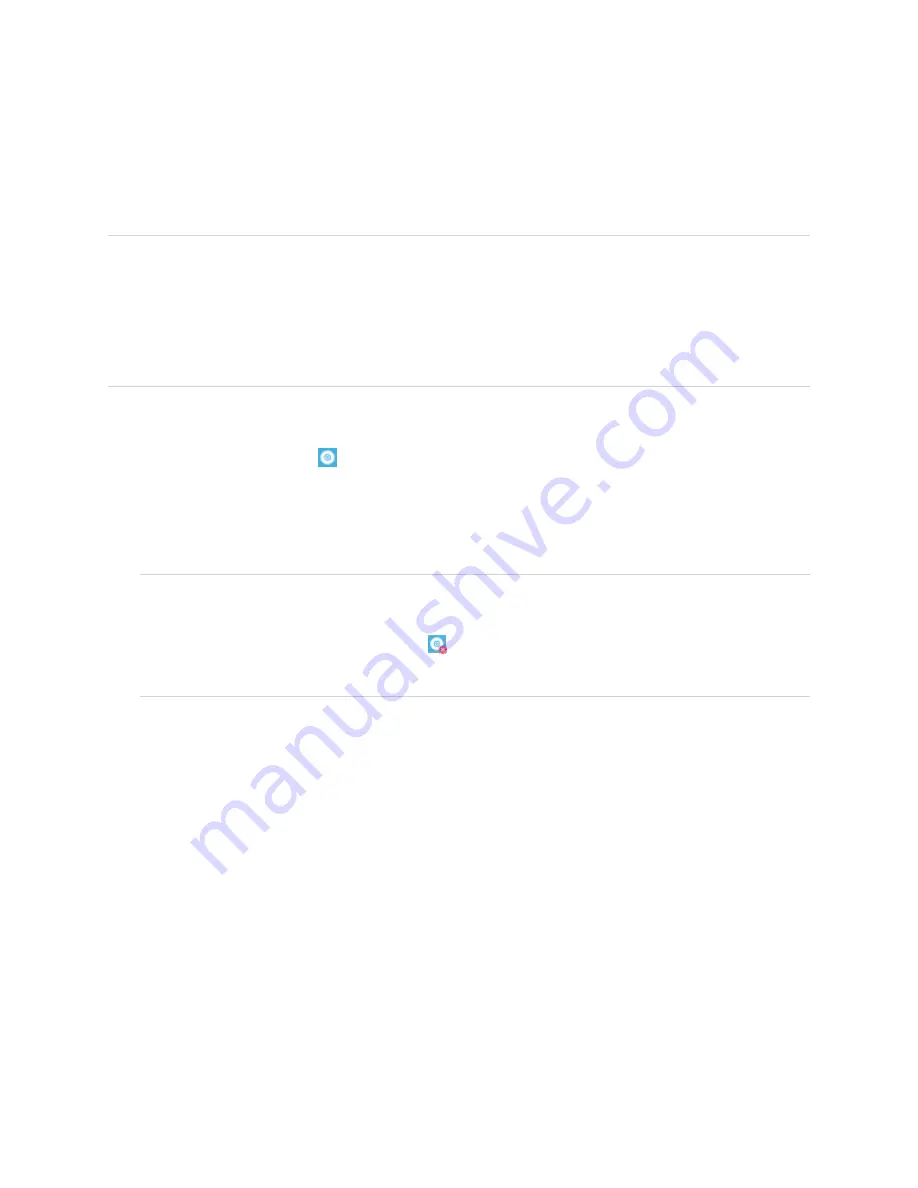
Chapter 4
Using the interactive whiteboard
23
Updating SMART software
To update the SMART software on a Windows or Mac computer, go to the SMART software download page
or use SMART Product Update.
NOTE
Although SMART Product Update is not available for Linux computers, the computer’s package
management system can find and apply updates automatically if SMART software was installed from
SMART’s package repository directly (provided the package management system is configured correctly).
If the software wasn’t installed from SMART’s package repository, you can check the SMART website for
software updates and install them manually.
To check for software updates on a Windows or Mac computer
1. Tap the SMART Board icon
in the notification area (Windows) or menu bar (Mac) and select
Check
for Updates and Activation
.
The
SMART Product Update
dialog box appears listing the SMART software products installed on your
computer.
NOTES
o
If your computer isn’t currently connected to an interactive whiteboard, the SMART Board icon
includes an X in the lower-right corner
.
o
If you don’t see the
Check for Updates and Activation
option, contact the network administrator.
2. Tap the
Update
button beside the software you want to update.
The SMART software updates automatically.



























