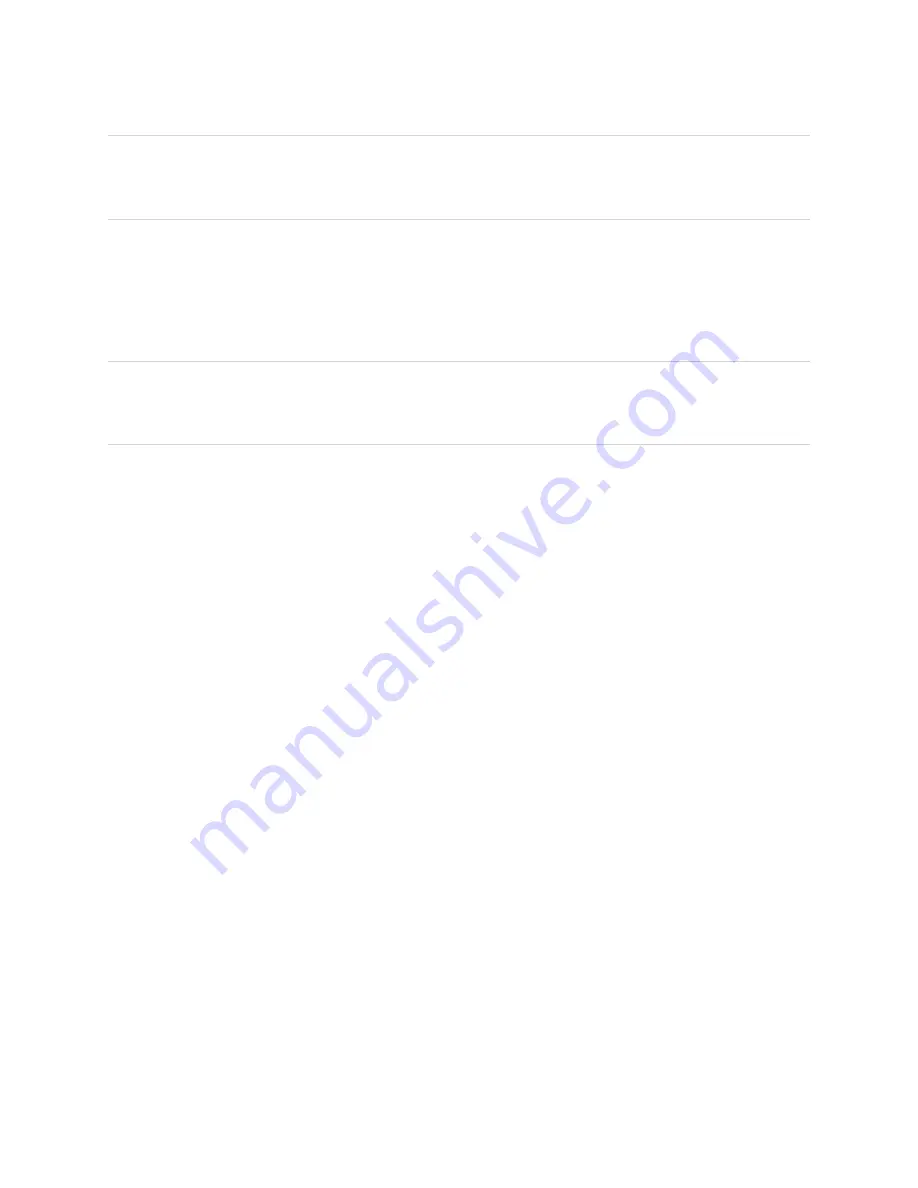
Chapter 4
Using the interactive whiteboard
15
NOTE
If necessary, move the mouse, touch the interactive whiteboard’s surface, or press any key on your
keyboard to bring your computer out of Standby mode.
Using the pen tray
In addition to providing a convenient place to hold the included pens, the interactive pen tray on
SMART Board M700 series interactive whiteboards has several controls and indicators.
NOTE
SMART Board M700V series interactive whiteboards feature a durable pen ledge that holds the two
included pens, rather than an interactive pen tray.
Pen tray buttons
In the center of the pen tray, there are six buttons. The middle four change the color of digital ink that
appears when you touch the screen. The buttons on either side of the pen color buttons default to the
highlighter (left button) and fine-erase (right button) functions. These buttons light up to indicate the
currently selected tool.
















































