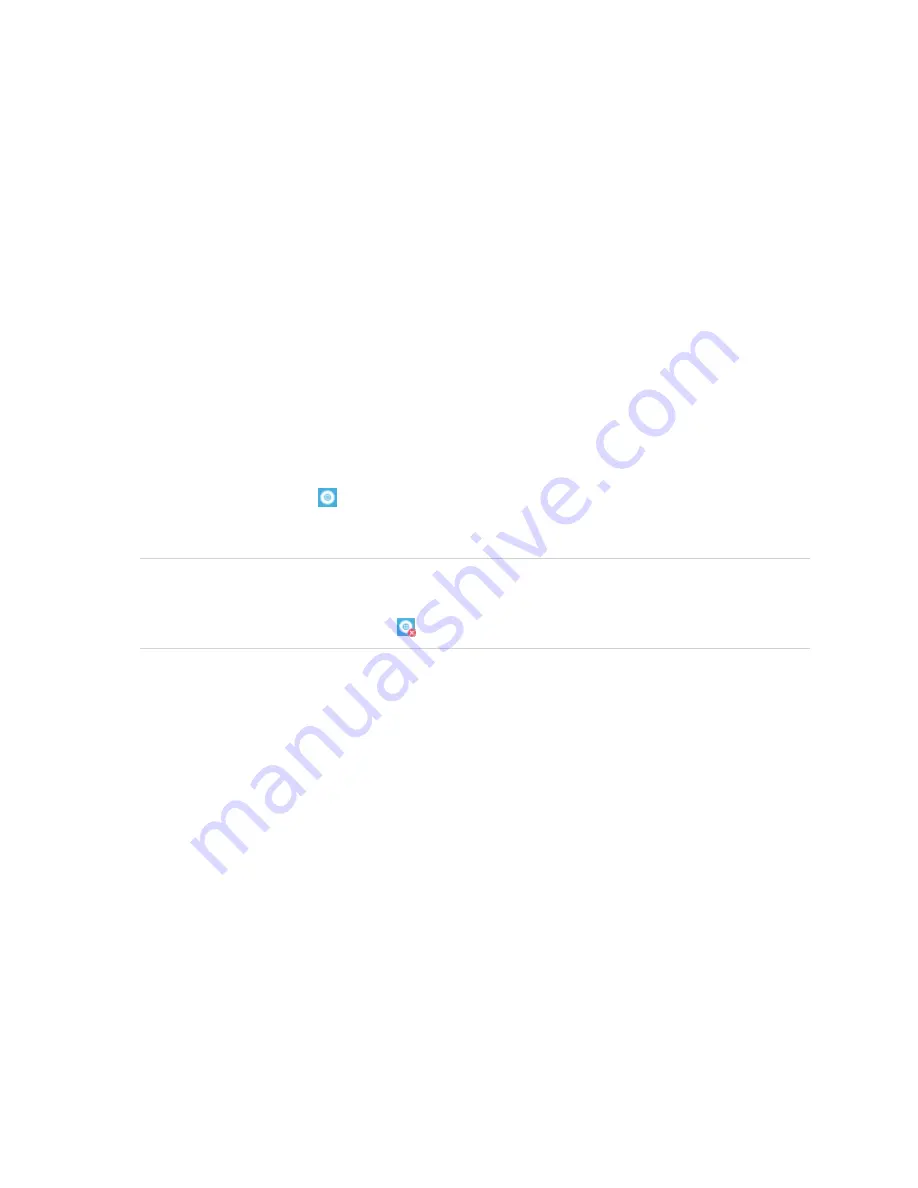
Chapter 3
13
Chapter 3:
Orienting the interactive whiteboard
After you install SMART Product Drivers on your computer, orient the SMART Board M700 or M700V series
interactive whiteboard’s touch system to the image cast by your projector. Orienting your interactive
whiteboard ensures the best possible level of writing and touch accuracy. Orient your interactive
whiteboard any time you’ve moved the projector or interactive whiteboard since you used it last or
whenever the mouse pointer isn’t properly aligned with the pen or your finger when you touch the
interactive screen.
To orient your interactive whiteboard
1. Tap the SMART Board icon
in the notification area (Windows) or menu bar (Mac) and select
Orient
.
The
Orientation
screen appears.
NOTE
If your computer isn’t currently connected to an interactive whiteboard, the SMART Board icon
includes an X in the lower-right corner
.
2. Pick up the pen from the pen tray.
3. Beginning at the first target on the screen, touch the center of the target firmly with the tip of the pen
and hold the pen steady until the target moves to the next point.
4. Repeat step 3 until you arrive at the last point.
5. At the last point, touch the center of the target, pause and release the pen.
The
Orientation
screen closes.




























